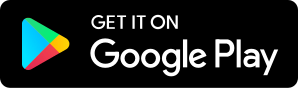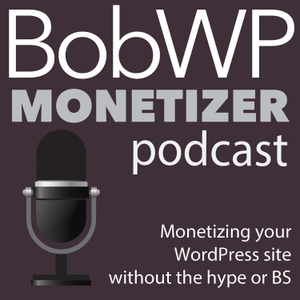
How to Create a Simple Payment Button Using Jetpack - BobWP Monetizer Podcast
09.08.2017 - By BobWP Monetizer Podcast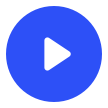
Download our free app to listen on your phone
Just recently, Jetpack added a new feature to their premium and professional plans that lets you easily add a payment button, with a nice format of product or service image, and information.
Watch…
Listen…
Read…
If you use WordPress.com and have paid for one of their plans you may have seen the Payment Button option.
Well, now that feature has come to the Jetpack plugin if you have either the Premium or Professional Plan. What’s cool about this is that it makes it so simple to sell a product or service on your WordPress site. This way, you can avoid having to install yet another eCommerce plugin, especially if you are currently using Jetpack and don’t have a lot of products or services for sale. Simple products and services such as hourly coaching are only a couple of examples of what you can do with this.
Setting Up the Payment Button on Your Self-Hosted Site
The one important piece to understand about how to create the buttons is that you will need to be in your visual editor on WordPress.com. Once you are there and have the page or post you want to add it to started, simply go up to the left-hand corner and click on the “+” icon.
Now if you haven’t already created a button, a new window will open where you can add this information. As you can see, I have filled in everything.
Besides the content you want to add, you can also choose from a variety of currencies, allow people to purchase more than one item or, in the case of this example, hours. You will need to put in the email associated with your PayPal account as payments are processed through your PayPal and you must have a checking account that ties to your PP account to get paid.
If you are concerned at all about PayPal, it’s one of your best choices for this kind of transaction. Buyers don’t have to have a PayPal account to pay you, they can use an credit or debit card instead.
Once you are done, simply insert the payment button and this is what it will look like. Of course, you can add any other content to the page or post as well.
Once you click publish, it will take you over to your self-hosted site and you will see what it looks like.
Adding Existing Payment Button to a Page
Now I were to go back to WordPress.com and create another page, if I click on the add payment button, I will get a window that will let me insert an existing button I have created or, of course, add new one. And I can edit or trash an existing button as well.
One Last Tip
If you want to add an existing button to your self-hosted site and don’t want to have to venture into the WordPress.com dashboard, you can copy the short code and simply paste it anywhere in another page or post.
Again, you will need either the Premium or Professional Version of Jetpack, but even for that monthly price, this easy way to collect payments on your WordPress site may be the right choice for you.
Thanks to our sponsor