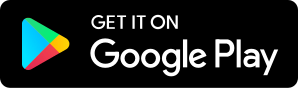How to Get Started With Printing Photos
12.06.2018 - By Master Photography Team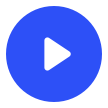
Download our free app to listen on your phone
Jeff and Brent go through the 4 things photographers should consider when getting started in printing their own photos.
How to Get Started With Printing Photos
Really nothing like taking your own photo, printing it yourself, and hanging it on the wall. To get started printing your own photos:
Buy a good photo printer. Doesn’t have to be expensive and we’ll tell you how.
Buy name brand paper. Make the process as easy as possible to start with.
Buy name brand ink. Yes, expensive, but again makes things easier to start out.
Calibrate display and printer. This is the hardest and most important part. X-Rite i1Basic Pro 2 calibration hardware helps, but it is a whopping $1,600. Read on for more information.
Episode Sponsor:
Create Photography Retreat
Join several hosts from the Master Photography Podcast network at the 3rd annual Create Photography Retreat in Las Vegas March 28-30.
If you have never been around hundreds of photographers just as passionate as you are about photography then you really have to join us and have that experience.
Tickets are on sale over at createphotographyretreat.com for only $437. If you use the link from the show notes and offer code MPPodcast at checkout you will save an additional $30!
Quick Aside – Don’t Use Late 2018 Adobe Software Updates!
Many listeners have been asking if the updates to Lightroom and Photoshop released in October 2018 have been given the Photo Taco seal of approval. They have not. Not only have there been a lot of lingering issues being discussed in the Adobe forums (https://feedback.photoshop.com) but my own experience has been very bad as I have processed family photos over the past couple of weeks.
Photoshop CC 2019 version 20 (and 20.0.1) is extremely buggy. I have had it crash many times per editing session when trying to use some of the advanced features like Shake Reduction and Select and Mask. Worse than that is an issue where if you round-trip from Lightroom to Photoshop and Photoshop wasn’t already running, then your photo makes it into Photoshop but you can’t do anything with it. Adobe has acknowledged the bug and has officially stated that the workaround is to manually launch Photoshop prior to round-tripping from Lightroom. The workaround does indeed seem to work.
The issues are not limited to Mac or Windows, equal problems across both platforms. Lightroom Classic CC 2019 seems to be working pretty well for me and there are fewer issues there that I wish I could say you were good to go on an upgrade there, but because you really want both of them in sync you don’t want to do one without the other.
My recommendation is to stay with Photoshop CC 2018 and Lightroom Classic CC 2018 if having those tools run without any bumps is critical to your business. The other great thing here is that if you are having issues you can actually downgrade to the 2018 version because the Lightroom catalog wasn’t updated this time. Downgrading is as simple as using the Creative Cloud app and choosing the previous version.
Love Photography, Hate Printing!
I want to start off by explaining where I am at on photo printing to level-set the conversation here. I love photography. I think it is going to be my hobby and passion for many years. I love getting out to shoot landscapes. I love working with my wife to capture family and individual portraits. I even love post processing, maybe more than the capture part of the process. What I really don’t like is printing photos. Let me explain.
At this point,