
Sign up to save your podcasts
Or


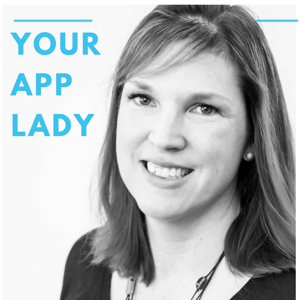

Your App Lady
Show Notes
Series 1 Episode 1
Welcome to Episode Number 1 a part of series number 1, all about apps that I use everyday.
Today on the podcast, I will talk about one of my favorite apps.
But first, here is a little tech news for you.
Tech News:
Many people complain that their iPhones slow down when a new update or a new phone is released. I've always thought that was crazy. Apple would never do that! Well. I was wrong! Sure enough, Apple has now admitted to slowing down older phones due to battery issues. There are now multiple lawsuits about this issue against Apple. See the link below to get more info.
https://www.theverge.com/circuitbreaker/2017/12/27/16822736/apple-battery-slowdown-iphone-6-6s-se-lawsuit
Apple is now offering discounted battery replacements for phones affected. Go to the Apple Store to get your battery replaced if your iPhone is a 6 or later. It's about $29. Make sure you get an appointment with the Apple Store and make sure they have the batteries in stock before you go. https://getsupport.apple.com
App - Sleep Cycle Northcube AB for IPhone, iPad and Android.
Sleep Cycles is an awesome app that I use everyday. It's a smart alarm clock app. It will wake you up when you are beginning to naturally wake up. Sleep Cycle also tracks your sleep quality and you can look at your sleep trends over time.
Go to https://www.sleepcycle.com/how-it-works/.
Tech Tip -
Today's tech tip is from PCMagazine. It's easy to take a screenshot on an iPhone. A screenshot is simply a photo of what is on the screen of your phone. To take a screenshot on an iPhone 8 or earlier, simple press the home button and the power button at the same time. The screenshot will then show up in the lower left corner of your phone screen.
After you take the screenshot, if you tap on it, it will open up and you can crop it by moving the corners in and you can draw or write on it. Then click done and choose to "Save to Photos". It will be saved in your photo stream. I use this feature to make examples for you all the time.
They have many more awesome tips in this article. https://www.pcmag.com/feature/356466/28-hidden-ios-11-tips-you-need-to-know
Thanks for listening to Your App Lady today!
Please follow me on Twitter, Instagram and Facebook at Your App Lady. My website is www.yourapplady.com and you can also connect with me on LinkedIn at Betsy Walling Furler.
Please share my podcast with your friends!
Please join my email newsletter by clicking here.
Voice over work by John Swasey
 View all episodes
View all episodes


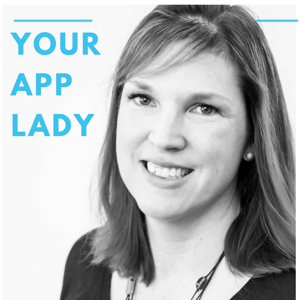 By Betsy Furler
By Betsy Furler




5
99 ratings

Your App Lady
Show Notes
Series 1 Episode 1
Welcome to Episode Number 1 a part of series number 1, all about apps that I use everyday.
Today on the podcast, I will talk about one of my favorite apps.
But first, here is a little tech news for you.
Tech News:
Many people complain that their iPhones slow down when a new update or a new phone is released. I've always thought that was crazy. Apple would never do that! Well. I was wrong! Sure enough, Apple has now admitted to slowing down older phones due to battery issues. There are now multiple lawsuits about this issue against Apple. See the link below to get more info.
https://www.theverge.com/circuitbreaker/2017/12/27/16822736/apple-battery-slowdown-iphone-6-6s-se-lawsuit
Apple is now offering discounted battery replacements for phones affected. Go to the Apple Store to get your battery replaced if your iPhone is a 6 or later. It's about $29. Make sure you get an appointment with the Apple Store and make sure they have the batteries in stock before you go. https://getsupport.apple.com
App - Sleep Cycle Northcube AB for IPhone, iPad and Android.
Sleep Cycles is an awesome app that I use everyday. It's a smart alarm clock app. It will wake you up when you are beginning to naturally wake up. Sleep Cycle also tracks your sleep quality and you can look at your sleep trends over time.
Go to https://www.sleepcycle.com/how-it-works/.
Tech Tip -
Today's tech tip is from PCMagazine. It's easy to take a screenshot on an iPhone. A screenshot is simply a photo of what is on the screen of your phone. To take a screenshot on an iPhone 8 or earlier, simple press the home button and the power button at the same time. The screenshot will then show up in the lower left corner of your phone screen.
After you take the screenshot, if you tap on it, it will open up and you can crop it by moving the corners in and you can draw or write on it. Then click done and choose to "Save to Photos". It will be saved in your photo stream. I use this feature to make examples for you all the time.
They have many more awesome tips in this article. https://www.pcmag.com/feature/356466/28-hidden-ios-11-tips-you-need-to-know
Thanks for listening to Your App Lady today!
Please follow me on Twitter, Instagram and Facebook at Your App Lady. My website is www.yourapplady.com and you can also connect with me on LinkedIn at Betsy Walling Furler.
Please share my podcast with your friends!
Please join my email newsletter by clicking here.
Voice over work by John Swasey