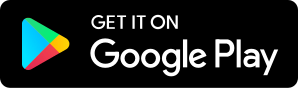Blended Learning with G Suite - GTT040
01.29.2018 - By Matt Miller and Kasey Bell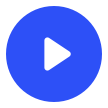
Download our free app to listen on your phone
Google News and Updates Is your portrait in a museum? More menu improvements in Docs and Slides Improved accessibility for Google Sheets, Slides, and Drawings Doodle for Google submissions are open Start a Chromebook pilot and get free PD Featured Content InsertLearning is a Chrome extension that lets you turn websites into interactive lessons. This extension is AWESOME! Assign: Assign this to your InsertLearning class or share to Google Classroom Highlight: Highlight text on the page. Sticky Notes: Insert sticky notes right on the page. Questions: Insert free response or multiple choice questions on the page. Discussion: Insert a discussion topic on the page. If that’s not enough, InsertLearning has a ton of features that make it the perfect companion for G Suite users. Chromebook compatible Sign-in with Google account Share directly with Google Classroom Enhance published Google Docs with videos and more Insert a YouTube video at the right moment in the text Get a coupon one full month of premium in Kasey’s 18 Challenges ebook and online course. Pear Deck is a formative assessment tool that allows you to add interactive questions, warmups, exit tickets, and even drawings to your Google Slides. Get the Pear Deck Add-On. Get a three months of premium in Kasey’s 18 Challenges ebook and online course. The New PearDeck Slide Library The sidebar now gives you access to a library of templates created by educators to support learning objectives typically found at the beginning, middle and end of a class. Here you will find bell ringers, checks for understanding, exit tickets, and more. Simply drop one of these templates into your slide for instant engagement. Beginning: Bell Ringer Example Middle: Labeling Diagrams Example End: Explain the Lesson Example 5 Interactive Question Types in Pear Deck You have 5 options for how students can respond to your question. They can respond with: A Draggable(TM) A drawing Text A number Multiple Choice StackUp (stackup.net) -- Gather data on what you read. Stackup categorizes it and displays it, letting students see their reading stats. It adds some competition with challenges, where classes can see who can rack up the most hours of reading in a specific category. “The Fitbit of the Internet.” Screencastify (screencastify.com) -- Record your screen, webcam or both in the Google Chrome browser. Save directly to Google Drive or YouTube. When you save to Drive, students can turn work in easily through Google Classroom. Use the code TRIBE at checkout when purchasing a premium account to receive 25% off. (Neither Matt nor Kasey receives any compensation if you use this code.) Google Teacher Tribe Mailbag Heather Sanders shared a great idea to use Exploring By the Seat Hey @jmattmiller & @ShakeUpLearning - LOVED the podcast on Google Hangouts! Have y'all heard of @EBTSOYP ? Free Google Hangouts for classrooms that connect Ss with explorers and scientists ALL OVER THE WORLD. Worth checking out!!! #gttribe #educ8bisd — Heather D. Sanders (@koolteecha) January 18, 2018 Lisa Guardino (CA), shared Tribe-inspired weather lesson (Extreme Weather Choose Your Own Adventure) via SpeakPipe. On The Blogs Matt - Finding a class to partner with virtually and activities to do together Kasey - 18 Challenges for Teachers in 2018 © (FREE eBook!) AND The Shake Up Learning Book is Coming [shortcode-variables slug="signature"] Hosted on Acast. See acast.com/privacy for more information.