
Sign up to save your podcasts
Or


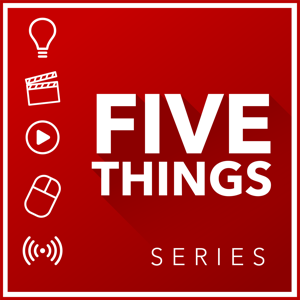

When I cut the cord a few years ago, I still needed to find a way to enjoy video media without simply relying on Netflix and YouTube. And buying many of the other subscription-based apps, like HBO GO, would simply jack up my monthly charge…which is why I canceled cable in the first place!
I looked at all of the OTT options out there, including AppleTV, FireTV, and various gaming consoles. Roku caught my eye as an inexpensive way to find and consume content, as it had thousands of public and private channels – much more than most others, and already a wide viewership. In fact, as of June this year, nearly 40 million Americans used their Roku at least once a month. It’s the #1 OTT platform out there. Roku has also just gone public, which means the company is going to accelerate even more quickly.
While I was thrilled with the amount of content I had easy access to with Roku, it wasn’t long before I wanted to get on the bandwagon and create my own channel for 5 THINGS.
The Roku channel paradigm is pretty simple. A channel is much like an EDL – it simply points to where the media is externally and streams it when told to play, so channels are traditionally lightweight, as they only contain few images, and code to link to your media elsewhere.
This seemed simple enough. However, when I started to create my own channel, there were only 2 ways to do it yourself.
First, was to use the site like instanttvchannel.com, which is a Cloud-Based Roku Channel Production System. Through a series of dropdowns and prompts, you could create your very own Roku channel. The problem I had was you had to pay per month as long as the channel was active, anywhere from $5 to $50 per month, and your account may have an InstantTV splash screen on launch, amongst other gotchas.
instanttvchannel.com
The second way was to develop against the Roku software development kit, or SDK. Programming for a Roku is channel is based around the BrightScript coding language, which is a bit like Javascript mixed with visual basic. Now, I could learn Brightscript and code from scratch, or, I could take some basic templates already configured for base levels of functionality and augment them as needed with modules of code.
So that’s what I did. It still relied on some coding and lots and lots of testing, and I spent a ton of time on forums and help guides. But it was the best choice since I wasn’t going to develop Roku channels full time. It took about 100 hours of work, and the purchase of an old SD Roku model for testing on legacy gear to get my first channel up and running.
And then there were the updates.
Several hours per month, after each new episode, and creating and testing versions for SD and HD Roku models.
But you fine folks are in luck. Last year, Roku introduced a 3rd way, known as “Direct Publisher”, which gave novice creators the ability to create a channel without writing a single line of code and have it work across most any modern Roku player.
Hallelujah!
And thus, how to create a channel with Direct Publisher is what I’ll show you today.
Since Direct Publisher is from Roku, you need to start off by creating an account with Roku. If you already have a Roku unit, then you probably already have an account. Sign in.
BOOM, you now have the framework for your first Roku Channel. Now, we need to add some content.
If you’re going to promote yourself on Roku, ya need content right?
One immediate issue that many novice developers encounter is that any Roku channel you create cannot link to YouTube videos, which, of course, is a popular place to house your media. Doing so violates the YouTube terms of service, and Roku has been cracking down on channels doing these sorts of things..…plus, YouTube doesn’t offer direct links publically to their media anyway. You can, however, use a Vimeo Pro Account, as they offer up direct MP4 links to your media.
That being said, using a single, self-contained MP4, M4V or MOV for that matter, can be problematic. It’s very difficult to create a single file that works well for streaming to every device, given bandwidth and resolution.
Now, more advanced streaming formats that include segmented files at various quality levels, otherwise known as adaptive streaming, are preferred over standalone files. The end player can decide what version will play smoothly, given the available bandwidth at any point in time, so you get the highest quality file possible with no buffering errors. Microsoft Smooth Streaming, MPEG-DASH, and Apple HLS all follow this basic methodology.
Of these 3 options that Roku supports, I chose Apple HLS. Mainly due to the fact a majority of my audience uses Apple devices, and HLS is fully supported on iOS devices. You need to host this on a cloud provider or on your website. I choose to use my existing Amazon S3 bucket, but as you’ll see later, you may want to host it on your own website.
As a side note, be sure to compare the cost of CDN hosting on Amazon S3 vs how much traffic you can have on your website. Some web-hosts may bill you for traffic overages, and hosting all of your media on your website may push you over the edge. This is why I use Amazon S3.
If you hadn’t noticed, I caption all of my episodes. Roku accepts SRT caption files, as well as media with embedded captions. I use SRT as my main format and convert them into a VTT format, and I’ll explain why in a few minutes.
I’m also a big fan of BIF files or Base Index Frame files. These are graphic thumbnails that the user sees while rewinding and fast-forwarding through each episode. It’s a visual indicator of where the user is, not just a timestamp. I use BIF Video File Creator, now free, to create the BIF files from my final video edit. I also upload these to my Amazon S3 account.
Lastly, I create a thumbnail of my episode, much like you would do for YouTube. In fact, I now use the exact same thumbnail I create for YouTube, as Direct Publisher will automatically size it for older SD players – something that the old SDK method couldn’t do.
Roku’s Direct Publisher takes updates in 2 ways: via an MRSS feed, or via JSON. Now, you’re probably saying,
“Michael! You said there was no coding!”
There isn’t!
Many online apps or website templates can generate MRSS feeds of a blog post. However, JSON offers a deeper level of integration…and there are apps and website plugins that communicate to the Roku mothership via JSON.
Now, if you use WordPress as your website development environment, then you’re aware of all of the plugins to give your site more functionality. Recently, a plugin became available called WP Smart TV by Rovid-X Media. This plugin can use your WordPress site to house all of your media for your Roku channel and can push all of the updates to your Roku channel via JSON. No coding!
For me, this was an instant workflow savior. It saved me hours of time per month in coding, testing, and manually creating artwork; plus it centralized my data and media. Let me show you how it works:
Congratulations, you now have your first video for your Roku channel.
Every time you make a change to your Roku channel, you’ll need to go back to your Roku Developer page and refresh the feed. This is only temporary. Once your channel is published and is made public, the updating will occur automatically.
First, ya need to buy a Roku player. You gotta know how the thing actually works, so you know how to design your channel. You also need to test your channel. As of now, there isn’t a way to 100% test your channel via SDK, via a 3rd party website, or by Direct Publisher without one. So check out the current models, and see which one works for you.
Also, this ain’t “Field of Dreams”.
Just because you build it, doesn’t mean people will flock to it. So, you need to promote it. This includes Roku themed channel sites, as well as on Roku user forums, plus on your other sites, like YouTube, Vimeo, and other social media channels.
Now, as mentioned earlier, Direct Publisher does have a framework for ads and thus ad revenue, so you can conceivably make money off of your channel. But if you’re not making much on YouTube, do you really expect to make more on Roku? Roku is big, but not YouTube big.
To be clear, I don’t recommend it as your sole point of distribution. But in the huge marketplace reality where there is competition for eyeballs everywhere, branching out into a realm that has less than, let’s say, YouTube, means you have another audience to engage with. And 40 million eyeballs per month ain’t bad.
Until the next episode: learn more, do more.
Like early, share often, and don’t forget to subscribe. Thanks for watching.
 View all episodes
View all episodes


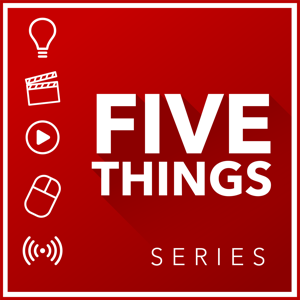 By 5 THINGS - Simplifying Film, TV, and Media Technology
By 5 THINGS - Simplifying Film, TV, and Media Technology




5
22 ratings

When I cut the cord a few years ago, I still needed to find a way to enjoy video media without simply relying on Netflix and YouTube. And buying many of the other subscription-based apps, like HBO GO, would simply jack up my monthly charge…which is why I canceled cable in the first place!
I looked at all of the OTT options out there, including AppleTV, FireTV, and various gaming consoles. Roku caught my eye as an inexpensive way to find and consume content, as it had thousands of public and private channels – much more than most others, and already a wide viewership. In fact, as of June this year, nearly 40 million Americans used their Roku at least once a month. It’s the #1 OTT platform out there. Roku has also just gone public, which means the company is going to accelerate even more quickly.
While I was thrilled with the amount of content I had easy access to with Roku, it wasn’t long before I wanted to get on the bandwagon and create my own channel for 5 THINGS.
The Roku channel paradigm is pretty simple. A channel is much like an EDL – it simply points to where the media is externally and streams it when told to play, so channels are traditionally lightweight, as they only contain few images, and code to link to your media elsewhere.
This seemed simple enough. However, when I started to create my own channel, there were only 2 ways to do it yourself.
First, was to use the site like instanttvchannel.com, which is a Cloud-Based Roku Channel Production System. Through a series of dropdowns and prompts, you could create your very own Roku channel. The problem I had was you had to pay per month as long as the channel was active, anywhere from $5 to $50 per month, and your account may have an InstantTV splash screen on launch, amongst other gotchas.
instanttvchannel.com
The second way was to develop against the Roku software development kit, or SDK. Programming for a Roku is channel is based around the BrightScript coding language, which is a bit like Javascript mixed with visual basic. Now, I could learn Brightscript and code from scratch, or, I could take some basic templates already configured for base levels of functionality and augment them as needed with modules of code.
So that’s what I did. It still relied on some coding and lots and lots of testing, and I spent a ton of time on forums and help guides. But it was the best choice since I wasn’t going to develop Roku channels full time. It took about 100 hours of work, and the purchase of an old SD Roku model for testing on legacy gear to get my first channel up and running.
And then there were the updates.
Several hours per month, after each new episode, and creating and testing versions for SD and HD Roku models.
But you fine folks are in luck. Last year, Roku introduced a 3rd way, known as “Direct Publisher”, which gave novice creators the ability to create a channel without writing a single line of code and have it work across most any modern Roku player.
Hallelujah!
And thus, how to create a channel with Direct Publisher is what I’ll show you today.
Since Direct Publisher is from Roku, you need to start off by creating an account with Roku. If you already have a Roku unit, then you probably already have an account. Sign in.
BOOM, you now have the framework for your first Roku Channel. Now, we need to add some content.
If you’re going to promote yourself on Roku, ya need content right?
One immediate issue that many novice developers encounter is that any Roku channel you create cannot link to YouTube videos, which, of course, is a popular place to house your media. Doing so violates the YouTube terms of service, and Roku has been cracking down on channels doing these sorts of things..…plus, YouTube doesn’t offer direct links publically to their media anyway. You can, however, use a Vimeo Pro Account, as they offer up direct MP4 links to your media.
That being said, using a single, self-contained MP4, M4V or MOV for that matter, can be problematic. It’s very difficult to create a single file that works well for streaming to every device, given bandwidth and resolution.
Now, more advanced streaming formats that include segmented files at various quality levels, otherwise known as adaptive streaming, are preferred over standalone files. The end player can decide what version will play smoothly, given the available bandwidth at any point in time, so you get the highest quality file possible with no buffering errors. Microsoft Smooth Streaming, MPEG-DASH, and Apple HLS all follow this basic methodology.
Of these 3 options that Roku supports, I chose Apple HLS. Mainly due to the fact a majority of my audience uses Apple devices, and HLS is fully supported on iOS devices. You need to host this on a cloud provider or on your website. I choose to use my existing Amazon S3 bucket, but as you’ll see later, you may want to host it on your own website.
As a side note, be sure to compare the cost of CDN hosting on Amazon S3 vs how much traffic you can have on your website. Some web-hosts may bill you for traffic overages, and hosting all of your media on your website may push you over the edge. This is why I use Amazon S3.
If you hadn’t noticed, I caption all of my episodes. Roku accepts SRT caption files, as well as media with embedded captions. I use SRT as my main format and convert them into a VTT format, and I’ll explain why in a few minutes.
I’m also a big fan of BIF files or Base Index Frame files. These are graphic thumbnails that the user sees while rewinding and fast-forwarding through each episode. It’s a visual indicator of where the user is, not just a timestamp. I use BIF Video File Creator, now free, to create the BIF files from my final video edit. I also upload these to my Amazon S3 account.
Lastly, I create a thumbnail of my episode, much like you would do for YouTube. In fact, I now use the exact same thumbnail I create for YouTube, as Direct Publisher will automatically size it for older SD players – something that the old SDK method couldn’t do.
Roku’s Direct Publisher takes updates in 2 ways: via an MRSS feed, or via JSON. Now, you’re probably saying,
“Michael! You said there was no coding!”
There isn’t!
Many online apps or website templates can generate MRSS feeds of a blog post. However, JSON offers a deeper level of integration…and there are apps and website plugins that communicate to the Roku mothership via JSON.
Now, if you use WordPress as your website development environment, then you’re aware of all of the plugins to give your site more functionality. Recently, a plugin became available called WP Smart TV by Rovid-X Media. This plugin can use your WordPress site to house all of your media for your Roku channel and can push all of the updates to your Roku channel via JSON. No coding!
For me, this was an instant workflow savior. It saved me hours of time per month in coding, testing, and manually creating artwork; plus it centralized my data and media. Let me show you how it works:
Congratulations, you now have your first video for your Roku channel.
Every time you make a change to your Roku channel, you’ll need to go back to your Roku Developer page and refresh the feed. This is only temporary. Once your channel is published and is made public, the updating will occur automatically.
First, ya need to buy a Roku player. You gotta know how the thing actually works, so you know how to design your channel. You also need to test your channel. As of now, there isn’t a way to 100% test your channel via SDK, via a 3rd party website, or by Direct Publisher without one. So check out the current models, and see which one works for you.
Also, this ain’t “Field of Dreams”.
Just because you build it, doesn’t mean people will flock to it. So, you need to promote it. This includes Roku themed channel sites, as well as on Roku user forums, plus on your other sites, like YouTube, Vimeo, and other social media channels.
Now, as mentioned earlier, Direct Publisher does have a framework for ads and thus ad revenue, so you can conceivably make money off of your channel. But if you’re not making much on YouTube, do you really expect to make more on Roku? Roku is big, but not YouTube big.
To be clear, I don’t recommend it as your sole point of distribution. But in the huge marketplace reality where there is competition for eyeballs everywhere, branching out into a realm that has less than, let’s say, YouTube, means you have another audience to engage with. And 40 million eyeballs per month ain’t bad.
Until the next episode: learn more, do more.
Like early, share often, and don’t forget to subscribe. Thanks for watching.