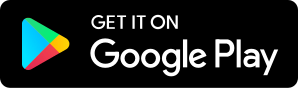Cross the Finish Line with G Suite - GTT054
05.07.2018 - By Matt Miller and Kasey Bell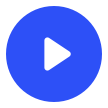
Download our free app to listen on your phone
Google News and Updates Test your knowledge of natural wonders in Google Earth It’s story time, and the Google Assistant has a tale for you Coding for Conservation Featured Content The end of the school year is coming in many places in the United States and around the world. As you navigate these sometimes difficult waters perhaps you can use some of the Google solutions we are sharing! Let us know in the comments. Change the Game Design Challenge from Google (Carlos Garza) Emoji Scavenger Hunt Create a Tic-Tac-Toe Learning Menu on a fun topic (Stephani Ann) Try the 4 C’s Learning Menu to take their c’s to the next level Sites for students with free time on their hands: (From 10 ways Google tools can make the end of the year rock) Quick, Draw! — In this game, you’re given an object/idea to draw and Google’s artificial intelligence tries to guess what you’re drawing. It’s a fun introduction to AI for students. AI Duet — “A piano that responds to you.” Google’s artificial intelligence uses tons of data to guess what it should play in response to what you play. Google Trends — Learn what other people are searching for all over the world. Google Earth Time Lapse — This shows what the world looks like as it changes over 20+ years. Watch the time lapse in motion. See the whole earth at once or zoom into your hometown! GeoGuessr — Use context clues to guess where you’ve been dropped in Google Maps. The closer the guess, the more points you earn! Just a Line -- Make simple drawings in AR, then share your creation with a short video. Student-created Google Forms quizzes: (From 10 ways Google tools can make the end of the year rock) By using Google Forms (Google’s survey tool), students can create their own quizzes. By turning on the quiz features in the settings gear, students can add immediate feedback for anyone who takes the quiz. This immediate feedback can be WAY more effective than comments written on student papers and passed back to them later. Plus, when students create the quizzes, they’re experiencing the content from a different perspective. 6 end-of-the-year Google Classroom clean-up tips (via ControlAltAchieve.com) -- Return all student work Un-enroll students from old classes Archive old classes Remove old class calendars Move old class folders in Drive Remove old class files from “Shared with me” in Drive Google Teacher Tribe Mailbag Rasa Conklin (Federal Way, WA) -- I created a Google sites for my students to display/ publish their work. I was having each group add a page to the site I created. When YO and DB, who were working on their page all of a sudden were upset because all their work disappeared and DL and IO work appeared on their page and all the other pages. I have a funny feeling that this is due to something small that we did wrong, but I need help. Is there an easy tutorial, or website for step by step directions? https://sites.google.com/p12fwps.org/build-a-generator/home Carly Black (Ohio) -- Hello, Thank you for the emoji extension tip. I was wondering if you knew a way to add GIFs just as easily? I've been thinking about letting students create literary analysis through a series of GIFs and emojis. The problem is finding the right tools to execute this well. Any suggestion would be appreciated. Matt Jacobson (Galesburg, IL) -- Hi Matt & Kasey! Just listened to E. 53 on the New Gmail. Kasey mentioned that her sidebar appeared quite cluttered with all of the labels and what-not that she uses. I use a lot of labels too, and still, have a lot of labels that used to be folders when our school switched over from Outlook to Gmail. An easy way to clean these up is to go to the Gear Icon, then click Settings, the click Show Only If Unread next to many of your folders. Then, they'll only appear on the left if there is a reply to something you have previously labeled. The trick is to label the message before you reply to it. This works really nifty with the new Snooze feature in the New Gmail. Messages you have Snoozed in the past show up as unread messages in your Inbox, so, if you label it and then Snooze it, that label should "light up" in the left sidebar with an unread message in it when you need to act upon it. On The Blogs Matt - 10 low-prep, high-return activities for class TOMORROW Kasey - A Hyperdoc Unit That Will Blow Your Mind [shortcode-variables slug="signature"] Hosted on Acast. See acast.com/privacy for more information.