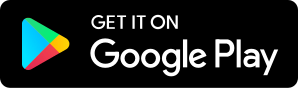Give G Suite Superpowers with Add-Ons - GTT091
09.23.2019 - By Matt Miller and Kasey Bell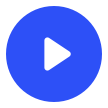
Download our free app to listen on your phone
Google News and Updates Live captions in Hangouts Meet, now available on Android New improvements for Jamboard mobile and tablet apps Get more done with a little help from Google Chrome Form Notifications add-on now available in the G Suite Marketplace Featured Content Add-ons are customized extensions of G Suite productivity applications such as Gmail, Google Sheets, and Google Docs. Add-ons are built using Apps Script—a rapid application development platform based on JavaScript that lets you create business and productivity applications quickly and easily. With Add-ons you can do the following: Add customized functionality to G Suite applications such as Gmail. Boost your workflow efficiency when working with G Suite. Use Apps Script services to easily control and move data between Google applications. Connect to non-Google services within G Suite applications, allowing you to retrieve or upload data from those services into and from G Suite. Create custom interfaces (sidebars, menus, and dialogs) that are displayed within the G Suite application the add-on extends, potentially removing the need for a user to switch browser tabs when working with multiple applications. You can create add-ons for your personal use, for use within your organization, or publish them to the G Suite Marketplace where millions of users and domain administrators can find and install them (source: https://developers.google.com/gsuite/add-ons/overview). Our Favorite G Suite Add-Ons Slides Randomizer Slido Extensis Fonts Mail Merge for Avery Labels Form Approvals Wolfram Alpha Google Teacher Tribe Mailbag Lindsay Shields (California) -- I had to comment on the new Classroom updates after listening to [episode 90]. My district beta tests the new updates to Google, so I have been using the grades feature since last spring. I love it. The grades page allows me to easily see who has turned in assignments, which assignments need grading and who has turned work in late. I no longer have to click on each assignment in Classroom for this. I also import grades from Classroom to our SIS system (Aeries). It is truly a timesaver. To effectively do this, you need to first create the assignment in both Classroom and Aeries. It helps to have the same number of points in both Classroom and Aeries. Once you have graded the assignment, you need to return it in Classroom. This makes the grades "official." Once you have done that, then you go to your grade book in your SIS system. It is truly magic! It saves me so much time. I use Forms for bell work and I can import the scores from Forms to Classroom, return the grades to students and then import the scores to Aeries. I can grade several classes of warm-ups in minutes. I also just started using the rubric feature. So far it is easy to create a rubric and score the assignment. Beth Evans (via SpeakPipe) -- How to fill out forms in everyday life. Name, age, birthday, gender, etc. When filling out a form once, an option of using autofill. How do you shut off autofill? On The Blogs Matt - 25 practical ways to use Google Forms in class, school Kasey: Fall book study starts Sept. 26 9 Ways to Improve Student Writing with Google Docs Hosted on Acast. See acast.com/privacy for more information.