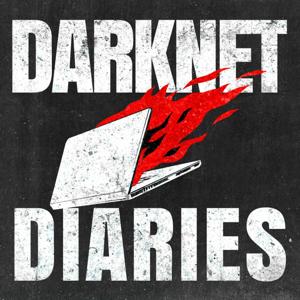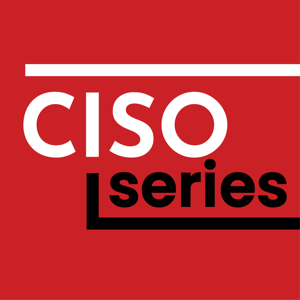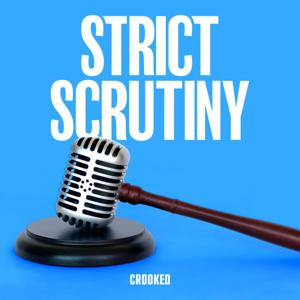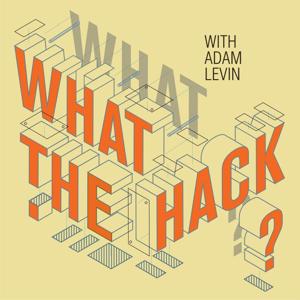This show has been flagged as Clean by the host.
Kevie, from the
TuxJam podcast, continues his look at audio tools on the
command line; this time focusing on acquiring audio files from an
Save the latest file from a feed:
wget `curl RSS_FEED | grep -o 'https*://[^"]*FILE_EXTENSION' | head -1`
To get the latest episode of TuxJam
wget `curl https://tuxjam.otherside.network/feed/podcast/ | grep -o 'https*://[^"]*ogg' | head -1`
However if you want the files from the whole feed:
wget `curl RSS_FEED | grep -Eo 'https*://[^"]*FILE_EXTENSION' | sort -u | xargs`
To get every episode of TuxJam:
wget `curl https://tuxjam.otherside.network/feed/podcast/ | grep -Eo 'https*://[^"]*ogg' | sort -u | xargs`
If you wish to specify the directory to save the file in then use
-P /directory after wget. To download the TuxJam feed and place
the files in a directory called Podcasts in your home folder you
wget -P ~/Podcasts `curl https://tuxjam.otherside.network/feed/podcast/ | grep -Eo 'https*://[^"]*ogg' | sort -u | xargs`
For more in this mini-series of audio command line tools then see:
hpr4249 :: Audio Streams on the Command Line
hpr4287 :: Schedule audio recordings on the command line
hpr4294 :: Schedule audio recordings on the command line - A
bit of fine tuning
Provide feedback on this episode.





 View all episodes
View all episodes


 By Hacker Public Radio
By Hacker Public Radio