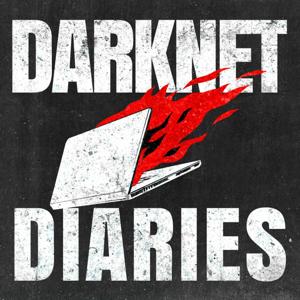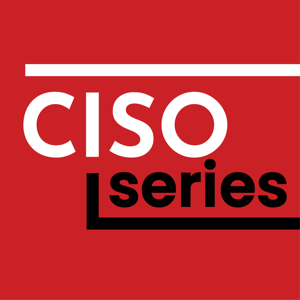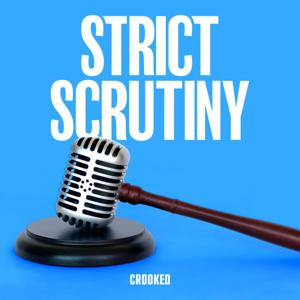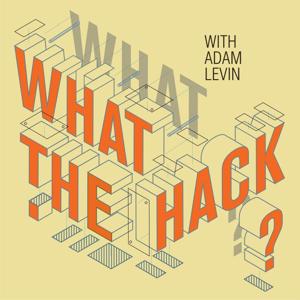This show has been flagged as Clean by the host.
Hello, this is your host, Archer72 for Hacker Public Radio
In this episode, I get a crash course on git, and thought it
would make a good episode. Not actually on git itself, but
how to use it on Github and Gitlab.
First off, I am looking for a job, so I thought it would be
a great time to brush up on my git knowledge and make a show
too. Of course, I am no git expert by any means, but as it
has been said in comments Hacker Public Radio is my memory.
You will want to create and ssh key for each Git instance,
in this case I will use both Github and Gitlab. A few
other sites to host Git files which are Hacker Public Radio's own
Gitea on HPR,
Notabug and
ssh-keygen will create an ed25519 key pairseveral years ago this was not yet the defaultadd entry to ~/.ssh/config for each git instanceHost github.com
User git
IdentityFile ~/.ssh/github-ricemark20
Host gitlab.com
User git
IdentityFile ~/.ssh/gitlab-archer72
SSH Keys
ssh-add ~/.ssh/git-key (not .pub)
Git
- gpg --full-generate-key
- gpg --list-public-keys
- 40 character string
- git config --global user.signingkey XXXXPublicKey
- git config --global commit.gpgsign true
- gpg --armor --export XXXXPublicKey
- copy output to Github or Gitlab, including <…BEGIN PGP…>
Gitlab
Avatar >Edit Profile >
SSH Keys >
Add key (on the right side)
Gitlab - SSH keyscat ~/.ssh/gitlab-key.pubAdd Keygit remote set-url origin [email protected]/user/gitlab-repo.git Edit Profile >GPG Keys >
Add key (on the right side)
Gitlab - GPG keyscopy and add public key fromgpg --list-public-keys (40 Characters)
Github
Avatar >Settings >
SSH and GPG Keys >
New SSH key
Github - keyscat ~/.ssh/github-key.pubGithub - New SSH keyTitle, Key >Add SSH key
git remote set-url origin [email protected]:user/github-repo.git Avatar >Settings >
SSH and GPG Keys >
New GPG key
Github - New GPG keyTitle, Key >Add GPG key
copy and add public key fromgpg --list-public-keys (40 Characters)
Create a new repository named something like resume or my-resume
Upload your HTML resume file and name it index.html
Go to your repository Settings → Pages
Under "Source," select "Deploy from a branch"
Choose "main" branch and "/ (root)" folder
Your resume will be available at https://yourusername.github.io/resume
Provide feedback on this episode.





 View all episodes
View all episodes


 By Hacker Public Radio
By Hacker Public Radio