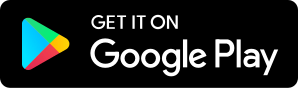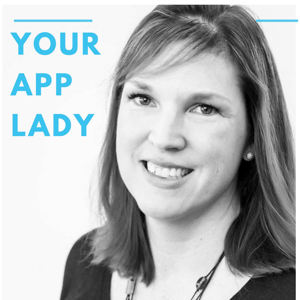
044 - PDFs, Finding Your Phone and Hello Fresh
07.20.2018 - By Betsy Furler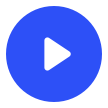
Download our free app to listen on your phone
Welcome to Episode Number 44! Today on the podcast, Italk about one of my favorite apps. But first, here is a little tech news for you. The news is from: https://www.theverge.com/2018/6/19/17478090/microsoft-office-365-adobe-pdf-partnership Microsoft and Adobe have announced that they are continuing their partnership this week with the integration of Adobe PDF services into Office 365. Adobe’s PDF services will be available from inside web versions of Word, Excel, and PowerPoint. Office 365 commercial users will also be able to convert documents into PDFs. They will preserve font choices, formatting, layouts, and password protection while converting the documents to PDF’s. It is important to know how to convert a document to a PDF. Many people can only review emailed documents in PDF format. This is easy to do and I recommend you explore your word processing software and figure out how to convert a document to a PDF. In Pages, on a Mac or iPad, you simply choose “Export” and then choose “PDF” as the file type. App: HelloFresh available for Android and iPhone/iPad HelloFresh is a meal delivery service that sends you fresh ingredients as well as recipes but they also have an app. This handy, free app that has many recipes that are easy to follow. Each recipe includes a description of the meal, approximate time needed to make the recipe, a list of utensils needed and photos of each ingredient. Each step of the recipe is written with large print that is easy to read. There are photos of each cooking step and photos of the ingredients. The app includes preset built in timers for each step and can be accessed by voice controls. This is great for novice cooks, people with cognitive disabilities and kids who are learning to cook. The tip today is from: https://www.popsugar.com/tech/How-Find-Your-iPhone-Silent-37631381 You can easily misplace your iPhone somewhere in your house. While you could normally just have a friend or someone call it, this won’t help if your iPhone is on silent. You can use the Apple “Find My iPhone” feature. Go to iCloud.com on a desktop or laptop, sign in, and click on "Find My iPhone." The website will show the location of your phone. This helps verify if it is in your home or if you left it elsewhere. If you already know where your iPhone is, tap the dot on the icon of your iPhone on the computer screen. A box should appear with three options. Click the "Play Sound" button and, regardless of whether your iPhone is on silent or vibrate, a pinging sound will ring loudly. Thanks for listening to Your App Lady today! Share the podcast with your friends, they’ll thank you for it! Get our newsletter and stay up to date by clicking here. Follow me Twitter: @yourapplady Instagram: @yourapplady Facebook: @yourapplady LinkedIn: @BetsyFurler Website: www.yourapplady.com Voice over work by John Swasey - VO Producer -281-794-6551 [email protected] Betsy can guide you through designing (or redesigning) your app or websites. Contact her at [email protected] or 713-542-8118 to get details about working with her.