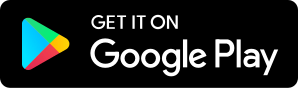7 Reasons Why All Teachers Should Use Google Calendar
09.21.2018 - By Martine Ellis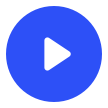
Download our free app to listen on your phone
Episode 30 of The Teaching Space Podcast explores the benefits of using Google Calendar for teachers. Podcast Episode 30 Transcript Welcome to The Teaching Space Podcast. Coming to you from Guernsey in the Channel Islands. Hello, it's Martine here and welcome to Episode 30 of The Teaching Space Podcast. Today I will be sharing with you Seven Reasons Why All Teachers Should Use Google Calendar. If you've been using Google Calendar for a while, you'll be aware that this year, it's had a bit of a makeover. I found a really good walk-through video on YouTube that I'll make sure I share in the show notes. Actually if you don't normally look at the show notes, I'm going to really recommend you do it for this episode because I'm going to share lots of videos to help you understand the seven reasons I'm going to tell you in a second, a little better. So do hop over to theteachingspace.com/30, it will be worth it, I promise. 1. Co-ordinating with Your Family/Partner Let's get started then. Number one, an amazing reason for using Google Calendar is to coordinate lives with your partner/family. Because of the way Google shared calendars work, it is really easy for you to keep an eye on what your ... in my case husband, is up to. I mean that in a very positive, healthy way incidentally. We both have really busy lives so it's really important that we know who's home in the evening, who's looking after the dog at lunchtime. All those sorts of household things. So one of the best reasons to use Google Calendar and this applies to anyone, teacher or not, is to coordinate with your partner or family, whatever suits your specific arrangement. 2. Arranging Appointments with Parents Number two, something a bit more teaching oriented now. Arranging appointments with parents. So a good example is a parents evening. If you are a G-Suite for Education user, you will have access to a function called Appointment Slots. So you are able to offer up a number of slots to your parents and when one person takes a slot then it disappears so you can't end up double booking yourself. Which is so handy. I don't know about you but in the past parents evenings have taken an age to organise. So this is a fantastic function. I found a great video on YouTube showing you how to use it, so please check out the show notes for that. Just to reiterate, if you aren't a G-Suite for Education or indeed G-Suite for Business user, you will not have access to this tool. 3. Encouraging Speedy Meetings Number three, encouraging speedy meetings. What you can do is if you go into your settings in Google Calendar you can tick 'Speedy Meetings'. And what this is is ... for example if your default meeting length is 30 minutes and you set up a 30 minute meeting, it will automatically adjust it to finish five minutes early. For longer meetings it will adjust your meeting length to finish 10 minutes early. And over previous podcasts I've mentioned something called Parkinson's Law, in relation to meetings, that they expand to fill the time allotted to them. Well if you allot a little bit less than you think you need, this has got to be a good thing. So I really like Speedy Meetings. 4. Colour Coding Number four, colour coding, because well, colour coding, come on, we've known each other a while now, you know how I feel about colour coding. I find colour coding really useful. In Google Calendar you can colour code various calendars, so for example shared calendars you have access to. But also events. So I really recommend that you setup some sort of key ... I'll give you an example, any red events in my calendar are urgent, they will get my attention straight away, that's just a small example. If you perhaps teach different groups you might have one colour for group one, one colour for group two, one colour for group three, something like that. So at a glance, it makes it a lot easier for you to see what's going on on your calendar. 5. Automatically Adding Events From Gmail Number five, automatically adding events from Gmail. This is something you can adjust under settings. What this means is if you use Gmail as your email provider and for example you book a flight, your Google Calendar will notice this and take the details from your email and put the flights in your Google Calendar. Isn't that amazing! It doesn't just work for flights, it works for other events as well. So Google Calendar takes the info from Gmail and it adds what you've been talking about event wise to your calendar. I find that a bit scary, but I tell you what, it is so handy. So definitely have a go with that. Obviously it only works if you use Google Calendar and Gmail. 6. Adding Hangouts to Appointments Number six, adding hangouts to appointments. Google Hangouts are brilliant, but sometimes they're a little bit complicated to arrange. I get a bit confused sometimes, which link I need to share with the person joining the hangout and all that sort of thing. Now, you can add a hangout to a calendar appointment. So if you go into your Google Calendar and you setup an appointment and you invite someone to the appointment, you can add a Google Hangout directly to that appointment. So rather than sharing a link just before the hangout's about to start, as long as you invited that person and they have accepted via their Google Calendar, both parties can go into the calendar, their Google Calendar, open the appointment and access the Google Hangout from in the appointment. This is so useful, I use this all the time and I really recommend you give it a go. Again I found a great YouTube video you can watch below. 7. Organising Session Plans Number seven, organising session plans. Now I'll be honest, this reason wasn't on my original list, but while I was mooching around YouTube to find videos to illustrate the other six reasons, I came across this idea of using your Google Calendar to organise your session plans. And it was largely down to Alice Keeler, who's a brilliant Google Certified Innovator I think and she shares loads of Google resources. There are two videos from Alice, part one and part two. And it demonstrates how if you create your session plans in Google Drive, you can attach your session plans to appointments in your Google Calendar. And it's a really nice visual, chronological way to stay organised. This isn't something I've done before, but I am really tempted to do it because what you can do, is setup a separate calendar for each group that you teach and work like that. So I'm kind of excited about it and really interested in giving it a go when I get my next new group. Are You Convinced? Have I convinced you yet, are you still not sure? If you're on the fence then why not try using a Google Calendar for your own personal diary commitments. The app for IOS is excellent. I can't speak for the Android version as I don't have it, but the IOS app is brilliant. It's really easy to share your calendars with your partner, your family, that sort of thing. Give it a go, maybe do some meal planning on your Google Calendar. Hold that thought because that's what I'm talking about next week. I thought this was a teaching podcast, I hear you shout. Do bear with me, next weeks podcast is going to be a good one. Wrap Up Okay, I think that's it for me today. Thank you so much for tuning in. Don't forget to hop over to Facebook and join our closed Facebook group, The Teaching Space Staffroom. It will be really nice to chat to you in there. Also, if you are enjoying the podcast, then please consider leaving a positive iTunes review because it helps other teachers find The Teaching Space. I'd be really grateful too. Thanks so much for tuning in, see you next week.