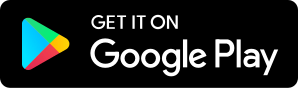Session 39: Digital Marketing Setup – Setting up Google Analytics
01.17.2017 - By Matt Coco: Marketing Strategy Advocate, Digital Marketing Professional, Founder and Online Business Owner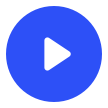
Download our free app to listen on your phone
In session 39 of A Marketing Podcast I walk through setting up Google analytics and claiming your Google business as part of your marketing platform setup. Ensuring that you can monitor and review your website’s traffic and interactions with various content and campaigns is imperative in understanding how your marketing is performing throughout the year.
Creating A Google account
In order to setup the various Google services available to us, we need to have a Google account created.
I recommend creating a new account for your business in order to separate your personal access and information from your business access. This is more important if you work in a small business that has multiple employees. By having a business specific account your can provide access to your employees without worrying about access to personal content. You can alink your personal email/Google account to your analytics and AdWords and other accounts later if you wish.
To create a new account visits google.com (you’ll be redirected to the regional version of google for your location)
Click on the sign in button and then the sign-up link. Simply enter the required details and continue the signup process.
That’s it – pretty easy!
Setting up Google analytics
Now that you’ve created your google account you can begin setting up the various services Google provides that will help us with your website and marketing monitoring and reporting.
Let’s start with setting up Google analytics.
GA is the Industry leader in analytical data for your website. Plus it’s free to install and use. There simply is no better alternative for those of you getting started out, as well as experienced marketers. There are higher level analytical tools for larger sites and for deeper dives into integrations with other systems and so on and so forth. But for your website, Google Analytics is the way to go.
Creating a new account
In order to start tracking and viewing your website’s analytics, you n eed to create an account within Google analytics.
Setting up google analytics starts once you’ve logged into your new account.
Navigate to: google.com/analytics
Then click on admin then select create account. If you don’t have any accounts yet you’ll see a big button, if you do then the create new account button will be at the bottom of your accounts list.
Enter your account name. I use the full name of the website – so A Marketing Podcast. Then enter the website name I use A Marketing Podcast Website. These are the Account name, and Property name for later reference.
Update the various other fields on the creation form such as timezone and industry. And also select the data sharing settings you’d like to use. totally up to you!
Then click get tracking code! and you’re done.
Installing your tracking code
Next step is to install your tracking code on your website. From the previous step we created your new account and obtained our tracking code, this code is a JavaScript snippet that needs to be placed on every page of your website.
The best place to put your new tracking code is right after the body tag. If you’re using a wordpress site, or most other Content Management Systems, you can obtain plugins to make it easy to put your tracking code into your site.
Another option is to use the Google Tag Manager system. You’ll need your website developer to help implement the tag manager code. But once in place, you can manage tags and codes (for things like Ad-words) without requiring help from your developer. Something to consider.
Once your code is in place and GA can see it you’ll get a verified notice in the property management section of your new account.