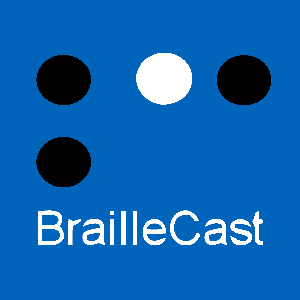Our Chairman, Dave Wiliams, was thrilled to have addressed the American Council of the Blind (ACB) at their 64th Annual National Conference & Convention held in Dallas, Texas.
On 10 July 2025, Dave delivered the keynote speech at the annual Convention banquet to a sold out audience. He called for greater investmentt in braille as a proven literacy tool that can transform the lives of blind people around the world.
He was introduced by ACB Treasurer and Master of Ceremonies, the Reverend Michael Garrett, from Missouri City, Texas.
Sponsorship
With thanks to Dot Inc. for sponsoring Dave's attendance. Find out more about Dot Pad X and the Raising the Dots Podcast.
Dot is proud to have played its part in the Monarch, in partnership with the American Printing House for the Blind (APH) and HumanWare.
Links Related to the Braillists
National Braille Press (NBP) Touch of Genius Prize for InnovationPoints of Light award 1982, 8 February 2023Links Related to Braille
The International Council on English Braille (ICEB)Links Related to RNIB
RNIB, the Royal National Institute of Blind PeopleRNIB Tech TalkLinks Related to ACB
ACB MediaBraille Revival LeagueLinks Related to the World Blind Union and European Blind Union
World Blind Union (WBU)European Blind Union (EBU)Living Braille, the website of the EBU Braille Working GroupLinks Related to Running
Parkrun UKCouch to 5K (C25K)Abbott World Marathon MajorsFull Text of Dave's Speech
ACB President, friends, advocates, everyone here and online. Thank you for your hospitality! I am grateful for your invitation to share in ACB's “Big Dreams and Bold Ideas”, not only this week here in Dallas, but over many decades in many places far beyond your shores.
It is a privilege to stand before you tonight, as someone whose life has been profoundly shaped by this movement.
Let me begin with a deeply personal truth: for a long time, I resented my blindness. Like many, I struggled to accept blindness as part of my identity. Through you, I learned to think differently, to dream boldly, and to act decisively. That shift in perspective changed everything. It is why I am here tonight—to celebrate what is possible when we embrace who we are and empower others to do the same.
Our blindness stories break down barriers and build bridges. They turn isolation into community, fear into action, and doubt into confidence. Together, I believe we can ignite that transformation for countless others.
When I talk about blind people, I intend “blind” in the broadest sense. Whether you identify as blind, low vision, vision impaired, we are all valued in this community and our voices carry equal importance. And if you are a sighted person who works to elevate the voices of blind people, we thank you for your solidarity.
Before I share how it was you in this movement who taught this northern English lad to feel differently about my blindness, becoming a passionate braille advocate and Six-star World Marathon Majors Finisher, we must extend our gratitude to our friends at Dot, who's support means I can be with you here tonight.
I know many of you took the opportunity this week to get your hands on Dot Pad X, a highly versatile multiline braille and tactile display portable enough to be carried in a schoolbag. Dot's technology is disrupting the braille display industry. Using Dot Pad and the Dot Canvas app, I recently supported my sighted 16-year-old son's math revision and got to touch his signature for the first time. Dot and partners are delivering new educational and employment opportunities we could only dream of just a few years ago.
Do we have any first timers here? My first ACB Convention was Birmingham, Alabama. Your Birmingham in July is a bit warmer than our Birmingham near my home in England.
We simply do not have anything like these blindness conventions in the UK. I jumped in at the deep end with you. 2003 was an eventful year for ACB. General Session ran over into an extra day. As Director of ACB Radio, I was responsible for making sure ACB's membership, and listeners tuned in from offices and homes in countless countries, could hear our coverage. And while we were very well looked after by ACB's Alabama affiliate, the internet connectivity at convention that year was especially problematic and seamed to get even more challenging during the liveliest debates. My purpose then, as it is today, is to empower as many blind people as possible by increasing our access to the information and tools we need to live our best lives.
A year before Birmingham, ACB Radio's founder and mentor to many of us decided to move on. I took the call. My predecessor, Jonathan Mosen, would be an impossible act for anyone to follow. But he believed in me.
Long before ACB Radio, as a young blind man, I avoided the tools and skills that could have empowered me. I resisted the cane. I dismissed braille. I thought these things marked me as “different” in a way I was not ready to accept. I mistakenly believed specialist skills separated me from sighted people. These days we would say “othering”. I cast those skills aside for a long time. It took me years to recognise that confidence can come from a cane or guide dog, and enjoying bedtime stories with our kids can come from braille.
The voices I heard on ACB Radio via my dial-up modem—leaders like Marlaina Lieberg and Paul Edwards—challenged me to rethink what it meant to be blind. They taught me that tools like braille and the white cane do not separate us from society—they connect us to the people and world around us. Their advocacy lifted me up, and I realized I could be part of something bigger.
When I took on the role of ACB Radio Director, I was terrified. Could a young man from a small town in the UK really lead an initiative that connected blind people across the globe? But I said yes. Why? Because this movement showed me the power of taking risks. And because I knew that by sharing our stories, we could empower others to do the same.
One of my first tasks as ACB Radio Director was to convince Marlaina to host her own talk show. She was so humble and asked me what if nobody listened? What would we even call it? I told her I was sure everyone would listen, and the name of the show would be Marlaina. Like many of you, I miss her lots and think of her often.
I also knew Paul Edwards was a natural broadcaster and must have his own show. He teamed up with Brian Charlson, and Tuesday Topics was born.
You certainly kept me busy. When I was not producing audio or trying to secure sponsors, my email and phone rang 24/7. If it were not a server in California needing a reboot, it was listeners frustrated they had missed the latest episode of Main Menu, Blind Handyman or Cooking in the Dark, and would I please send it to them? I convinced our tiny team of volunteer software developers to build us a listen again on-demand service, an early form of podcasting.
ACB Radio did not just stream content; it brought blind people together online, long before Zoom calls and virtual conventions became the norm. We created opportunities for storytelling, advocacy, and community that spanned continents. From broadcasting ACB conventions to global events like the World Blind Union General Assembly, we ensured that the voices of blind people could be heard.
The impact did not stop there. ACB Radio became a launchpad for careers, a platform for innovation, and a catalyst for change. It inspired similar initiatives worldwide. It proved that when blind people lead, we redefine what is possible. That legacy continues today through ACB Media, and its ripple effects are felt in every corner of our community. We will never know how many blind lives this priceless service has transformed.
When it was my turn to pass on the ACB Radio baton, it was to join a team working on one of the first mobile screen readers with touch support. Talks, Mobile Speak and Pocket Hal pioneered many of the concepts we now take for granted in VoiceOver on iPhone and Talkback on Android.
Following the early success of ACB Radio, blind people in many nations started their own online radio stations. In 2003, the Royal National Institute of Blind People in the UK launched Europe's first station for the blind community, now known as RNIB Connect Radio.
I worked at RNIB for 6 years as their Inclusive Design Ambassador. We partnered with companies like Canon, Netflix, and Sony to advance their accessibility efforts. My ACB Radio experience meant I was also invited to host around 150 episodes of RNIB's flagship technology show, Tech Talk. We were recognised by the UK radio industry and were awarded community station of the year in 2024.
As well as interviewing many movers and shakers from the technology world, including accessibility leaders from Microsoft and Google, I had the incredible honour in March 2024 of recording a short interview with legendary singer songwriter Stevie Wonder.
As we were introduced, I recalled the awe with which Marlaina had interviewed Ronnie Milsap years earlier. She had taught me that it is ok to feel that child-like excitement even during the moments that define our careers.
After shaking Stevie's hand, I asked if he would be willing to share some messages about accessibility and inclusion with our blind brothers and sisters in the UK. I held my breath. He said let us do that now.
I began recording. He asked about my recording equipment, and he playfully imitated my English accent. You should hear his Bob Dylan.
As we were talking, we were forced to move due to being jostled by the crowd. Before I could grab my cane, Stevie took my arm in his and proceeded to walk us both forward. Hold the phone, I am now being sighted guided by Stevie Wonder? He said, “don't worry Dave, in a moment I'll Walk you into a wall.”
My other lasting memory of that moment, in the interview, Stevie said, “I could not have the career I enjoy were it not for braille.” He talked about how he uses braille to write and edit his many songs. And how he has an ambition to publish his catalogue in braille for blind musicians to study.
Stevie is not alone. We can all think of high-profile blind people who would link their success to an ability to read braille. Leading journalists, educators, lawyers, politicians holding high office have all relied on braille to get the job done.
As for many of you, spreading braille and tactile literacy is a subject close to my heart. Every day I continue to be amazed how combinations of just six little dots fitting neatly under our fingerprints represent every letter of the alphabet, numbers, punctuation, math, music, and other symbols for accessing any subject and any language.
Incidentally, six is also the number of big city marathons you must run to complete the classic Abbott World Marathon Majors series. I may have mentioned that somewhere. I will come back to running later.
Braille's invention meant for the first time blind people could independently read and author our own stories, find our voices, become educated, and employed, label household items, read our own greetings cards, identify medications, the list goes on. Whether you read braille or not, we can all recognise how deeply linked braille is with the emancipation of blind people.
Of the many tactile reading systems developed in the 19th century, and there were many, it is no accident that the system that prevailed was one developed by a young person who knew what we really needed because he was blind. Braille is an early example of that modern disability mantra, “nothing about us without us”. And it is blind people who today, through organisations such as the International Council on English Braille, continue to maintain our code.
Blind people around the world have been celebrating two hundred years since braille's invention. I have been communicating braille's value in national broadcast and print media, meeting with hundreds of braille ambassadors at libraries across the UK. On January 4, the Braillists Foundation delivered the UK's first face-to-face World Braille Day Conference.
I recognise that in the US, Braillists refers to a braille producer. But in the UK, Braillists often describes any blind person who relies on braille.
We formally established the Braillists Foundation in early 2020 to promote braille and tactile literacy.
The aims of the Braillists Foundation are:
When social distancing forced everyone online, we began offering classes to introduce braille to beginners, supportive reading groups for practicing braille skills, drop-in sessions where readers can get braille questions answered, and masterclasses covering more advanced braille topics.
The work of the Braillists Foundation, to spread braille literacy, especially during the pandemic, was recognised by your National Braille Press Touch of Genius Prize for Innovation, a UK Prime Minister's Point of Light Award, and in May this year I was honoured to accept an invitation to a Royal Garden party celebrating learning and skills at Buckingham Palace.
You are invited to join the international community celebrating Braille 200 for the rest of this year. The European Blind Union Braille Working Group encourages everyone to share creative experiences celebrating braille. You can do that through their website at LivingBraille.eu. You can follow the hashtag #Braille200 on social media. There's still time to organise your own braille two hundred events. And always you can elevate the voices of braille readers by connecting with ACB's Braille Revival League. And next year, 2026, APH will open the Dot Experience in Louisville to celebrate braille's rich heritage.
Braille's profoundly personal connection with written language cannot be underestimated. Braille enabled me to write my proposal of marriage on a braille scrabble board. I waited, heart pounding, while my then girlfriend rummaged in the bag to find letters to compose her answer. She wrote blank e s. Next week we will celebrate our 14th wedding anniversary.
I was also deeply moved, shortly after I crossed the finish line at the Tokyo Marathon this March, to discover braille featured on the finisher medal. I had run an exceptionally long way to get to that point, and reading that braille for myself, rather than having to ask a sighted person to read it to me, that really did feel like inclusion.
Completing the much sought-after Abbott World Marathon Majors series was some journey. Blind since birth with Leber Congenital Amaurosis, I never saw myself as a runner.
Seven years ago, I weighed over 220lb and could not run a bath. I had an idea of converting a guide runner into a pilot for my tandem bike gathering dust in my garage. I signed up for the England Athletics' “Find a Guide” database, a bit like your United in Stride. I soon met Steve and, later, Bex, my first real guide runners, who had no interest in piloting my tandem.
What started as huffing and puffing to reach a mile turned into weekly runs and a community of support. I hated physical education at school: ill-fitting kit, smelly changing rooms, PE teachers. During those early attempts at something you could not describe as running, I thought about a blind lady I knew with asthma who ran marathons. I was reminded of Erik Weihenmayer, the first blind person to climb Everest, also interviewed by Marlaina. Just exactly what was my excuse? I decided I was going to get fit and set an example for my son, Arlo. With lots of encouragement, especially from other blind runners sharing their stories, I dragged myself from couch to 5K.
While no guide runner seeks recognition for themselves, they really are amazing people. Some blind runners told me how they wanted their guides to appear in results and officially receive a finisher medal at London Marathon. It was the advocacy skills I learned from this movement that enabled me to support that campaign by producing a package for BBC Radio. Our combined efforts changed London Marathon's policy.
In my excitement about this small win for guided running, I returned home from the pub one night and went online. Alcohol and the internet are always a winning combination, you know? I found myself filling in a ballot entry form for a place in the New York City Marathon. What was I thinking? I had barely run six miles at this point, and here I was entering a lottery to run 26.2 miles. Not to mention the thousand miles you need to run in months of training. Surely, I would not get a place? I would not need to tell anyone, right? Wrong!
“Dear Mr Williams” the email read. “Congratulations, you have a place in the 2019 New York City Marathon”. This had to be a joke. I checked my bank. Oh shoot. New York Road Runners had taken $270. Now I would have to tell my wife.
I had nine months to train. And the more I thought about it, the more I wanted to show my then 10-year-old son that us blind dads could do things.
Through the summer, I ran up and down hills in Worcestershire to prepare for the five massive bridges you must cross in the NYC marathon: Verrazano-Narrows, Pulaski, Queensboro, Willis Avenue, and Madison Avenue. I was doing my homework. I even joined a gym.
It was a beautiful autumnal morning at Fort Wadsworth on Staten Island as we lined up with 53,000 other runners to take on my first marathon. Helicopters hovered overhead and canons blasted as earlier waves set off. Nobody more surprised than me to be a part of it. Sinatra's New York, New York and Jay-Z's Empire State of Mind were on high rotation.
New York would be the first of six starts that also included London, Boston, Berlin, Chicago and Tokyo: six big city marathons that have come together to make the classic Abbott World Marathon Majors series.
These big city marathons are 26.2-mile street parties. The atmosphere is electric. You really feel the heartbeat of a city when the crowds turn out in force. Complete strangers yell your name to encourage you on. Not only do you get to feel like a rockstar, but you run the same course on the same day as the best athletes in the world. 1st Avenue in New York City and Tower Bridge in London are exceptionally loud. The shrill piercing screams of Wellesley's students in the Boston Marathon put me in mind of Beatlemania.
I need to channel that energy especially when the running gets tough, as it always does. When the course is hilly and the weather is hot, I can find myself contemplating my life choices. There have been many times when I have gulped down buckets of Gatorade and walked for a while.
Ultimately, drawing on that positive energy from all those people willing me on, and the power of the marathon to bring people together, is replenishing. Some of these cities have deeply divided histories. But they come together to support the runners. Your life, your marathon, has the power to bridge division. It is that sense of hope that drives me on through the exhaustion running to the finish line every time.
Shout out to Chicago, London and Tokyo who gave me a medal that featured braille. Berlin, Boston and New York City, you can do this too.
But it is not over. In 2024 Abbott announced that the Majors series will be extended to include a seventh, eighth and nineth star. Next month I am heading to Sydney for my first marathon in the Southern hemisphere.
If you have ever taken a risk, bitten off a little bit too much, felt like an imposter, found yourself winging it, you are among friends. I certainly feel a little bit of that every time I go out for a run or stand up to deliver talks like this one. As blind people we know we must push the boundaries and take a chance. None of us got here by always taking the easy path.
While I live thousands of miles away, you and I have a shared history. Some of which is written in People of Vision, ACB's story, a copy of which I have at home.
Braille is also part of our shared history. Braille is a tool of liberation. It has empowered generations of blind leaders. Yet, we know that braille literacy is not where it should be. Too many blind children and adults lack access to the tools they need to thrive. This is a call to action for all of us. If we believe in independence, in dignity, in opportunity, then we must invest in braille. We must champion its teaching, ensure its availability, and celebrate its value as the cornerstone of blind empowerment.
Let us dream bigger. Today, blind people are excelling in fields once thought inaccessible—technology, arts, business, politics, sports. But there is so much more to achieve. Imagine a world where every blind child has access to quality education, where workplaces are universally inclusive, and where we lead not as exceptions but as examples.
Technology is a critical piece of this puzzle. But innovation is not enough. We must advocate for systemic change. We require policies that prioritize accessibility in every industry. We must have blind leaders at the decision-making table, shaping the future of inclusion. And we need allies—sighted people who amplify our voices, speaking with us, not for us.
Tonight, I challenge each of you: How will you contribute to this movement? Will you mentor a blind youth, helping them see their potential. Will you advocate for better policies in your community. Or will you share your story, inspiring someone else to embrace their blindness as a source of strength. Whatever it is, do it boldly. Do it with the knowledge that your actions ripple outward, creating change far beyond this room.
At the same time, let us not forget the power of collaboration. ACB, RNIB, the Braillists Foundation—together, we are stronger. Let us share strategies, pool resources, and align our goals to create a global network of blind advocates. The challenges we face are too big for any one organisation to tackle alone. But united, there is nothing we cannot achieve.
As I stand here tonight, I am reminded of a truth that has guided me throughout my journey: stories change lives. Whether it is a marathon medal, a braille book, or a conversation with a stranger, every story we share chips away at prejudice and builds a more inclusive world.
Thank you, ACB, for teaching me to think differently about blindness. Thank you for showing me what is possible when we embrace our identities and lift each other up. Let us keep running—toward inclusion, toward equality, and toward a future where every blind person has the tools and opportunities to live their best life.
Let us find each other at the next starting line. Thank you, and good night.