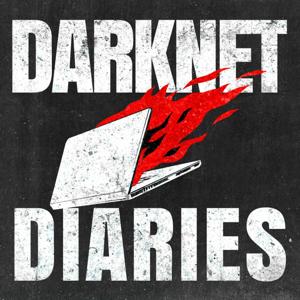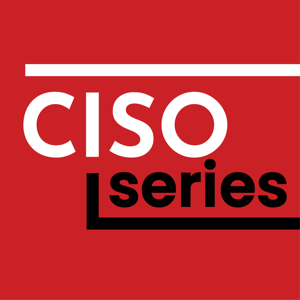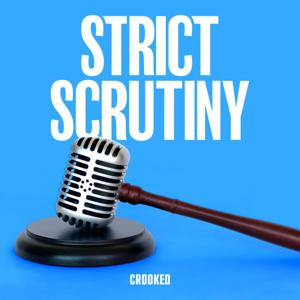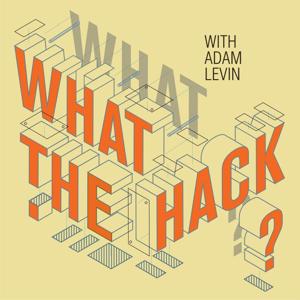Introduction
This is a follow up episode on Home Assistant (HA), see
hpr4099
:: An introduction to Home Assistant (HA) for an explanation of what
Home Assistant (HA) is, and why you might want to install it.
The Home
Assistant Installation page offers several different install
methods, listed along with the level of difficulty.
Easiest: Plug and play with Home Assistant Green
Easy: DIY with Raspberry Pi
Intermediate: Extend with Home Assistant Yellow
Hard: Install on other hardware
Expert: Advanced installation methods
Today we will be installing Home Assistant Operating System (HAOS),
on a x86-64 machine.
Home Assistant can be repurposed and installed on various hardware,
such as an Odroid or a generic x86-64 machine. The Home Assistant
Operating System allows you to install Home Assistant on these devices
even if you have little to no Linux experience.
We are going to my HP t610 Flexible Thin Client, which has a 16GB
SATA Flash Drive, and I upgraded it to 16G of Ram.
Note that this will install Home Assistant Operating
System (HAOS) as a computer appliance. That means that it will run a
bare OS with the various components in a customised docker setup. It
will take over the entire computer, and requires secure boot to be
disabled.
On the HP t610 Flexible Thin Client, that involves pressing "Esc" at
boot to get to the bootup menu. If that doesn't work try pressing "F10"
just after turning on the power.
Two methods to install
HAOS has no integrated installer like you would expect with
distro
hopping, but it requires that the image be burned directly onto the
disk of the computer itself.
It has two methods to do this and "Method 2: Installing HAOS directly
from a boot medium", is basically take the disk out of the target system
and attach it to your own computer. The use a burning tool like Balena
Etcher, or dd to write the image to disk. Much as you would
burn a sdcard for a raspberry pi. I don't have a way to do this so let's
go with method 1.
Method
1: Installing HAOS via Ubuntu booting from a USB flash drive
Here you download and burn live operating system as you would if you
were
distro
hopping, the document suggests to use Ubuntu. I tried it but my HP
t610 Flexible Thin Client didn't like it. It also didn't like Fedora
despite having worked earlier, so I just used
Debian
LXQT.
https://www.debian.org/download
https://cdimage.debian.org/debian-cd/current-live/amd64/iso-hybrid/debian-live-12.5.0-amd64-lxqt.iso
Now you have Debian running off a usb stick on your target
machine.
Steps
to burn Home Assistant Operating System (HAOS) to disk on target
Anything after the '#' character is a comment and doesn't need to be
typed.
Note The following steps are optional, and you
should only do them if you wish to ssh to the target machine from your
pc.
# Anything after the '#' charachter is a comment and doesn't need to be typed.
apt install openssh-server # Install the ssh s





 View all episodes
View all episodes


 By Hacker Public Radio
By Hacker Public Radio