
Sign up to save your podcasts
Or




We live in a time where everything is streamed; from our TV, radio,
To complete this task you will need:
Step 1: Update your Pi software in the terminal:
Step 2: To allow us to share our files over a network we will install
Step 3: To find UUID and the file system of the drive, enter:
Ignore the line with fat32, this is your Micro-SD
Step 4: We need to mount this drive automatically whenever the
Step 5: Now we need to edit the fstab to tell the Raspberry Pi to
Insert the following line at the bottom of the page:
The above should all be on one line, pressing the tab key to create a
Step 6: Now we need to set up which folders are going to be shared.
At the bottom of the page add the following, note that you can call
It's worth noting before we continue that I've set the option
Step 7: We will now set the Raspberry Pi to log in automatically on
Navigate down to the line:
and add --autologin pi after getty to make
Save and exit (ctrl + X) make sure that you answer 'yes' to save
Step 8: We can try it out our system and auto-login by using the
Assuming that everything goes well, your system should be up and
 View all episodes
View all episodes


 By Hacker Public Radio
By Hacker Public Radio




4.2
3434 ratings

We live in a time where everything is streamed; from our TV, radio,
To complete this task you will need:
Step 1: Update your Pi software in the terminal:
Step 2: To allow us to share our files over a network we will install
Step 3: To find UUID and the file system of the drive, enter:
Ignore the line with fat32, this is your Micro-SD
Step 4: We need to mount this drive automatically whenever the
Step 5: Now we need to edit the fstab to tell the Raspberry Pi to
Insert the following line at the bottom of the page:
The above should all be on one line, pressing the tab key to create a
Step 6: Now we need to set up which folders are going to be shared.
At the bottom of the page add the following, note that you can call
It's worth noting before we continue that I've set the option
Step 7: We will now set the Raspberry Pi to log in automatically on
Navigate down to the line:
and add --autologin pi after getty to make
Save and exit (ctrl + X) make sure that you answer 'yes' to save
Step 8: We can try it out our system and auto-login by using the
Assuming that everything goes well, your system should be up and

289 Listeners

373 Listeners

268 Listeners

653 Listeners

826 Listeners

423 Listeners

164 Listeners
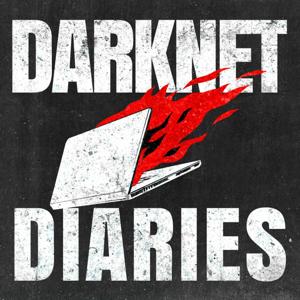
8,039 Listeners

181 Listeners
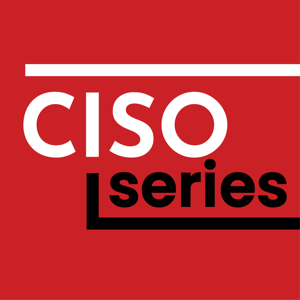
189 Listeners

42 Listeners
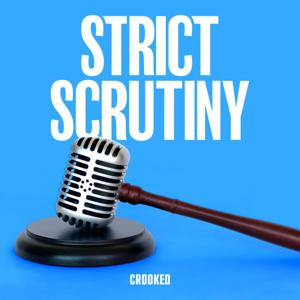
5,809 Listeners

98 Listeners

138 Listeners
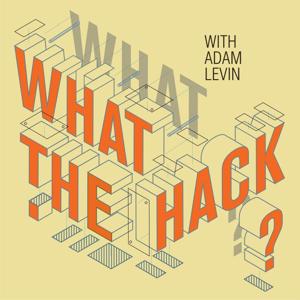
221 Listeners