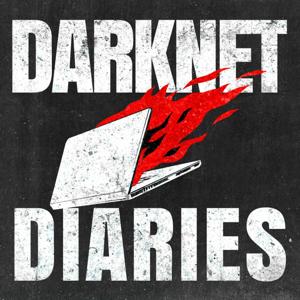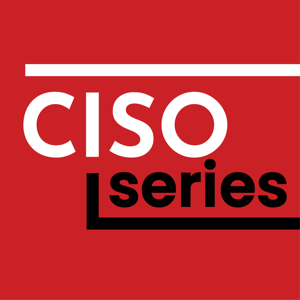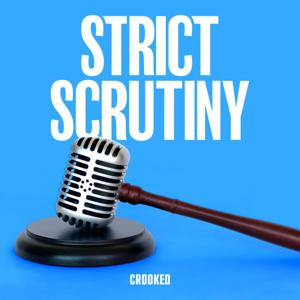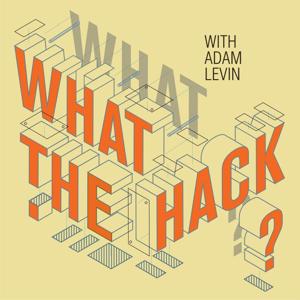This show has been flagged as Clean by the host.
Pre-planning and creating
your image:
Create your image with your preferred disk image creation tool. Iused USB Image Tool to create an image from my "golden master" Windows
11 installation thumb drive A. USB Image Tool: https://www.alexpage.de/usb-image-tool
Prepare
your Tmux session on your Linux or BSD-based system.
'tmux new -s $sessionName' to create a new Tmux sessionwindow with a session name of your choice.
'Ctrl-B-"' to create a horizontal split, putting onepane over the other.
'Ctrl-B-%' to create a vertical split, putting one panenext to the other.
'Ctrl-B-UpArrow' or 'Ctrl-B-DownArrow' tomove to the pane you want to split if you split the window with a
horizontal line.
'Ctrl-B-LeftArrow' or 'Ctrl-B-RightArrow'to move to the pane you want to split if you split the window with a
vertical line.
https://tmuxcheatsheet.com/
Duplicate
4 USB thumb drives from a disk image within your new, split-paned Tmux
session:
CHECK DMESG FOR THE CORRECT DEVICE NAME AND WRITE ITDOWN!!!
FreeBSD will show dmesg output on TTYv0, or you can use the dmesgcommand on Linux or BSD. You don't want to end up wiping your system
drive!
Within your Tmux session:Pane 1:'dd if=$diskImageName of=/dev/da0 bs=1M status=progress' to
begin imaging USB thumb drive #1.
Pane 2:'dd if=$diskImageName of=/dev/da1 bs=1M status=progress' to
begin imaging USB thumb drive #2.
Pane 3:'dd if=$diskImageName of=/dev/da2 bs=1M status=progress' to
begin imaging USB thumb drive #3.
Pane 4:'dd if=$diskImageName of=/dev/da3 bs=1M status=progress' to
begin imaging USB thumb drive #4.
'Ctrl-B-:' to call the Tmux command prompt, followed by'setw synchronize-panes' to sync the 4 panes to your
commands. The primary pane will be highlighted in red, and the secondary
panes will copy whatever command it typed into that primary pane.
Hit Enter to begin the process on all 4 panes.When the image finishes, you can remove the USB thumbs drives, popin 4 more, hit the Up arrow on the primary pane to pull up the previous
commands on their respective panes, and hit Enter. When in doubt, refer
to Step 0!!
Repeat as needed.If you need to de-synchronize your Tmux panes, just type
'Ctrl-:' to call the Tmux command prompt, followed by
'setw synchronize-panes' to toggle pane synchronization on
and off (or you can use the up arrow at the Tmux command prompt to bring
up that previously-typed command).
The faster your USB ports and USB thumb drives, the better!
Provide feedback on this episode.





 View all episodes
View all episodes


 By Hacker Public Radio
By Hacker Public Radio