
Sign up to save your podcasts
Or




The SWS ReaConsole
Basic UsageUse Option+C on Mac, or Alt+C on Windows to open the console. Type the command and press Enter to commit the command, leaving the console open for another command. You can also press Command+Enter to commit and close the window, which is Control+Return on Windows. Escape will close the console without performing the command.
A ReaConsole command can have up to three parts.
Firstly, the command, which is a letter that denotes what is to be done. eg M for mute or V to set the volume. ,
Than,, an optional text string to specify which tracks are to be adjusted. This can be the track numbers, and/or the track names where * is a wild card. Eg. 2,4–6, which would specify tracks 2, 4, 5, and 6. Or, voc* which would specify any tracks that started with the letters "Voc".
The final part is the parameter value where relevant. Eg, dB of volume change or in the case of mute, not relevant.
If no tracks are specified in the command, the function will be performed on the currently selected tracks.
Additional SyntaxYou can just use a space to separate the track selection from the parameter value, however if you need to be more specific, you can use a semicolon when necessary. One example is where you are renaming a track, you may have multiple words in the text to select the track and than need to use a semicolon to designate where the new track name is to start.
For the toggle commands, using lower case will toggle the current state, prefix with a dash will force to off, prefix with a plus to force on for the selected/specified tracks, leaving the other tracks at their current state. An upper case command letter will force on for only the selected/specified tracks and off for all other tracks. If you place an exclamation mark, after the command, the action will be performed on the unselected tracks, as though you have inverted the selection.
If you follow the track specifier with a slash, than the command will also be performed on any child tracks, that is tracks within the folder specified.
List of ReaConsole CommandsOfficial ReaConsole Documentation Derek Lane CAVI Audio Giveaway
 View all episodes
View all episodes


 By Garth Humphreys
By Garth Humphreys




4.6
88 ratings

The SWS ReaConsole
Basic UsageUse Option+C on Mac, or Alt+C on Windows to open the console. Type the command and press Enter to commit the command, leaving the console open for another command. You can also press Command+Enter to commit and close the window, which is Control+Return on Windows. Escape will close the console without performing the command.
A ReaConsole command can have up to three parts.
Firstly, the command, which is a letter that denotes what is to be done. eg M for mute or V to set the volume. ,
Than,, an optional text string to specify which tracks are to be adjusted. This can be the track numbers, and/or the track names where * is a wild card. Eg. 2,4–6, which would specify tracks 2, 4, 5, and 6. Or, voc* which would specify any tracks that started with the letters "Voc".
The final part is the parameter value where relevant. Eg, dB of volume change or in the case of mute, not relevant.
If no tracks are specified in the command, the function will be performed on the currently selected tracks.
Additional SyntaxYou can just use a space to separate the track selection from the parameter value, however if you need to be more specific, you can use a semicolon when necessary. One example is where you are renaming a track, you may have multiple words in the text to select the track and than need to use a semicolon to designate where the new track name is to start.
For the toggle commands, using lower case will toggle the current state, prefix with a dash will force to off, prefix with a plus to force on for the selected/specified tracks, leaving the other tracks at their current state. An upper case command letter will force on for only the selected/specified tracks and off for all other tracks. If you place an exclamation mark, after the command, the action will be performed on the unselected tracks, as though you have inverted the selection.
If you follow the track specifier with a slash, than the command will also be performed on any child tracks, that is tracks within the folder specified.
List of ReaConsole CommandsOfficial ReaConsole Documentation Derek Lane CAVI Audio Giveaway

35 Listeners

16 Listeners

4 Listeners

3 Listeners

723 Listeners

1 Listeners

32 Listeners

17 Listeners
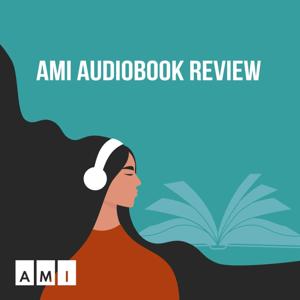
2 Listeners

19 Listeners