
Sign up to save your podcasts
Or




This tutorial goes through the Render, and the Consolidate/Export tracks dialogs. You can bring up the Render dialog through the File menu or by pressing Control+Alt+R (Win), Command+Option+R (Mac), and access the consolidate dialog through the File menu. I also introduce the shortcuts to fade in or out an item.
There are a number of parameters that can be set within the Render dialog which include:
Once you’ve set the render options to your liking, you can render out the project, or add the render to a queue for later rendering.
The Consolidate/Export tracks dialog, Within the File menu is another option that gives much of the same functionality however it is designed to consolidate or export out the individual tracks rather than the master mix. As noted above in the render section, you can render stems through the render dialog with track effects included. Many of the options for picking what is to be exported are the same in the Consolidate/Export Tracks dialog. You can pick the whole project, or a part/time selection as well as which tracks to consolidate. However the track effects, and track Volumes, etc, are not included. It will create single files for each track that are copies of the source media for the track, or the active take.
The dialog is very useful for cleaning up a project. It allows you to update the files referenced by your project with the newly created files. If you have a track with various file types and names, you can consolidate this to a single file for each track. This is however a destructive process.
 View all episodes
View all episodes


 By Garth Humphreys
By Garth Humphreys




4.6
88 ratings

This tutorial goes through the Render, and the Consolidate/Export tracks dialogs. You can bring up the Render dialog through the File menu or by pressing Control+Alt+R (Win), Command+Option+R (Mac), and access the consolidate dialog through the File menu. I also introduce the shortcuts to fade in or out an item.
There are a number of parameters that can be set within the Render dialog which include:
Once you’ve set the render options to your liking, you can render out the project, or add the render to a queue for later rendering.
The Consolidate/Export tracks dialog, Within the File menu is another option that gives much of the same functionality however it is designed to consolidate or export out the individual tracks rather than the master mix. As noted above in the render section, you can render stems through the render dialog with track effects included. Many of the options for picking what is to be exported are the same in the Consolidate/Export Tracks dialog. You can pick the whole project, or a part/time selection as well as which tracks to consolidate. However the track effects, and track Volumes, etc, are not included. It will create single files for each track that are copies of the source media for the track, or the active take.
The dialog is very useful for cleaning up a project. It allows you to update the files referenced by your project with the newly created files. If you have a track with various file types and names, you can consolidate this to a single file for each track. This is however a destructive process.

35 Listeners

16 Listeners

4 Listeners

3 Listeners

723 Listeners

1 Listeners

32 Listeners

17 Listeners
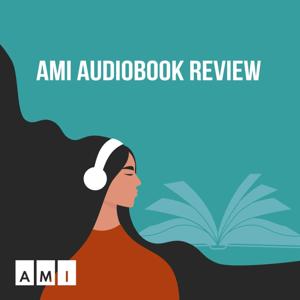
2 Listeners

19 Listeners