
Sign up to save your podcasts
Or




Setting up a side chain in reaper is relatively straight forward. First what is a side chain? There’s many situations in which a side chain could be useful, and I will show one example today. In essence, a side chain is where you use the output of one track to control the effects on another track.
So let’s look at the basic way audio flows through reaper in a simple default setup. Whether the source is your Microphone or a file you’ve inserted on a track, the source will have an inherent volume as it comes in and goes on to the track. You can adjust the volume of the file or add input effects as it comes in and goes on the track. Once it hits the track you can also add effects and adjust the volume/pan of the track. The audio is then routed on to the Master track along with other tracks in the project. Once again you can adjust volume/pan, and add effects at this stage. It is the output of the master track that you then hear through your hardware outputs and what is printed to any file that your render.
In the side chain we will be setting up in this tutorial, we will be sending the audio from our vocal track to the music track. We will still want the vocal track to go straight to the master track so we can hear it. The copy that is sent to the music track will not be heard in the master however it will be used to compress the volume of the music, or in other words, to duck the music.
Now, we can add a compressor to our music track. In this tutorial, we are using the included compressor, Reacomp. Set the detector input of Reacomp to aux 3/4. This means that it will compress the audio on the music track, but instead of being triggered by the music, it will be triggered by the audio on the aux channels, that is the vocal we sent to channels three and four.
Finally, we need to set up the compressor suitably to compress the music enough to hear the voice over. Set the ratio to a suitable value, at least 4/1 or higher, in the demo I set it to 6/1. You can use the precomp and attack parameters to affect how quickly the audio is ducked and the release parameter to affect how quickly the audio returns to it’s original volume once the voice over stops. The lower you set the threshold, the quieter the music will be while it is being compressed.
 View all episodes
View all episodes


 By Garth Humphreys
By Garth Humphreys




4.6
88 ratings

Setting up a side chain in reaper is relatively straight forward. First what is a side chain? There’s many situations in which a side chain could be useful, and I will show one example today. In essence, a side chain is where you use the output of one track to control the effects on another track.
So let’s look at the basic way audio flows through reaper in a simple default setup. Whether the source is your Microphone or a file you’ve inserted on a track, the source will have an inherent volume as it comes in and goes on to the track. You can adjust the volume of the file or add input effects as it comes in and goes on the track. Once it hits the track you can also add effects and adjust the volume/pan of the track. The audio is then routed on to the Master track along with other tracks in the project. Once again you can adjust volume/pan, and add effects at this stage. It is the output of the master track that you then hear through your hardware outputs and what is printed to any file that your render.
In the side chain we will be setting up in this tutorial, we will be sending the audio from our vocal track to the music track. We will still want the vocal track to go straight to the master track so we can hear it. The copy that is sent to the music track will not be heard in the master however it will be used to compress the volume of the music, or in other words, to duck the music.
Now, we can add a compressor to our music track. In this tutorial, we are using the included compressor, Reacomp. Set the detector input of Reacomp to aux 3/4. This means that it will compress the audio on the music track, but instead of being triggered by the music, it will be triggered by the audio on the aux channels, that is the vocal we sent to channels three and four.
Finally, we need to set up the compressor suitably to compress the music enough to hear the voice over. Set the ratio to a suitable value, at least 4/1 or higher, in the demo I set it to 6/1. You can use the precomp and attack parameters to affect how quickly the audio is ducked and the release parameter to affect how quickly the audio returns to it’s original volume once the voice over stops. The lower you set the threshold, the quieter the music will be while it is being compressed.

35 Listeners

16 Listeners

4 Listeners

3 Listeners

723 Listeners

1 Listeners

32 Listeners

17 Listeners
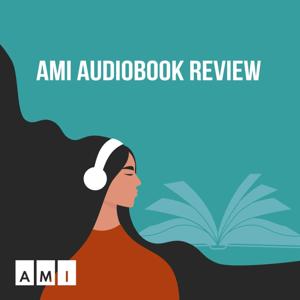
2 Listeners

20 Listeners