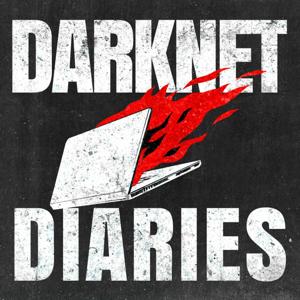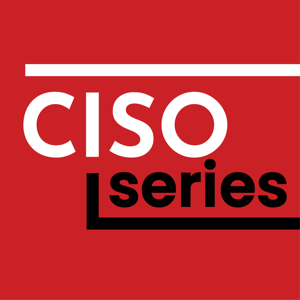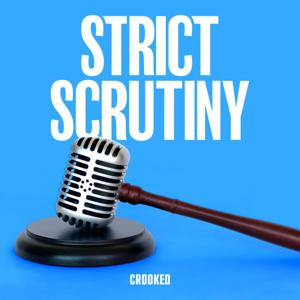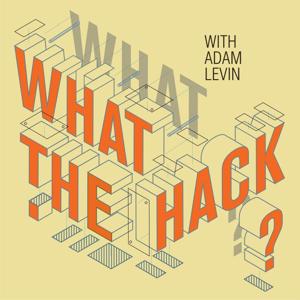Getting
started with the digiKam photo management software.
In hpr4071 I talked about my migration from Adobe Photoshop Elements
and Lightroom to digiKam.
Today I will give you some suggestions to getting started with
digiKam, based on my experience and my opinion.
You find the digiKam website at https://www.digikam.org/.
On the documentation page you find a good and exhaustive
documentation. The big user manual can be read online or downloaded as
an epub book. I suggest you browse the manual before you install
digiKam.
My second suggestion is that you go to the Support page on the
digiKam site and look at the Mailing List Subscription section. You can
browse the mailing list archive online. But I really recommend you to
also join the mailing list. It is a very active mailing list where also
the main developers participates actively. Many questions are specific
and may not be of interest to you. But I have found that I learn a lot
about digiKam, its capabilities and other ways of working with photos
than I have thought of. Of course I also learn about issues. I have
asked some questions myself and also contributed with answers. I highly
recommend you to join the mailing list.
Thirdly, before you install digiKam, I suggest you copy a couple of
your photos into a new sample folder. When you start digiKam for the
first time a guide starts to help you to configure initial settings. One
configuration is to tell digiKam where your photos are located. I
suggest you use this sample folder only. Later on you add your real
photo folders and you can also at the same screen delete the sample
folder from digiKam. I suggest this because then you can consider
settings in more detail first which includes the settings for meta data
import to digiKam.
Forthly, consider also where you want to store the digiKam databases.
Myself, I created a folder for them at the top level of my home catalog.
But you can store them wherever you want to.
Install digiKam. Go to the digiKam settings. There are a lot of
settings. I will focus only on meta data settings.
DigiKam stores what you do in its own databases. That is mandatory.
In the settings, it is possible to select what should be written to
metadata and not. Meta data settings also have settings for associated
files, which most of all is about xmp side cars.
You can select that digiKam should read from associated files. This
is important to decide before your photo collection is imported into
digiKam. If you forget, it is possible to read meta data again after you
change settings.
Then there is an option if digiKam should write to side cars or not.
And if yes, if it should write to both side cars and the object, or only
if the object is write protected.
Next I want to highlight the tick box if Associated files should be
compatible with commercial programs. This needs further
explanation:
Default in digiKam is to have separate xmp side cars for each type
of photo file. For example, if you have a photo stored both as jpg and
raw, they will have separate side cars. This indeed has its advantages
but is in my knowledge not according to xmp side car standard. According
to standard, which digiKam refers to as commercial, the jpg and raw
share the same sidecar. For example Adobe Lightroom uses the commercial
method.
Examples to clarify:
DigiKam side car file syntax: photo1.jpg.xmp and
photo1.raw.xmp.
Standard/commercial file syntax: photo1.xmp.
I highly recommend you to spend an hour or two to review all
settings, not only meta data, before you start to use digiKam for your
real photos. If there is something you do not understand, go to the
documentation and do not hesitate to consult the digiKam maili





 View all episodes
View all episodes


 By Hacker Public Radio
By Hacker Public Radio