
Sign up to save your podcasts
Or




This show has been flagged as Clean by the host.
The most basic security toggle on your Linux computer is the
setenforce command. Using just a single setenforce instruction, you can configure SELinux to allow a violation it would normally prevent. There are two states: Enabled and Permissive. By default, SELinux is Enabled (also represented as 1 when using Boolean values). To set SELinux to permissive mode:When something works in Permissive mode, you've successfully identified the symptom, but you haven't fixed the problem yet. Activate Enforcing mode again:
You can check the state of SELinux at any time using the
sestatus command:If you have a running Linux system, then you have an example of what SELinux requires for normal operation. You don't have to learn about security contexts or memorize labels. For most anything you try to do on your computer, there are likely already files doing something similar. Use those files as templates.
You can look at the security labels of any file you have access to by using the
-Z (that's a capital Z) option of ls:An empty file created by a user in the user's own home directory has, as you might expect, a very specific security profile. Even with the executable bit set, that file would not be permitted to run as a systemwide service. It just doesn't have the correct security context.
If you use an
ll alias, try adding the -Z option to its option list so you get used to seeing SELinux labels. The more you see what labels exist on your system, and how they relate to various system roles, you're more likely to recognize when they're wrong.Suppose you were developing a custom SELinux service for your laptop. You've written a shell script, a service file, and you've placed them in the appropriate system locations. You're also careful to set ownership and permissions correctly. But no matter what you do, you get errors when attempting to start the service.
You suspect that SELinux might be preventing an unrecognized service from running. That would normally be appreciated, but in this case you want to make an exception.
First, confirm that the service runs successfully with SELinux in Permissive mode:
Then look at the files you've created using the
-Z and compare them with other files that you know to be working properly. Note the differences:The working service (
rdisc.service in this example, chosen at random) features the system_u label as well as a special rdisc_unit_file_t label. Suppose you know from previous experience with ls -Z that a common SELinux label for systemd service files is systemd_unit_file_t so you ignore that difference. However, unconfined_u and system_u seem to be important.Use the
chcon ("change context") command to change the security context of your service file:Your systemd service is probably triggering some executable file on your system. If you created that yourself, it probably also has the incorrect security context. Comparing it to a known working script:
Again, there's one obvious difference, which you can correct with
chcon:Provide feedback on this episode.
 View all episodes
View all episodes


 By Hacker Public Radio
By Hacker Public Radio




4.2
3434 ratings

This show has been flagged as Clean by the host.
The most basic security toggle on your Linux computer is the
setenforce command. Using just a single setenforce instruction, you can configure SELinux to allow a violation it would normally prevent. There are two states: Enabled and Permissive. By default, SELinux is Enabled (also represented as 1 when using Boolean values). To set SELinux to permissive mode:When something works in Permissive mode, you've successfully identified the symptom, but you haven't fixed the problem yet. Activate Enforcing mode again:
You can check the state of SELinux at any time using the
sestatus command:If you have a running Linux system, then you have an example of what SELinux requires for normal operation. You don't have to learn about security contexts or memorize labels. For most anything you try to do on your computer, there are likely already files doing something similar. Use those files as templates.
You can look at the security labels of any file you have access to by using the
-Z (that's a capital Z) option of ls:An empty file created by a user in the user's own home directory has, as you might expect, a very specific security profile. Even with the executable bit set, that file would not be permitted to run as a systemwide service. It just doesn't have the correct security context.
If you use an
ll alias, try adding the -Z option to its option list so you get used to seeing SELinux labels. The more you see what labels exist on your system, and how they relate to various system roles, you're more likely to recognize when they're wrong.Suppose you were developing a custom SELinux service for your laptop. You've written a shell script, a service file, and you've placed them in the appropriate system locations. You're also careful to set ownership and permissions correctly. But no matter what you do, you get errors when attempting to start the service.
You suspect that SELinux might be preventing an unrecognized service from running. That would normally be appreciated, but in this case you want to make an exception.
First, confirm that the service runs successfully with SELinux in Permissive mode:
Then look at the files you've created using the
-Z and compare them with other files that you know to be working properly. Note the differences:The working service (
rdisc.service in this example, chosen at random) features the system_u label as well as a special rdisc_unit_file_t label. Suppose you know from previous experience with ls -Z that a common SELinux label for systemd service files is systemd_unit_file_t so you ignore that difference. However, unconfined_u and system_u seem to be important.Use the
chcon ("change context") command to change the security context of your service file:Your systemd service is probably triggering some executable file on your system. If you created that yourself, it probably also has the incorrect security context. Comparing it to a known working script:
Again, there's one obvious difference, which you can correct with
chcon:Provide feedback on this episode.

292 Listeners

374 Listeners

266 Listeners

653 Listeners

827 Listeners

426 Listeners

164 Listeners
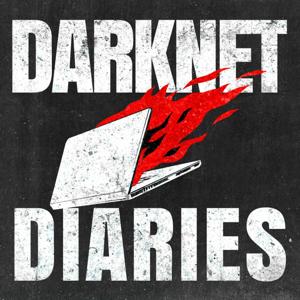
8,012 Listeners

177 Listeners
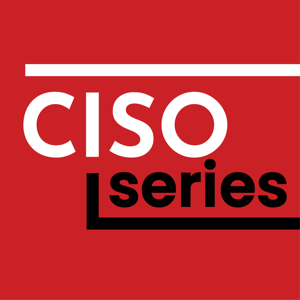
189 Listeners

41 Listeners
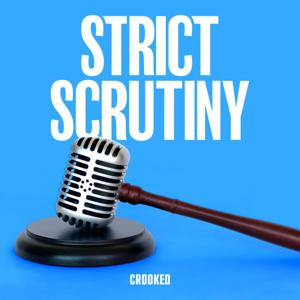
5,774 Listeners

97 Listeners

136 Listeners
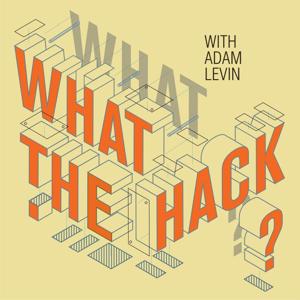
222 Listeners