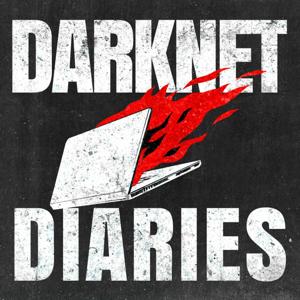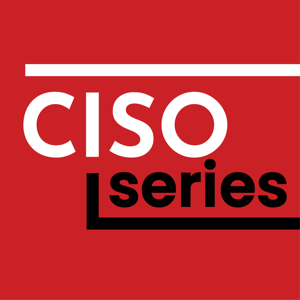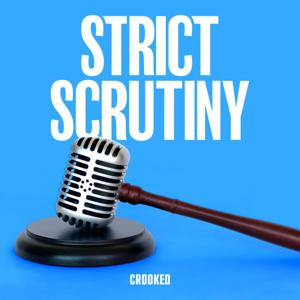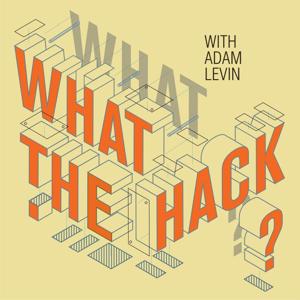This show has been flagged as Clean by the host.
Learning to use the terminal is an important step in becoming a
true power user of Linux, but it’s easy (and normal) to make
mistakes along the way. Here are the top 5 mistakes new terminal
users make, and what you can learn from them.
1. Current working directory
When you first open a terminal, your current working directory
is your home folder. You have access to all those directories
you see in your home directory every time you open a file
manager (Desktop, Documents, Downloads,
Music, Pictures, and Videos).
You can verify your location with the pwd command:
$ pwd
/home/seth
You can list the files and folders within your current
directory with the ls or dir or tree
$ ls
Desktop Documents Downloads
Music Pictures Videos
But you don’t usually stay in one place while using the
terminal. You frequently move from folder to folder so you can
open or modify or edit files. It’s easy to get lost, forgetting
what directory you’re in and what files are around you.
Lesson learned: When working in the terminal,
it’s important to regularly verify your current working
directory with pwd so you don’t accidentally issue
a command you intended to run in a different location.
2. Use interactive options when using
wildcards
Wildcards are great shorthand to make command entry faster, and
to perform bulk actions on lots of files. However, they can be
dangerous when you get them wrong.
It’s easy to process hundreds of the wrong files by using a
wildcard in the wrong directory, or by using a wildcard that’s
For example, suppose you want to run a sed
command on all HTML files in a directory, so you run this:
$ sed --in-place 's/day/night/g' *ml
Job done, until you find out that you accidentally ran that
command on all your XML files, too.
Lesson learned: Run a safe test command on the
wildcard you think you want to target before making a
change. Some commands have a literal --dry-run
option. Others have an --interactive option that
forces the command to prompt you to confirm that you want to
carry out the action. Sometimes the logic is reversed: a command
refuses to make a major change unless you use a command (for
example, sed doesn’t write changes to a file
without the --in-place option or redirection).
When in doubt, improvise. You can always “expand” a wildcard
$ echo ./*ml
./four.html ./one.xml ./three.html ./two.xml
$ echo ./*tml
./four.html ./three.html
3. File paths
Many new terminal users don’t understand where files are
located within the file system. It’s not a common mistake to
make on the desktop because there are visual reminders there.
You wouldn’t try to double-click on a document to open it if
there was no icon to double-click. It’s easy to assume that the
terminal application contains all your files all at once, but
the terminal is, by design, limited in scope. Were the terminal
to have access to every file everywhere on your system all at
once, you’d end up accidentally renaming and moving and copying
a lot more files than intended. Specificity is a super power,
and it’s defined by the
file path.
A file path describes where a file exists in a file system. A
full (or “absolute”) file path always starts from the single
folder at the start of your operating system, indicated by just
a /, and then lists each folder within that folder
until it traces the path to a specific file. For example, I have
a file called IMG_0001.JPG in my Pictures
directory. You probably have a mental image of where that file
is and how you’d get there on the desktop. But for the terminal
to understand how to find it, the location must be expressed as
/home/seth/Pictures/IMG_0001.JPG.
An absolute file path is definitive. The terminal always
understands an absolute file path, no matter what your current
The absolute path to a file can be unwieldy, though. Once you
understand absolute paths, you can abbreviate any path to a relative
A relative file path is based on your current location in the
terminal. As long as you’re in the Pictures
folder, the full path /home/seth/Pictures/IMG_0001.JPG
can be shortened to just IMG_0001.JPG, or ./IMG_0001.JPG
for added clarity (the . indicates no movement
from your current location, and the / is a
directory separator as usual).
But suppose your current working directory was your home
directory. Your Pictures folder is located in your
home directory, so to get to IMG_0001.JPG you have
to enter Pictures first. The relative path in that
case is ./Pictures/IMG_0001.JPG or just Pictures/IMG_0001.JPG.
Lesson learned: An absolute file path always
starts from the start of a file system. A relative file path
changes based on your location. The terminal understands both.
For new users, the absolute file path is the most explicit and
exact way to reference a file, so practice using them until
you’re comfortable with the concept of file paths.
4. Executable permissions
By default, most files aren’t executable. You can’t run them
like an application, because most files are meant to be opened in
an application. That’s not true for shell scripts, though.
Shell scripts are text files containing a list of commands, and
they’re meant to be run like an application. They’re a powerful
way to string existing commands together to form a new custom
command. However, because a shell script starts out as a regular
text file, it’s not seen by your terminal as an executable
To execute a file as an application, you can grant it
executable permission with the chmod command:
$ chmod +x ./example.sh
Alternatively, you can run the file in a sub-shell:
$ bash ./example.sh
Notice that in these examples, I use the ./
notation as if the example.sh shell script exists
5. Typing errors
It sometimes feels like the more you type, the more you’re
getting done. In a terminal, though, typing too much is one of
the best ways to introduce mistakes.
When you try to type a long and complex command, you’re liable
to spell something wrong or use the wrong option. When you try
to type a filename or a file path, you might forget to escape
special characters (like spaces). The errors aren’t usually
catastrophic, but they’re frustrating and time consuming.
Lesson learned: There are several ways to
ensure you’re entering the correct commands into your terminal:
you found on a trusted website, copy it in your browser and
then paste it into your terminal using Ctrl+Shift+V
or right-click and select Paste.
TAB: You can type part of a command or filepath, and then press the TAB key on your
keyboard for either auto-completion or for suggested
completions. Use it even when you don’t think you need it.
It’ll save you errors every single time, even when
it appears to not work (hint: it’s not working because you’re
trying to auto-complete something that’s not where you think
it is).
Drag-and-drop: It’s the 21st century! Youcan drag a file or folder from anywhere on your computer, and
drop it into your terminal. It gets replaced by its absolute
path automatically.
Practice makes perfect
To get good in the terminal, you have to use it as often as you
can. You don’t have to use it for “serious” work at first, and
you arguably shouldn’t, but you can and should do simple
exercises in the terminal. Understand file paths, get used to
wildcards, learn shortcuts, use the TAB key.
The biggest mistake you can make when learning the terminal is
to not use the terminal, so open it up every day, do your
exercise, and you’ll be an expert in the terminal in no time.
Provide feedback on this episode.





 View all episodes
View all episodes


 By Hacker Public Radio
By Hacker Public Radio