
Sign up to save your podcasts
Or




This show has been flagged as Clean by the host.
Password management is one of those computing problems you
A website prompts you for a password, and your browser auto-fills
Problem solved.
However, not all browsers make it very easy to get to your
There are several good open source options that offer
The pass command is a password manager that uses
The pass command is provided by the PasswordStore project.
You can install it from your software repository or ports
For example, on Fedora:
On Debian and similar:
Because the word pass is common, the name of the
For example, pass is available on Slackware and
The pass command is open source, so the source code
First, you must have a GPG key to use for encryption.
You can use a key you already have, or create a new one just for
To create a GPG key, use the gpg command along with
Answer the prompts to generate a key.
When prompted to provide values for Real name,
In my experience, pass fails to initialize when one
For example, here are my responses for purposes of this article:
This information is combined, in a different order, to create a
You can see your GPG key ID at any time:
Other than that, it's safe to accept the default and recommended
In the end, you have a GPG key to serve as the master key for
You must keep this key safe.
Back it up, keep a copy of your GPG keyring on a secure device.
Should you lose this key, you lose access to your password store.
Next, you must initialize a password store on your system.
When you do, you create a hidden directory where your passwords
To initialize a password store, use the pass init
Using my example key:
You can define more than one GPG key to use with your password
To add a password to your password store, use the pass
Enter the password at the prompt, and then again to confirm.
Most websites require more than just a password, and so pass
To add extra data to a password file, use pass edit
The first line of a password file must be the password itself.
After that first line, however, you can add any additional data
For example, to save tux as the value of the username
Some websites use an email address instead of a username:
A password file can contain any data you want, so you can also
To see all passwords in your password store:
You can also search your password store:
Your password store is perfectly usable from a terminal, but
Using extensions, you can use pass as your web
There are several different applications that provide a bridge
Most are listed in the CompatibleClients
I use PassFF,
For browsers based on Chromium, you can use Browserpass
In both cases, the browser extension requires a "host
For PassFF, download the install script:
Review the script to confirm that it's just installing the host
Install the browser extension, and then restart your browser.
When you navigate to a URL with an file in your password store, a
Click the icon to complete the form.
Alternately, a pass icon appears in your browser's
The pass command is extensible, and there are some
Here are some of my favourites:
pass-otp:
pass-update:
pass-import:
The pass command and the password store system is a
It stores your passwords as text files in a format that doesn't
As long as you have your GPG key, you can access and use the data
You own your data not only in the sense that it's local, but you
You can sync your password stores between different machines
It's encrypted, and only you have the key.
Provide feedback on this episode.
 View all episodes
View all episodes


 By Hacker Public Radio
By Hacker Public Radio




4.2
3434 ratings

This show has been flagged as Clean by the host.
Password management is one of those computing problems you
A website prompts you for a password, and your browser auto-fills
Problem solved.
However, not all browsers make it very easy to get to your
There are several good open source options that offer
The pass command is a password manager that uses
The pass command is provided by the PasswordStore project.
You can install it from your software repository or ports
For example, on Fedora:
On Debian and similar:
Because the word pass is common, the name of the
For example, pass is available on Slackware and
The pass command is open source, so the source code
First, you must have a GPG key to use for encryption.
You can use a key you already have, or create a new one just for
To create a GPG key, use the gpg command along with
Answer the prompts to generate a key.
When prompted to provide values for Real name,
In my experience, pass fails to initialize when one
For example, here are my responses for purposes of this article:
This information is combined, in a different order, to create a
You can see your GPG key ID at any time:
Other than that, it's safe to accept the default and recommended
In the end, you have a GPG key to serve as the master key for
You must keep this key safe.
Back it up, keep a copy of your GPG keyring on a secure device.
Should you lose this key, you lose access to your password store.
Next, you must initialize a password store on your system.
When you do, you create a hidden directory where your passwords
To initialize a password store, use the pass init
Using my example key:
You can define more than one GPG key to use with your password
To add a password to your password store, use the pass
Enter the password at the prompt, and then again to confirm.
Most websites require more than just a password, and so pass
To add extra data to a password file, use pass edit
The first line of a password file must be the password itself.
After that first line, however, you can add any additional data
For example, to save tux as the value of the username
Some websites use an email address instead of a username:
A password file can contain any data you want, so you can also
To see all passwords in your password store:
You can also search your password store:
Your password store is perfectly usable from a terminal, but
Using extensions, you can use pass as your web
There are several different applications that provide a bridge
Most are listed in the CompatibleClients
I use PassFF,
For browsers based on Chromium, you can use Browserpass
In both cases, the browser extension requires a "host
For PassFF, download the install script:
Review the script to confirm that it's just installing the host
Install the browser extension, and then restart your browser.
When you navigate to a URL with an file in your password store, a
Click the icon to complete the form.
Alternately, a pass icon appears in your browser's
The pass command is extensible, and there are some
Here are some of my favourites:
pass-otp:
pass-update:
pass-import:
The pass command and the password store system is a
It stores your passwords as text files in a format that doesn't
As long as you have your GPG key, you can access and use the data
You own your data not only in the sense that it's local, but you
You can sync your password stores between different machines
It's encrypted, and only you have the key.
Provide feedback on this episode.

292 Listeners

373 Listeners

265 Listeners

653 Listeners

826 Listeners

426 Listeners

164 Listeners
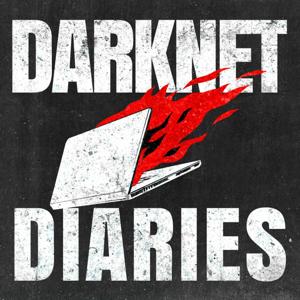
8,016 Listeners

177 Listeners
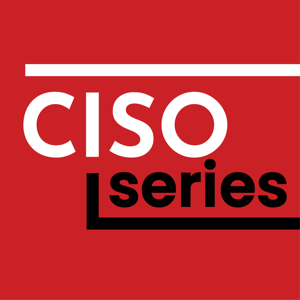
189 Listeners

41 Listeners
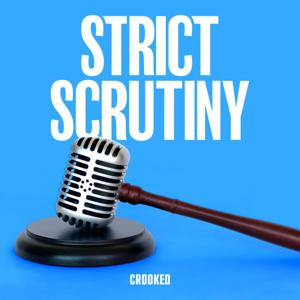
5,769 Listeners

97 Listeners

136 Listeners
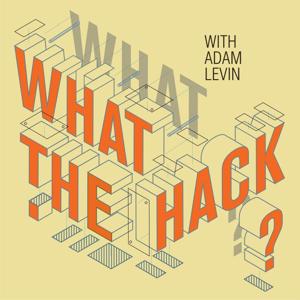
222 Listeners