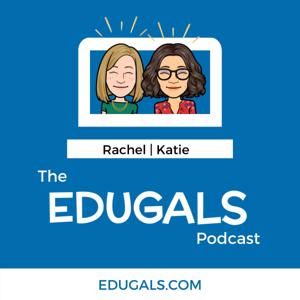This week, we are bringing you a second episode all about Screencastify. A lot has changed since remote learning first started last spring, so we wanted to revisit this tool, share some updated features, and explore some ways to use this tool with your students.
If you like what you hear, we would love it if you could share this episode with a colleague or friend. And make sure you subscribe so that you don’t miss out on any new content! And consider supporting the show by buying us a coffee or two!
We would love to hear from you – leave a comment on our website OR check out our FLIPGRID!
News and Updates
- Slowing Down for Ourselves and Our Students blog post
Featured Content
- Remote Learning with Screencastify Episode (E002)
- Website: Screencastify.com to get the Chrome extension
- Three pancakes menu then Options (cog wheel) for lots of setup options; also access your recordings as well as submit and editor apps, configure keyboard shortcuts here too!
- Blog Post - How to Customize Keyboard Shortcuts in Screencastify to Maximize Your Productivity
- Pricing Guidelines: https://www.screencastify.com/buy
Screencastify Recorder
- Browser Tab, Desktop, Webcam Only options
- Drawing Tools keyboard shortcut: PC: Alt + T, Mac: Option + T
- Consider using the webcam only recording option as a document camera
Screencastify Editor
- Access via 3 pancakes menu or via the editor button within a video
- Can edit a screencastify recording OR your own videos - smash video clips together
- Options: cut, crop, and add text (not many font options)
- Text - can choose how long to show up on the screen by dragging in/out the ends
- Overall, a simple editor and very user-friendly esp. for students
Screencastify Submit
- Create assignments and students don't need the extension or an account
- Great for protecting student privacy! And easy to use
- Format Choices: Screen and Webcam, Webcam only, or Screen only
- It creates a link that you can then share with students
- Sharing choices available too
- Email notifications - Check out our Gmail episode to help you set up filters
Teaching Ideas
- Leave comments on videos via Google Drive - feedback
- Caption tracks via Google Drive options
- Screencastify Education Resources
- Create training videos
- Dub over YouTube videos with MuteTab extension
- Single image for language, critical analysis etc.
- Virtual Art Show
- Google Arts & Culture -
Support the show
Connect with EduGals:
- Twitter @EduGals
- Rachel @dr_r_johnson
- Katie @KatieAttwell
- EduGals Website
- Support the show