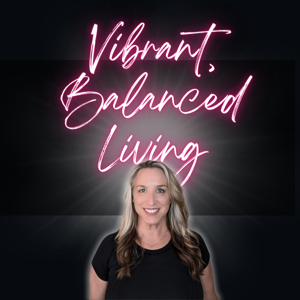Get ready for another episode of the Tech for Regular People Podcast with me, Heather Monthie. This is THE podcast where I answer your tech questions you’ve always wanted to ask in a fun and entertaining way. You can easily ask me your questions by going to www.GoAskHeather.com Let’s get started with today’s topic!
Today’s topic is to help you figure out what it is that you should really be doing to manage all of your online passwords.
Tips:
Use STRONG passwords
* Upper case, lower case, symbols, and at least 8 characters* String random words together* Use unique passwords for every website you use
Don’t reuse your passwords
* Change your passwords every 6 months. Some companies want you to do it sooner.* You should also enable two-factor authentication (2FA)
If you’re going to write down your passwords, here are my tips:
* Don’t carry them around with you in your purse, work bag, etc* Store the piece of paper in a secure place at home, such as inside a book* Before you do this, think about what might happen if someone in your home got ahold of all that information
Be smart about sharing passwords
* Never share* Never send passwords in email* Be wary of phishing
Managing your online passwords
* Password managers* The more passwords you have, the harder it is to remember* Plus if they are really strong, it may be impossible to remember since they are random letters and numbers strung together* There are password managers that will remember all these passwords for you and you just have to enter one master password to get access to all your passwords.* This allows you to easily have a different strong password for each site you use.* You can enter in secure notes to help you remember the answers to your security questions* You can also set these up to sync between other computers, your smartphone, and tablets.
Password managers to investigate
* Norton 360* LastPass* 1Password* I will be providing a full review of various password managers on my YouTube channel in the upcoming weeks, so make sure to head over to Heather Monthie’s Tech Tips
Using secure websites
* Look for the padlock next to the URL in the address bar* Look for the site to start with HTTPS (instead of HTTP)* This means that the data sent/received is encrypted
Phishing
* These are emails that look like legitimate emails from your bank or retailer or the IRS* They try to entice you to open a link or an attachment (scams, tell you your account is locked, etc)* They try to catch you off guard* You are oftentimes sent to a website that looks just like your bank’s website to try to get you to login. This fake website will collect your user name and password.
Identifying phishing emails
* The IRS, your bank, etc won’t email you to discuss your account (bank statements might come through email, but even then, just log right into the page you know is your bank’s)* The email isn’t addressed to you. Maybe just a generic salutation* Poor spelling* The email is in plain text with no company graphics
What to do if you receive a possible phishing email.