
Sign up to save your podcasts
Or




Shawn Tierney (Host): Everybody, thank you for tuning back in. In this episode, I actually meet back up with Jackie Stokes from Siemens to learn how to use a start drive to commission Siemens drive, specifically the g one twenty and the g two twenty. Although, I’m sure some of the other drives are very similar. And this actually came from a request from a viewer who’s who asked that we have somebody on the show us that. And because I’m not the expert, I reached out to Jackie and she agreed to come on.
So I’m looking forward to that. Now we’re gonna cover the g one twenty. The g two twenty, we’re gonna cover how to change Siemens drives to be Ethernet IP instead of PROFINET. They have Ethernet IP built in, which is really cool. And then we’re gonna cover some free training they have coming up.
I will include those links below as well as the links from Jackie below in the description. You should see that on all platforms. And I do wanna reach out to you and ask for a favor. I’m coming up on my ten year anniversary of doing this full time, and I was hoping that you guys could help me out to reach a 100,000 subscribers on YouTube. Now I know a lot of you listen on Apple, a lot listen on Spotify, a lot of you consume the shows over at the automationblog.com, and I appreciate you all.
But I thought, wouldn’t it be great if I could hit a 100,000 subscribers over on YouTube by the end of the year? And maybe if we do, we could have a celebration. We could do a live stream, do some q and a. I’d love to hear what you guys thought over I actually started the channel twelve years ago. I was doing a part time to start, and I’d love to know what your favorite episodes were or what episodes what kind of episodes you like to see in the future.
And so if you guys I know even if you’re on another platform, if you do have a YouTube account, if you could swing by, it’s at insights I a. That’s a lot shorter than insights in automation. So I shortened it up, I think it was a year ago or two years ago. So it’s at insights I a. Again, if you guys are up to it, I’d love to try to hit a 100,000 subscribers by the end of the year to celebrate my tenth year doing this full time.
And with that, let’s go ahead and jump into how to use StarDrive to set up and commission Siemens VFDs like the g one twenty and g two twenty. Jackie, welcome back to the show. I’m so happy to have you back on and here to talk about using, Siemens VFDs inside of TIA portal. Now we’ve talked about your VFDs so many times on the show over the years, and but we’ve never actually, like, put one in TIA portal and tried it out. And I had actually had a a viewer ask about that.
So thank you for agreeing to come back on. And just in case, some of the audience members didn’t watch the previous episodes where you were on, Could you quickly introduce yourself before jumping into our topic for today?
Jackie Stokes (Siemens): Sure. And thanks for having me back on the show. So my name is Jackie Stokes. I am a marketing programs development manager at Siemens. I work in the motion control business unit.
I’ve been in the business for, oh my goodness, I’m getting old, like, fourteen years now. So I but I’ve been with Siemens for about three and a half years. So, yeah, we’ve talked about, our drives family. I think most recently, we talked about the Synamix g two twenty drive with Ivan, one of our product managers. But, yeah, happy to be back and talking about how to integrate our VFDs into portal.
Shawn Tierney (Host): Yeah. And I appreciate that. I mean, you don’t know what you don’t know. And so when we’re going to integrate our first, you know, drive into TIA Portal, it’s kinda like, well, what do we do? And so I wanted to have you on.
I I could have fumbled through it myself, but I’m like, why not just talk to the experts? So let me turn it back to you, and, let’s go ahead and jump in.
Jackie Stokes (Siemens): Yeah. Sure. So, I have just brief slides before we get hands on. I have a demo unit with me, but just wanna cover what we’re talking about. So we’re talking about our general purpose VFD.
It is called SINAMICS g one twenty. So Sinamics is the name of our drive family, and g stands for general purpose. So that’s kind of the decoder ring for Sinamics g one twenty. It does come in a few different flavors. It comes in a modular version version, which we’re using today.
It comes in a compact version, which is g one twenty c, And it also comes in a distributed or on machine version, which is, g one twenty d or a similar drive, g one fifteen d, and that d is for distributed. So the modular version of this drive, comes with a control unit, a power module, as well as an operator interface. So you can kind of see on the pictures to the right, what this looks like. So the control unit can be separated from the power, module, and then the operator interface can be separated from the components as well. So we’re using control unit two forty e Dash two p n dash f, and then we’re using a power module two forty dash two IP 20.
The firmware version, I believe, is the latest. It’s firmware version 4.7 service pack 14 hotfix four. And the software, we are using start drive. StartDrive is our software for commissioning drives, and it’s in TIA Portal. So if you don’t, have a TIA Portal license, to program our PLCs, for instance, StartDrive is free.
So you can download StartDrive and it will open essentially in TIA Portal. It’s just that if you’re using the free version of StartDrive and you don’t have a license for TIA Portal like programming the PLCs, you won’t be able to program a PLC in it, but you will be able to commission your drive. So that’s the little distinction between Start Drive and TIA Portal. There is also a Start Drive Advanced, for advanced features and programming in the drive that you do have to pay for, but, most of what you can do and what we’ll do today, you can do in the free version of StartDrive, and we’ll give you a link to that, how to download StartDrive. And, of course, this is just one way to commission a drive.
You can also commission it with that industrial operator panel, the IOP dash two, which you can see on your screen. We also have a basic version of it, and then we do have a smart access module which generates, a Wi Fi hotspot, and then you can, you know, step away from the drive, connect on your phone. So three different ways to commission that drive. But if you’re a portal user and you’re using a Siemens PLC or maybe you just, you know, want to do this in software, it’s really easy to do as well. So I’m going to give you a brief overview of what we’re doing, so the procedure, and then I’ll jump into the software and show you what we’re doing.
So basically, basic, we’re going to start off with opening TIA Portal, creating a new project, we’ll go online with the drive via accessible devices. This is where we have the opportunity to assign a name and IP address to the drive, and then we will add the drive to the project. So we are going to upload the device as a new station. So once it’s in the project, we’ll go online with the drive. We’re gonna use a commissioning wizard, which is gonna step us through all the parameters and settings that we need to commission the drive.
We’ll do a motor ID and tuning and optimization. And then finally, we’ll just kind of take a look at the parameters and other features that we can see in portal. So with that, I am going to switch screens. So now we are in, my other computer, which we’re gonna use to program the drive. So what we’re gonna do is we’re gonna open TIA portal.
I already have it open, but you can see the icon here. We are gonna use TIA Portal v 20, so this is the latest version of Portal. And this is what it looks like when you open Portal. What you wanna do is create a new project. So I’m just gonna hit create a new project.
We’ll call this g column 20. Okay. So if you’ve never seen TIA Portal before, you have a lot of different options, and it can be slightly overwhelming. So I recommend we go to project view, and that’s a good way to just jump into what we need to see, for our commissioning. So the first thing we wanna do so this is what portal looks like.
A lot of different windows, a lot of things going on. At the end, I’ll talk about some free training we have. If you’re unfamiliar with portal and you want to, just see what it looks like and understand all the windows and buttons and how to be efficient in the tool. But for today, I’m just gonna show you the commissioning. So under online access, I’m just gonna expand this on the left hand side.
So this is our project tree. You can see we don’t have any devices here. You could add a new device if you wanted, but right now, we’ll just look at our online access. So these are all the things that we can access online, our communications. I’m gonna click up here, which is accessible devices.
And up here, this is how we’re gonna find the drive. So on my computer, I am networked to the drive. So I’m connected to an Ethernet switch on the drive itself, and then my computer has two Ethernet ports, and the port I’m looking for is this, gigabit network connection. So this is the one that’s tied to the drive. You may have to adjust these settings on your own PC in order to see the drive.
But, once you have these configured, you know, you can see different options here. You’re gonna hit start search, and as we’re waiting, one thing to keep in mind is you will need to configure your network adapter settings so that you’re on the same subnet mask as this drive. So, just make sure your PC is configured properly. Otherwise, it won’t be able to find the drive. So here we are.
We see this G 120 Drive one. It has this IP address, one nine two point one six eight point zero point one, and you can see the device type here. So, earlier I mentioned that control unit, that CU two forty e, that is the drive we’re connected to. So we’re gonna hit show here. We’re gonna highlight it, and then we’ll hit show.
Shawn Tierney (Host): Now just for the audience who is listening, there is an option there to flash the screen. So like I showed you with the PLCs in previous episodes, you can do that with the drive as well. It has a little checkbox here. So if you had three or four drives side by side, you could make sure you connect it to the right one by flashing the screen. So go ahead.
I’ll turn it back to you, Jackie.
Jackie Stokes (Siemens): Yeah. That’s a that’s a good point. So right. I I have just one demo unit in my room, so I know what I’m connected to, but that is that’s a very good point. You can flash that little LED.
So now you can see we have under online access, under this, gigabit port network connection, we have this g one twenty drive, and this is where we can go to online and diagnostics, and we can make some changes here. So you’ll see, we know we’re online. So this is another key thing when you’re commissioning drives or any devices within or working with devices within TIA Portal is making sure you’re online with the the correct device and and that you are online. And so this turns to orange up here, and you can see, like, online access here. So that’s an indication that you are online with that device.
So we’ll go to functions here, and this is where you can assign a name. So if you wanted, we could call this drive underscore one. And then what you do is just hit assign name. And then, like, let’s say we wanna change the IP address to dot three, and we’ll assign the IP address. So we changed the name, we changed this IP address.
If you double click on update accessible devices, you can see that our drive one drive underscore one name changed and that, the IP address changed. So that’s what we that’s what we’re looking for. So we just made those changes to the drive. Now what we can do, and, actually, once you change the IP address, you might need to cycle power. So I’m gonna cycle power to the drive.
One second. But what we can do in the meantime is we can upload this device as a new station. So what this is going to do is it’s going to put the drive into the project and it’s creating this drive underscore one. And it’s giving us a little bit of a warning, but that’s okay. We’re gonna upload from the device.
Okay. So now we see drive underscore one in our project tree. I’m going to kind of minimize this online access, and we’re gonna look at the drive up here so we don’t get too confused. So here, we wanna make sure we want to go online with the drive so we can make sure you so, you know, once you if you’re following along, you wanna make sure you select this drive, especially if you have lots of other things in your project tree, because you can go online with a lot of different things. So if you have I remember when I was first learning, portal yeah.
If you don’t have the right thing selected and you select go online and you’re going online with something else, that’s not quite right. So make sure you have it selected and then hit go online up here. It’s this little orange connector. And then you’ll see this green check mark. So that indicates that we are online and connected and the drive is happy.
So now we’ll go to the commissioning wizard. So under here, we’ll double click commissioning, and we have a few options here. So you see the commissioning wizard. We see control panel, motor optimization, and this backup and restore. So we’ll start here with the commissioning wizard.
And then, basically, it’s just gonna step us through how we wanna set up this drive. So we have some options here, the application class. So, there’s expert, which means that all the options are available in the wizard. There’s standard drive control, which again is the most common applications. And then we have dynamic drive control.
So these are more advanced applications. So you can kinda read through this. And if you had questions about what I should be using, you can click this little green arrow here at the bottom for online help. So we’ll just click standard drive control, and we’ll hit next. And this is where you have the option.
You need to tell it, are you connected to a PLC? If you are, where that ramp function is. Is it in the PLC, or are you gonna do it in the drive, or is it gonna be a standalone drive, no PLC? So I’ll walk through this scenario with, standard drive no PLC, and then I can also show you what it looks like if you go the PLC route and how that configures. But a lot of the things are are the same.
So you have an IO configuration here. You have some options. I’m gonna choose 12. As you can see at the top here, they’re predefined interconnections of the inputs and outputs. However, you can change them later.
So, choose the one that best fits your application, but, again, keep in mind, you can change it later if, you change your mind or need to change something. We’ll click next. We are using this motor. So I’m just gonna keep this here, this IEC, and then two twenty volt. We do not have a breaking resistor, and we do not have a filter.
Again, this is where you have the option to select a filter if you are using one, and then it’ll give you a few more. I’ll just show you an example. So if we had a a sine wave filter third party, you would have to input these values. But for this application, we’ll choose no filter, and then we’re gonna enter the motor data. So this is where you’re going to need to read your motor nameplate data, and then we’ll input the motor nameplate data here.
So right now we have point nine seven, point one eight and kilowatts, and then 350 RPM, and then we’ll hit next, and then we’ll hit next. This is where, I wouldn’t don’t touch the current limit. I’m not gonna touch the minimum speed or maximum speed. You have the option here to change your ramp up time or ramp down time if you want. So just, for example, we’ll change these values here, and we’ll click next.
You have an option to change the application, so constant loads, speed to dependent load, and then the motor identification. So if you want, inhibited, identifying motor at standstill, or motor data identification. So I’ll click, this option two here, and then it says that the motor data identification will be performed at the next time that the drive is enabled. And then we’ll hit next. And then here, we’ll save the RAM to ROM, so it’ll be saved in the drive.
And then we’ll hit and you can see the summary up here. So, you have the opportunity, like, if you’re reading through this and maybe you mistyped your motor current, you can go back and, change that setting right now if you wanted. So I would recommend that you read through this, make sure it’s all correct, and then hit finish. So now we are saving to the eprom. I’m going let’s see what’s so it says maintenance required in lower component.
So we’re gonna look at diagnostics here. So you can see, sometimes you wanna you know, if this is unhappy, you kinda wanna see what’s going on. So we’ll go to this online and diagnostics here. Diagnostics, general. Okay.
So you can see, you know, we have our name of our drive and the part number, but let’s look at active faults on alarms. Okay. And what it doesn’t like, the motor data identification activated. So it basically, it’s looking for that motor data, and that’s why it’s it’s giving us this little maintenance required. So what we can do is we’ll go back into commissioning.
We’ll go into motor optimization here. And so once you click on it, it’s gonna give you a warning. This motor identification is performed once the drive is enabled. So we’ll click okay. And then what we can do so first, what you can we’ll hit, activate here.
We’ll click accept, and then we’ll switch on. And then our motor ID is done. And you can see here, it has switched from that, kind of wrench icon to this green checkbox icon, which means that we did a good job.
Shawn Tierney (Host): So it went through and, identified the motor. It applied power to the motor, and I couldn’t see what was happening with the motor. Did it turn the motor at all, or did it just supply power to it? Or
Jackie Stokes (Siemens): Yes. So it just supplied power to it. So and you can see here the the following parameters are determined or changed when the motor with with the motor data identification. So this is what it’s looking at. And we did a stationary measurement, so it did not rotate during that measurement.
Shawn Tierney (Host): Okay.
Jackie Stokes (Siemens): And then we can deactivate control. Yes. Okay. And then we can look at the control panel. So this is kinda cool.
This allows you to test the drive in TIA Portal. You know, we didn’t write any PLC programming. We haven’t, you know, since I have this demo unit, it’s wired up for these particular, you know, little switches that I have on it. But Mhmm. Regardless and independent of that, we can actually, you know, kinda jog and turn on the drive and just test it out.
So I’m gonna hit activate master control. And again, it’s gonna give us a warning because the drive can move. So just be aware of what you’re doing. It wants to make sure you’re you’re okay with this. So I’m gonna hit accept.
We can give it a speed set point, so we’ll give it 200 RPM, and then we can give it a forward command. We can tell it to go backwards. We can increase the speed. And, you know, you can jog forward to this momentary push button here. And yeah.
So it says a nice way to to kinda test it out right here. And then we can deactivate the control. And so and then once you’ve done this, you know, you can go to backup and restore. So this will save RAM to RAM. We can save it here.
It’ll save RAM to RAM. One thing that I should have done when I was first starting out, and that is restore to factory settings. So I won’t do this now, but you can you know, if you get in a situation where you do need to restore to factory settings or, you gotta drive from somewhere else and you need to restore it, you can do that within TIA Portal. So we could do that now and then and then redo the commissioning. So occasionally at least in my experience with the demo units, sometimes they come in and you don’t know what someone has done with them.
Sure. So you wanna start with this. But since I’ve been playing around with this demo, for the past few days, I kinda know what’s in it.
Shawn Tierney (Host): Yeah. And that would be important too if you took the if you’re repurposing it from one application to another, you definitely wouldn’t wanna wipe out everything, restore it to the factory defaults before you, before you use it on a new application.
Jackie Stokes (Siemens): Yes. And that is something, that’s something you can do in, that online access area. So once you’re you know, so here, when you first saw that drive before you upload it as a new station, you have that ability. You know, again, it’s in that commissioning menu. It’s it’s mirrored up here too.
Yeah. But you can go there and do that backup and restore. So that’s the best practice, again, if you’re repurposing a drive. But if it’s out of the box, you know, it’s already at factory default. So once your drive is in a good state, you’ve done your commissioning, you’ve saved RAM to ROM.
What you want to do is you want to make sure your drive is selected, which it should be, but we’ll just go offline here. And then what you wanna do, just to be sure so your project should match what was in the drive, but, a good best practice here is to upload from the device. So that means your project will match whatever is in the drive right now. So this is just warning us, this Telegram configuration, but we’ll hit upload from device. And then we will save our project.
So that is, how you make sure your project now matches the drive. And then if you wanted, you could, you know, have another drive that you’re connecting to, and you could then download to that device, but we know the project matches. So that was a good overview of commissioning basic commissioning for Synamix g one twenty. Our newer drives look a little different. The commissioning wizard is different.
So we’re coming out with our next generation of Synamics drives, two drives to look out for. One is our motion drive. So it’s a servo motion. It is the Synamix s two ten, and then we have a new drive, the Synamix g two twenty, who Ivan, our product manager for that product, was on the show about a year ago and talked in-depth about it. But the whole product family sits a little bit higher than the g one twenty in terms of, capabilities and performance.
So it’s not a successor to the g one twenty. It’s it’s a complement to the product portfolio. But I’ll just give you an overview of what that looks like. We can since I don’t have this demo myself, right now, I’m gonna add a new device. So, again, another idea if, let’s say, you wanted to get your project already so that once your drive arrives, you can just simply download to it.
Another way to do this is to add a new device here in your project tree instead of scanning for it, you know, on the network, assuming you’re connected to a physical device. We can just add it here, do all the commissioning, set up all the parameters, and then once you get the physical drive, you can download to that drive. So, as you can see here, on the left hand side, we have controllers, HMI, PC systems, drives. So it’s gonna let you add whatever you want to your project. I have it selected on drives, and we’ll name this, g two twenty.
And then here, you know, we’re just gonna filter down. So you see all of our g drives here. The g two twenty is at the bottom. We’ll do g two twenty PROFINET also means Ethernet IP, and make sure the version, article number, and we’ll hit okay. Ah, so if you listen to Ivan’s overview of the g two twenty, one of the new features is its security.
And when we say security here in this context, we’re talking about user security. So user management and access control, also known as UMAQ or abbreviated UMAQ. So what you have the opportunity to do here is to configure your security settings. If you want, you can also continue with low security settings. But this is what this looks like.
I’ll just kinda walk through what it looks like. So start a new configuration, what it is. So if you’re unfamiliar with user manage management and access control, this is what it tells you you can do with this tool. So you can enable UMac for the project and prompt users to log in in order to work with the project. You can enable UMac for the drive and prompt users to log in in order to work with the drive via the web server and start drive.
So one of the new commissioning options that you have with our next generation of drives is a web server. And, again, I don’t have the drive with me now, so I won’t show you the web server. We’ll just show you TIA Portal, but that’s what it’s referring to when it says this web server. So just be aware if you check these boxes, and then these later steps will go through, you will have to know your username and password or you will not be able to access this drive. So, just remember to save save your passwords, if you do yes.
If you do go down this route. Now, the scenario of I lost my password, I lost my username, I can’t access this drive. How do I get around that? Well, the only way to get around that is you’re going to have to get a u sorry, an SD card and insert that into the drive and it will have just reset. Txt on it, so a reset text file.
Shawn Tierney (Host): Okay.
Jackie Stokes (Siemens): Yes. So there is a way. It’s you’re not totally, you know, in trouble there, but, you will have to reset the whole drive. So there’s no there’s no, secret way of getting around it. So if you do enable that, that is how you would restore your drive or get access to it again, and then you can see here.
So, data encryption, if you wanted, you could do this, Activate user controls incomplete. Ah, okay. So it said it was incomplete because we did not specify a password, so we have to specify a password here. And I think it has some requirements for your password, so you just wanna make sure you remember this one. We’ll hit okay and then next.
It doesn’t like this. I have to click I have read the information above. Yes. Okay. Click next.
Username. So you could allow a guest to enable access to the drive. It’s up to you. Uses the anonymous user, so we’ll hit yes. Allow data exchange via fieldbus.
So is the anonymous user as they is used for fieldbus communication. So again, just want to make sure you understand these settings. The SDI standard panel access, so we’ll allow the drive to be changed via the standard panel without a username and password, web server access, so again going through all the different ways to access this drive and making sure you are okay with how you’re accessing it. Data encryption, next, and then we will hit finish. So it’s pretty in-depth.
Again, you if you don’t want to, you can skip the security settings. You can also go back and reconfigure them too. So if you’re just working on this project, you know, you don’t you can configure it later. So here, similar to that, drive one, which is the g one twenty, we have all of our options here. We’re gonna go to device configuration or yes.
So we’ll look at our device configuration. You can see here, we have our Synamix g two twenty. We have a motor here, which we actually don’t have a motor. So let’s see here. Properties.
Yes. So we just added the drive. We didn’t add a motor. So we can add the motor here. This is where we’re gonna enter our motor data, for whatever motor we have.
So I’m just gonna make up some values. This is what’s on my current demo unit, so point seven. Obviously, you wanna look at your motor nameplate and make sure it matches, and then we’ll go to our guided quick setup. So little different look and feel, compared to what we did with the g one twenty. It’s giving us a warning here, so the device is not specified.
Specify the device first. We can click on this here. So it wants a little bit more information on what drive we’re using.
Shawn Tierney (Host): Yeah. The power. Right?
Jackie Stokes (Siemens): Yes. So, again, since we’re, we cheated well, I wouldn’t say cheated. But with the g one twenty, when you have it, when you’re online with it, you can upload as new station, so it’s detecting what you have. Mhmm. But since we don’t have that, we’re making this up in the project.
It needs to know, the information. So we’re just gonna pick this one here to satisfy the requirement, and now it’s now it’s happy again. So we’ll go back to quick guided startup. Yes. And our warning went away.
I’ll just move this down. Alright. So connection to the PLC. Define connection. Actually, I’m gonna minimize this window here.
Yes. Do you want to connect it? Will it connect to a PLC via Telegram? In this case, we’ll say yes. It won’t be standalone.
It’ll be connected to a PLC. And then do we want the ramp function in the drive, or do we want in the PLC? We’ll say we want it with the drive. And then, you know, if you’re using safety integrated functions via Prophysafe, you can check that box. So we have made our selections here.
Actually, let’s I wanna see green check boxes at the top. Okay. So we’ve made our selection and you can see the green box. So we we have done completed this step. So select the application, we’re gonna select speed control, we’ll go next.
The operating mode, so similar to that g one twenty, it’s asking a standard drive control, dynamic, and you can see how this changes, or selecting other closed loop control modes. So we’ll go back with standard drive control and click next. Here are the limits. So again, that maximum and minimum speed, this ramp up time, we’ll change it to five seconds. Our limits has turned green.
So again, we have an option here, this fieldbus with data switch over. You can delete all these connections if you want, but, this is just how your digital inputs are, digital inputs, digital outputs, analog inputs, and analog outputs are connected. So you have the option if you wanna get rid of them, or if you want to to keep them and modify them. So we’ll just keep them, and we’ll hit next.
Shawn Tierney (Host): Graphical mapping there of each digital and each IO point to the actual value in the drive, where the previous drive, we had a bunch of items to choose from. We chose 12, which was the standard, you know, your standard inputs and outputs and analog values. But here, it’s very graphical. I like this. This looks really cool, and it looks like it almost looks like I can go in, like, the where it says no connection.
D I four. Right? No connection. It looks like you could choose, like, a yeah. Look at that list.
A whole list of parameters that you could choose to put in that spot.
Jackie Stokes (Siemens): Yes. Exactly. You can get to this setting in the g one twenty. It’s just not part of the commissioning.
Shawn Tierney (Host): So Okay.
Jackie Stokes (Siemens): So but that’s a that’s a good point. So in here, in the, you know, in this newest generation of drives, the commissioning, you have the option to set this up here. But, yeah, it you’re right. You can do it in the g one twenty, but it it doesn’t prompt you right from the get go.
Shawn Tierney (Host): Okay.
Jackie Stokes (Siemens): I’m gonna go back to application setting because I just wanna make sure I you can show more data. Let’s see. Okay. Now that looks good. Next.
Telegram. Here we go. So since we’re talking to a PLC, it wants to know which Telegram we’re gonna use. So the Telegram is basically that exchange of data between PLC and drive. It comes from, like, the PROFI drive, profile.
So it’s kind of a a PROFINET thing term, I guess, I should say. So you want to know what I’m trying to say is you wanna know what each of these telegrams mean in terms of status and control words and the information being exchanged between PLC and drive. So we usually use well, I shouldn’t say usually, but we use, like, Siemens Telegram three fifty two, for basic, like, speed control. But you can choose any of these telegrams, and I would encourage you, if you’re not familiar with telegrams, to, you know, look at the table, see what what kind of data is being exchanged between the drive and PLC, so that you’re selecting the correct one. And you can change this later if you want.
So so, you know, so if, if you make the wrong selection here, you can go back and change it.
Shawn Tierney (Host): Now it looks like it wants us to update the, IO configuration now because we changed the Telegram, which would make sense.
Jackie Stokes (Siemens): Ah, yes. And, I’ll go back to that for a second. So if you go to this PZD interconnections and this and so this is, process data. That’s what the PZD kinda stands for. If we click on that, you can see here what, the Telegram configuration looks like.
So you can see, you know, the alarm code, the fault code, current torque speed, and the control. And then that’s in the receive direction. So that’s just what it looks like here. K. And you’re right.
So if we go IO configuration Yes. So you’re right. Since we are using Telegram three fifty two, we are not having these IO connections connected to parameters within the drive. Next. We’ll be prompted for this rotate and optimize.
So again, we have this option, identify motor data, optimize PDs controller, identify motor data at standstill. So we’ll just keep that and hit next. And at the end here is our summary. So these are all the changes we made, similar to g one twenty. You can go through, make sure you set everything correctly, and then you would perform a download, except we, don’t have our drive yet.
So you can’t quite do that right now. But what you can do, is you can save this. So you can save your project, and then once you get your drive, you can, go online with it and download to that drive.
Shawn Tierney (Host): Excellent. I mean, it’s interesting to see the difference between the, the original one we looked at, the g one twenty, and then this model, the g two twenty, and to see how the the wizard changed over time. And it’s it’s just very interesting. This one seems to be more like like, it’s offering you more details upfront. And, but it’s good to know both because you may have a one twenty or a two twenty or some other drive, so understanding the different interfaces is very helpful.
Jackie Stokes (Siemens): Yes. So now what I wanna show so right now we have this drive configured, to run with a PLC. We’ve have it configured for Telegram three fifty two. And then what we can also do so, like, say we’re in a scenario. Right now it’s configured all the drives are configured, for PROFINET out of the box this G120 and this G220.
But let’s say we have a scenario where we need to configure it for ethernet IP. So maybe we’re using a non Siemens controller. How would you do that? So it’s a little different in the g two twenty compared to the g one twenty. So I just want to make, you know, our viewers aware of these differences.
So what we wanna do in the g two twenty is we wanna go to this drive here. We’re going to hit properties. So we’re gonna pull up this window, so that we can see it while close out that commissioning window. So now we’re in the properties of this. And what we want to do is go to protection and security here.
Shawn Tierney (Host): Mhmm.
Jackie Stokes (Siemens): And ports and protocols, and this is the fieldbus and related protocol configuration. So this is where we can switch to Ethernet IP or Modbus TCP. We’re gonna switch to Ethernet IP, and then we’ll hit okay. And that’s all we had to do. So again here, you could right click.
I think you can yeah. Right click and hit properties here, and then that would is how you find it.
Shawn Tierney (Host): Nice. That was easy.
Jackie Stokes (Siemens): Yes. Now what’s different is in the g one twenty, so we’ll go up here. It’s actually just a parameter in the g one twenty. Oh. So this is a little different.
So what I do usually is I go to parameter view, and then I go to display extended parameters. So this shows all the parameters. And I’m gonna hit control f, so I’m gonna find it. And it’s parameter twenty thirty for field bus. Let’s go find it.
And you can see here, you know, since we made this a standalone drive, it has no protocol, and this is where you can change it from PROFINET or Ethernet IP.
Shawn Tierney (Host): Nice.
Jackie Stokes (Siemens): So the big difference here is, like the g one twenty, the s one twenty, these all have a parameter, parameter twenty thirty, and you just change one parameter and it switches between Ethernet and PROFINET. In the newer drives, you have to go into the device properties, ports and protocols, and make that change if you wanna make it.
Shawn Tierney (Host): That’s good to know. It’s, I don’t think I woulda guessed that.
Jackie Stokes (Siemens): It was something we learned when we got our new demos. So is there anything else?
Shawn Tierney (Host): I think that’s enough to get anybody started. I mean, it’s always good. If you have to sit down with a new VFD, it’s always good to have somebody kinda walk through it first, and then that gives you the confidence to get in there. You know you could get something working. And I I don’t think you’ll ever get through one of these commissionings without having to crack the book.
You’ll definitely wanna read any literature that comes with the VFD. There’s safety stuff in there you gotta know about, because you’re gonna follow NEC and all those other applicable, codes, but, and all, you know, safety safety codes as well. But, you know, I think, you know, just having somebody it’s one thing to read a book. It’s another thing to see actually somebody walk through it. And I know I feel a lot more confident, that I’m, you know, now going and trying something out than I would have before you came on and showed us how to do this.
So I really appreciate you, Jackie, the time. And I don’t know. Was there anything else you want to show?
Jackie Stokes (Siemens): Yes. I do wanna show, some resources we have, to get you guys started and, you know, help you on your journey to commissioning cinematics drives in TIA Portal. So if you are new to, TIA Portal, Synamics drives, just integrating maybe a PLC into TIA Portal, integrating a drive into TIA Portal, we have a really cool tool. So, or I should say a really cool class. So it’s TIA University.
So they’re free expert led workshops, and self study courses. So there are some basic video series. Again, most of this is for, you know, PLC, TIA Portal. However, they do incorporate how to integrate a Dynamics drive into this. So if you’ve never opened up TIA Portal or if it’s been a while, I recommend you do this TIA Test Drive class.
So it happens every month. It’s a full day. It is virtual instructor led, so you’ll be able to remote into a TIA portal project and follow along with the instructor. So you will get to be hands on, but you can do it from your office, from home, from wherever. Again, it’s a day long class.
You can download the syllabus here and take a look. So that’s the TIA test drive. Gives you a really nice overview of TIA Portal and all the things you can do with it. We also have another class called Merge Logics with TIA Portal. So if you’re a Rockwell user, familiar with Studio 5,000, Logix Designer, and you have a a TIA portal project or a Siemens project coming up and you’re like, oh, I’m not quite sure, how to do that.
This gives you context of TIA or this presents TIA portal in the context of what you’re used to in Logix. So if you’re familiar with Logix, the instructor, kind of translates that into TIA Portal for you. So if you’re used to one thing, this is what it looks like in TIA Portal. So again, if you’re, you know, familiar with, Studio 5,000, this will give you a really nice overview. Similar to that TIA test drive class, it’s offered every month.
It’s a day long class. It’s hands on but virtual. So, again, we use a hypervisor. You’ll be able to remote into a virtual machine and, get hands on with the software. So I encourage you guys to, join one of those classes or both.
And then I also want to I’ll give you these links, or rather Shawn will in the video. So this just kind of covers, all things, Dynamics drives. I’ll link to our website, overview of our VFDs and our high performance and servo drives, distributor DC drives, digital drive train, and then our tools and resources. So we have our Siemens product configurator, sizer, TIA selection tool, SINAMICS selector mobile app, drive connections or drive applications. Here I’ve added this Ethernet IP connectivity.
So if you are using SINAMICS drives on Ethernet IP, this will give you all the resources you need to set that up, one, in the drive and then, two, we have add on instructions, EDS files, things like that to make your life easier. And then of course TIA Portal, Dynamic Start Drive, this is what this looks like. So if you do not have Start Drive yet you can download the latest version here And again, that, start drive is within TIA Portal and it’s free, so feel free to download it. And with that, Shawn, it’s been so great to show you all about, TA portal and commissioning, so dynamics drives in it. So feel free to reach out to me again.
Shawn Tierney (Host): Jackie, thank you so much for, taking time out of your busy schedule to do this for us. I know, you know, a, an audience member, you know, asked to, us to kinda cover that, and I’m like, you know, and I’m like, I’ll get Jackie back on the show. So thank you for coming on and showing us star drive and how you know, even though it’s integrated in the TI portal, that component allows us to commission our VFDs, you know, upload from download to them, change parameters, you know, identify the motor, and just everything you walked us through was very helpful. And I’m hoping the audience guys, let me know in the comments. Did you think that was helpful?
And, do you have any follow-up questions? I think we covered so much territory. I don’t have any questions right now, but I would be, I would be interested in knowing what the audience thinks. And, again, Jackie, thank you so much for your time and for showing us how to use stock drive.
Jackie Stokes (Siemens): Thank you, Shawn.
Shawn Tierney (Host): Well, I hope you guys enjoyed that episode. I wanna thank Jackie for coming on and teaching us how to use stock drive. I’ve never used it before, so I really appreciate you’re coming on. And if there’s other things you guys wanna see, let me know. I’m have no problem reaching out to the vendors.
Sometimes, like, great vendors like Siemens and Rockwell and Schneider and other great vendors, they come on and they’ll they’ll offer it. Sometimes I get crickets, but that’s okay. You don’t know until you try. So if there’s anything else you’d like to see, let me know. And if you do have a YouTube account, maybe you’re watching this on YouTube or you’re listening on Apple or Spotify or at the automationblog.com, please consider giving me a sub over on YouTube.
I really would like to try to hit a 100,000 subscribers before the end of the year. It’s kind of a stretch goal, but, you know, this is my tenth year doing this full time, twelfth year since I’ve created the, created the blog and the YouTube site. And I’d really like to see if we couldn’t hit that. I don’t ask a lot. I you know, I’m not one of those people who like to ask for subs and likes and whatnot.
I know you have to do it, but in any case, if you guys don’t mind, I’d love to try to hit that number. So if you can help, that would be awesome. In any case, with all that said, I wanna wish you good health and happiness. And until next time, my friends, peace.
Until next time, Peace ✌️
If you enjoyed this content, please give it a Like, and consider Sharing a link to it as that is the best way for us to grow our audience, which in turn allows us to produce more content 🙂
Shawn M Tierney
Technology Enthusiast & Content Creator
Support our work and gain access to hundreds members only articles and videos by becoming a member at The Automation Blog or on YouTube. You’ll also find all of my affordable PLC, HMI, and SCADA courses at TheAutomationSchool.com.
(133 views)
 View all episodes
View all episodes


 By Insights In Automation
By Insights In Automation




5
99 ratings

Shawn Tierney (Host): Everybody, thank you for tuning back in. In this episode, I actually meet back up with Jackie Stokes from Siemens to learn how to use a start drive to commission Siemens drive, specifically the g one twenty and the g two twenty. Although, I’m sure some of the other drives are very similar. And this actually came from a request from a viewer who’s who asked that we have somebody on the show us that. And because I’m not the expert, I reached out to Jackie and she agreed to come on.
So I’m looking forward to that. Now we’re gonna cover the g one twenty. The g two twenty, we’re gonna cover how to change Siemens drives to be Ethernet IP instead of PROFINET. They have Ethernet IP built in, which is really cool. And then we’re gonna cover some free training they have coming up.
I will include those links below as well as the links from Jackie below in the description. You should see that on all platforms. And I do wanna reach out to you and ask for a favor. I’m coming up on my ten year anniversary of doing this full time, and I was hoping that you guys could help me out to reach a 100,000 subscribers on YouTube. Now I know a lot of you listen on Apple, a lot listen on Spotify, a lot of you consume the shows over at the automationblog.com, and I appreciate you all.
But I thought, wouldn’t it be great if I could hit a 100,000 subscribers over on YouTube by the end of the year? And maybe if we do, we could have a celebration. We could do a live stream, do some q and a. I’d love to hear what you guys thought over I actually started the channel twelve years ago. I was doing a part time to start, and I’d love to know what your favorite episodes were or what episodes what kind of episodes you like to see in the future.
And so if you guys I know even if you’re on another platform, if you do have a YouTube account, if you could swing by, it’s at insights I a. That’s a lot shorter than insights in automation. So I shortened it up, I think it was a year ago or two years ago. So it’s at insights I a. Again, if you guys are up to it, I’d love to try to hit a 100,000 subscribers by the end of the year to celebrate my tenth year doing this full time.
And with that, let’s go ahead and jump into how to use StarDrive to set up and commission Siemens VFDs like the g one twenty and g two twenty. Jackie, welcome back to the show. I’m so happy to have you back on and here to talk about using, Siemens VFDs inside of TIA portal. Now we’ve talked about your VFDs so many times on the show over the years, and but we’ve never actually, like, put one in TIA portal and tried it out. And I had actually had a a viewer ask about that.
So thank you for agreeing to come back on. And just in case, some of the audience members didn’t watch the previous episodes where you were on, Could you quickly introduce yourself before jumping into our topic for today?
Jackie Stokes (Siemens): Sure. And thanks for having me back on the show. So my name is Jackie Stokes. I am a marketing programs development manager at Siemens. I work in the motion control business unit.
I’ve been in the business for, oh my goodness, I’m getting old, like, fourteen years now. So I but I’ve been with Siemens for about three and a half years. So, yeah, we’ve talked about, our drives family. I think most recently, we talked about the Synamix g two twenty drive with Ivan, one of our product managers. But, yeah, happy to be back and talking about how to integrate our VFDs into portal.
Shawn Tierney (Host): Yeah. And I appreciate that. I mean, you don’t know what you don’t know. And so when we’re going to integrate our first, you know, drive into TIA Portal, it’s kinda like, well, what do we do? And so I wanted to have you on.
I I could have fumbled through it myself, but I’m like, why not just talk to the experts? So let me turn it back to you, and, let’s go ahead and jump in.
Jackie Stokes (Siemens): Yeah. Sure. So, I have just brief slides before we get hands on. I have a demo unit with me, but just wanna cover what we’re talking about. So we’re talking about our general purpose VFD.
It is called SINAMICS g one twenty. So Sinamics is the name of our drive family, and g stands for general purpose. So that’s kind of the decoder ring for Sinamics g one twenty. It does come in a few different flavors. It comes in a modular version version, which we’re using today.
It comes in a compact version, which is g one twenty c, And it also comes in a distributed or on machine version, which is, g one twenty d or a similar drive, g one fifteen d, and that d is for distributed. So the modular version of this drive, comes with a control unit, a power module, as well as an operator interface. So you can kind of see on the pictures to the right, what this looks like. So the control unit can be separated from the power, module, and then the operator interface can be separated from the components as well. So we’re using control unit two forty e Dash two p n dash f, and then we’re using a power module two forty dash two IP 20.
The firmware version, I believe, is the latest. It’s firmware version 4.7 service pack 14 hotfix four. And the software, we are using start drive. StartDrive is our software for commissioning drives, and it’s in TIA Portal. So if you don’t, have a TIA Portal license, to program our PLCs, for instance, StartDrive is free.
So you can download StartDrive and it will open essentially in TIA Portal. It’s just that if you’re using the free version of StartDrive and you don’t have a license for TIA Portal like programming the PLCs, you won’t be able to program a PLC in it, but you will be able to commission your drive. So that’s the little distinction between Start Drive and TIA Portal. There is also a Start Drive Advanced, for advanced features and programming in the drive that you do have to pay for, but, most of what you can do and what we’ll do today, you can do in the free version of StartDrive, and we’ll give you a link to that, how to download StartDrive. And, of course, this is just one way to commission a drive.
You can also commission it with that industrial operator panel, the IOP dash two, which you can see on your screen. We also have a basic version of it, and then we do have a smart access module which generates, a Wi Fi hotspot, and then you can, you know, step away from the drive, connect on your phone. So three different ways to commission that drive. But if you’re a portal user and you’re using a Siemens PLC or maybe you just, you know, want to do this in software, it’s really easy to do as well. So I’m going to give you a brief overview of what we’re doing, so the procedure, and then I’ll jump into the software and show you what we’re doing.
So basically, basic, we’re going to start off with opening TIA Portal, creating a new project, we’ll go online with the drive via accessible devices. This is where we have the opportunity to assign a name and IP address to the drive, and then we will add the drive to the project. So we are going to upload the device as a new station. So once it’s in the project, we’ll go online with the drive. We’re gonna use a commissioning wizard, which is gonna step us through all the parameters and settings that we need to commission the drive.
We’ll do a motor ID and tuning and optimization. And then finally, we’ll just kind of take a look at the parameters and other features that we can see in portal. So with that, I am going to switch screens. So now we are in, my other computer, which we’re gonna use to program the drive. So what we’re gonna do is we’re gonna open TIA portal.
I already have it open, but you can see the icon here. We are gonna use TIA Portal v 20, so this is the latest version of Portal. And this is what it looks like when you open Portal. What you wanna do is create a new project. So I’m just gonna hit create a new project.
We’ll call this g column 20. Okay. So if you’ve never seen TIA Portal before, you have a lot of different options, and it can be slightly overwhelming. So I recommend we go to project view, and that’s a good way to just jump into what we need to see, for our commissioning. So the first thing we wanna do so this is what portal looks like.
A lot of different windows, a lot of things going on. At the end, I’ll talk about some free training we have. If you’re unfamiliar with portal and you want to, just see what it looks like and understand all the windows and buttons and how to be efficient in the tool. But for today, I’m just gonna show you the commissioning. So under online access, I’m just gonna expand this on the left hand side.
So this is our project tree. You can see we don’t have any devices here. You could add a new device if you wanted, but right now, we’ll just look at our online access. So these are all the things that we can access online, our communications. I’m gonna click up here, which is accessible devices.
And up here, this is how we’re gonna find the drive. So on my computer, I am networked to the drive. So I’m connected to an Ethernet switch on the drive itself, and then my computer has two Ethernet ports, and the port I’m looking for is this, gigabit network connection. So this is the one that’s tied to the drive. You may have to adjust these settings on your own PC in order to see the drive.
But, once you have these configured, you know, you can see different options here. You’re gonna hit start search, and as we’re waiting, one thing to keep in mind is you will need to configure your network adapter settings so that you’re on the same subnet mask as this drive. So, just make sure your PC is configured properly. Otherwise, it won’t be able to find the drive. So here we are.
We see this G 120 Drive one. It has this IP address, one nine two point one six eight point zero point one, and you can see the device type here. So, earlier I mentioned that control unit, that CU two forty e, that is the drive we’re connected to. So we’re gonna hit show here. We’re gonna highlight it, and then we’ll hit show.
Shawn Tierney (Host): Now just for the audience who is listening, there is an option there to flash the screen. So like I showed you with the PLCs in previous episodes, you can do that with the drive as well. It has a little checkbox here. So if you had three or four drives side by side, you could make sure you connect it to the right one by flashing the screen. So go ahead.
I’ll turn it back to you, Jackie.
Jackie Stokes (Siemens): Yeah. That’s a that’s a good point. So right. I I have just one demo unit in my room, so I know what I’m connected to, but that is that’s a very good point. You can flash that little LED.
So now you can see we have under online access, under this, gigabit port network connection, we have this g one twenty drive, and this is where we can go to online and diagnostics, and we can make some changes here. So you’ll see, we know we’re online. So this is another key thing when you’re commissioning drives or any devices within or working with devices within TIA Portal is making sure you’re online with the the correct device and and that you are online. And so this turns to orange up here, and you can see, like, online access here. So that’s an indication that you are online with that device.
So we’ll go to functions here, and this is where you can assign a name. So if you wanted, we could call this drive underscore one. And then what you do is just hit assign name. And then, like, let’s say we wanna change the IP address to dot three, and we’ll assign the IP address. So we changed the name, we changed this IP address.
If you double click on update accessible devices, you can see that our drive one drive underscore one name changed and that, the IP address changed. So that’s what we that’s what we’re looking for. So we just made those changes to the drive. Now what we can do, and, actually, once you change the IP address, you might need to cycle power. So I’m gonna cycle power to the drive.
One second. But what we can do in the meantime is we can upload this device as a new station. So what this is going to do is it’s going to put the drive into the project and it’s creating this drive underscore one. And it’s giving us a little bit of a warning, but that’s okay. We’re gonna upload from the device.
Okay. So now we see drive underscore one in our project tree. I’m going to kind of minimize this online access, and we’re gonna look at the drive up here so we don’t get too confused. So here, we wanna make sure we want to go online with the drive so we can make sure you so, you know, once you if you’re following along, you wanna make sure you select this drive, especially if you have lots of other things in your project tree, because you can go online with a lot of different things. So if you have I remember when I was first learning, portal yeah.
If you don’t have the right thing selected and you select go online and you’re going online with something else, that’s not quite right. So make sure you have it selected and then hit go online up here. It’s this little orange connector. And then you’ll see this green check mark. So that indicates that we are online and connected and the drive is happy.
So now we’ll go to the commissioning wizard. So under here, we’ll double click commissioning, and we have a few options here. So you see the commissioning wizard. We see control panel, motor optimization, and this backup and restore. So we’ll start here with the commissioning wizard.
And then, basically, it’s just gonna step us through how we wanna set up this drive. So we have some options here, the application class. So, there’s expert, which means that all the options are available in the wizard. There’s standard drive control, which again is the most common applications. And then we have dynamic drive control.
So these are more advanced applications. So you can kinda read through this. And if you had questions about what I should be using, you can click this little green arrow here at the bottom for online help. So we’ll just click standard drive control, and we’ll hit next. And this is where you have the option.
You need to tell it, are you connected to a PLC? If you are, where that ramp function is. Is it in the PLC, or are you gonna do it in the drive, or is it gonna be a standalone drive, no PLC? So I’ll walk through this scenario with, standard drive no PLC, and then I can also show you what it looks like if you go the PLC route and how that configures. But a lot of the things are are the same.
So you have an IO configuration here. You have some options. I’m gonna choose 12. As you can see at the top here, they’re predefined interconnections of the inputs and outputs. However, you can change them later.
So, choose the one that best fits your application, but, again, keep in mind, you can change it later if, you change your mind or need to change something. We’ll click next. We are using this motor. So I’m just gonna keep this here, this IEC, and then two twenty volt. We do not have a breaking resistor, and we do not have a filter.
Again, this is where you have the option to select a filter if you are using one, and then it’ll give you a few more. I’ll just show you an example. So if we had a a sine wave filter third party, you would have to input these values. But for this application, we’ll choose no filter, and then we’re gonna enter the motor data. So this is where you’re going to need to read your motor nameplate data, and then we’ll input the motor nameplate data here.
So right now we have point nine seven, point one eight and kilowatts, and then 350 RPM, and then we’ll hit next, and then we’ll hit next. This is where, I wouldn’t don’t touch the current limit. I’m not gonna touch the minimum speed or maximum speed. You have the option here to change your ramp up time or ramp down time if you want. So just, for example, we’ll change these values here, and we’ll click next.
You have an option to change the application, so constant loads, speed to dependent load, and then the motor identification. So if you want, inhibited, identifying motor at standstill, or motor data identification. So I’ll click, this option two here, and then it says that the motor data identification will be performed at the next time that the drive is enabled. And then we’ll hit next. And then here, we’ll save the RAM to ROM, so it’ll be saved in the drive.
And then we’ll hit and you can see the summary up here. So, you have the opportunity, like, if you’re reading through this and maybe you mistyped your motor current, you can go back and, change that setting right now if you wanted. So I would recommend that you read through this, make sure it’s all correct, and then hit finish. So now we are saving to the eprom. I’m going let’s see what’s so it says maintenance required in lower component.
So we’re gonna look at diagnostics here. So you can see, sometimes you wanna you know, if this is unhappy, you kinda wanna see what’s going on. So we’ll go to this online and diagnostics here. Diagnostics, general. Okay.
So you can see, you know, we have our name of our drive and the part number, but let’s look at active faults on alarms. Okay. And what it doesn’t like, the motor data identification activated. So it basically, it’s looking for that motor data, and that’s why it’s it’s giving us this little maintenance required. So what we can do is we’ll go back into commissioning.
We’ll go into motor optimization here. And so once you click on it, it’s gonna give you a warning. This motor identification is performed once the drive is enabled. So we’ll click okay. And then what we can do so first, what you can we’ll hit, activate here.
We’ll click accept, and then we’ll switch on. And then our motor ID is done. And you can see here, it has switched from that, kind of wrench icon to this green checkbox icon, which means that we did a good job.
Shawn Tierney (Host): So it went through and, identified the motor. It applied power to the motor, and I couldn’t see what was happening with the motor. Did it turn the motor at all, or did it just supply power to it? Or
Jackie Stokes (Siemens): Yes. So it just supplied power to it. So and you can see here the the following parameters are determined or changed when the motor with with the motor data identification. So this is what it’s looking at. And we did a stationary measurement, so it did not rotate during that measurement.
Shawn Tierney (Host): Okay.
Jackie Stokes (Siemens): And then we can deactivate control. Yes. Okay. And then we can look at the control panel. So this is kinda cool.
This allows you to test the drive in TIA Portal. You know, we didn’t write any PLC programming. We haven’t, you know, since I have this demo unit, it’s wired up for these particular, you know, little switches that I have on it. But Mhmm. Regardless and independent of that, we can actually, you know, kinda jog and turn on the drive and just test it out.
So I’m gonna hit activate master control. And again, it’s gonna give us a warning because the drive can move. So just be aware of what you’re doing. It wants to make sure you’re you’re okay with this. So I’m gonna hit accept.
We can give it a speed set point, so we’ll give it 200 RPM, and then we can give it a forward command. We can tell it to go backwards. We can increase the speed. And, you know, you can jog forward to this momentary push button here. And yeah.
So it says a nice way to to kinda test it out right here. And then we can deactivate the control. And so and then once you’ve done this, you know, you can go to backup and restore. So this will save RAM to RAM. We can save it here.
It’ll save RAM to RAM. One thing that I should have done when I was first starting out, and that is restore to factory settings. So I won’t do this now, but you can you know, if you get in a situation where you do need to restore to factory settings or, you gotta drive from somewhere else and you need to restore it, you can do that within TIA Portal. So we could do that now and then and then redo the commissioning. So occasionally at least in my experience with the demo units, sometimes they come in and you don’t know what someone has done with them.
Sure. So you wanna start with this. But since I’ve been playing around with this demo, for the past few days, I kinda know what’s in it.
Shawn Tierney (Host): Yeah. And that would be important too if you took the if you’re repurposing it from one application to another, you definitely wouldn’t wanna wipe out everything, restore it to the factory defaults before you, before you use it on a new application.
Jackie Stokes (Siemens): Yes. And that is something, that’s something you can do in, that online access area. So once you’re you know, so here, when you first saw that drive before you upload it as a new station, you have that ability. You know, again, it’s in that commissioning menu. It’s it’s mirrored up here too.
Yeah. But you can go there and do that backup and restore. So that’s the best practice, again, if you’re repurposing a drive. But if it’s out of the box, you know, it’s already at factory default. So once your drive is in a good state, you’ve done your commissioning, you’ve saved RAM to ROM.
What you want to do is you want to make sure your drive is selected, which it should be, but we’ll just go offline here. And then what you wanna do, just to be sure so your project should match what was in the drive, but, a good best practice here is to upload from the device. So that means your project will match whatever is in the drive right now. So this is just warning us, this Telegram configuration, but we’ll hit upload from device. And then we will save our project.
So that is, how you make sure your project now matches the drive. And then if you wanted, you could, you know, have another drive that you’re connecting to, and you could then download to that device, but we know the project matches. So that was a good overview of commissioning basic commissioning for Synamix g one twenty. Our newer drives look a little different. The commissioning wizard is different.
So we’re coming out with our next generation of Synamics drives, two drives to look out for. One is our motion drive. So it’s a servo motion. It is the Synamix s two ten, and then we have a new drive, the Synamix g two twenty, who Ivan, our product manager for that product, was on the show about a year ago and talked in-depth about it. But the whole product family sits a little bit higher than the g one twenty in terms of, capabilities and performance.
So it’s not a successor to the g one twenty. It’s it’s a complement to the product portfolio. But I’ll just give you an overview of what that looks like. We can since I don’t have this demo myself, right now, I’m gonna add a new device. So, again, another idea if, let’s say, you wanted to get your project already so that once your drive arrives, you can just simply download to it.
Another way to do this is to add a new device here in your project tree instead of scanning for it, you know, on the network, assuming you’re connected to a physical device. We can just add it here, do all the commissioning, set up all the parameters, and then once you get the physical drive, you can download to that drive. So, as you can see here, on the left hand side, we have controllers, HMI, PC systems, drives. So it’s gonna let you add whatever you want to your project. I have it selected on drives, and we’ll name this, g two twenty.
And then here, you know, we’re just gonna filter down. So you see all of our g drives here. The g two twenty is at the bottom. We’ll do g two twenty PROFINET also means Ethernet IP, and make sure the version, article number, and we’ll hit okay. Ah, so if you listen to Ivan’s overview of the g two twenty, one of the new features is its security.
And when we say security here in this context, we’re talking about user security. So user management and access control, also known as UMAQ or abbreviated UMAQ. So what you have the opportunity to do here is to configure your security settings. If you want, you can also continue with low security settings. But this is what this looks like.
I’ll just kinda walk through what it looks like. So start a new configuration, what it is. So if you’re unfamiliar with user manage management and access control, this is what it tells you you can do with this tool. So you can enable UMac for the project and prompt users to log in in order to work with the project. You can enable UMac for the drive and prompt users to log in in order to work with the drive via the web server and start drive.
So one of the new commissioning options that you have with our next generation of drives is a web server. And, again, I don’t have the drive with me now, so I won’t show you the web server. We’ll just show you TIA Portal, but that’s what it’s referring to when it says this web server. So just be aware if you check these boxes, and then these later steps will go through, you will have to know your username and password or you will not be able to access this drive. So, just remember to save save your passwords, if you do yes.
If you do go down this route. Now, the scenario of I lost my password, I lost my username, I can’t access this drive. How do I get around that? Well, the only way to get around that is you’re going to have to get a u sorry, an SD card and insert that into the drive and it will have just reset. Txt on it, so a reset text file.
Shawn Tierney (Host): Okay.
Jackie Stokes (Siemens): Yes. So there is a way. It’s you’re not totally, you know, in trouble there, but, you will have to reset the whole drive. So there’s no there’s no, secret way of getting around it. So if you do enable that, that is how you would restore your drive or get access to it again, and then you can see here.
So, data encryption, if you wanted, you could do this, Activate user controls incomplete. Ah, okay. So it said it was incomplete because we did not specify a password, so we have to specify a password here. And I think it has some requirements for your password, so you just wanna make sure you remember this one. We’ll hit okay and then next.
It doesn’t like this. I have to click I have read the information above. Yes. Okay. Click next.
Username. So you could allow a guest to enable access to the drive. It’s up to you. Uses the anonymous user, so we’ll hit yes. Allow data exchange via fieldbus.
So is the anonymous user as they is used for fieldbus communication. So again, just want to make sure you understand these settings. The SDI standard panel access, so we’ll allow the drive to be changed via the standard panel without a username and password, web server access, so again going through all the different ways to access this drive and making sure you are okay with how you’re accessing it. Data encryption, next, and then we will hit finish. So it’s pretty in-depth.
Again, you if you don’t want to, you can skip the security settings. You can also go back and reconfigure them too. So if you’re just working on this project, you know, you don’t you can configure it later. So here, similar to that, drive one, which is the g one twenty, we have all of our options here. We’re gonna go to device configuration or yes.
So we’ll look at our device configuration. You can see here, we have our Synamix g two twenty. We have a motor here, which we actually don’t have a motor. So let’s see here. Properties.
Yes. So we just added the drive. We didn’t add a motor. So we can add the motor here. This is where we’re gonna enter our motor data, for whatever motor we have.
So I’m just gonna make up some values. This is what’s on my current demo unit, so point seven. Obviously, you wanna look at your motor nameplate and make sure it matches, and then we’ll go to our guided quick setup. So little different look and feel, compared to what we did with the g one twenty. It’s giving us a warning here, so the device is not specified.
Specify the device first. We can click on this here. So it wants a little bit more information on what drive we’re using.
Shawn Tierney (Host): Yeah. The power. Right?
Jackie Stokes (Siemens): Yes. So, again, since we’re, we cheated well, I wouldn’t say cheated. But with the g one twenty, when you have it, when you’re online with it, you can upload as new station, so it’s detecting what you have. Mhmm. But since we don’t have that, we’re making this up in the project.
It needs to know, the information. So we’re just gonna pick this one here to satisfy the requirement, and now it’s now it’s happy again. So we’ll go back to quick guided startup. Yes. And our warning went away.
I’ll just move this down. Alright. So connection to the PLC. Define connection. Actually, I’m gonna minimize this window here.
Yes. Do you want to connect it? Will it connect to a PLC via Telegram? In this case, we’ll say yes. It won’t be standalone.
It’ll be connected to a PLC. And then do we want the ramp function in the drive, or do we want in the PLC? We’ll say we want it with the drive. And then, you know, if you’re using safety integrated functions via Prophysafe, you can check that box. So we have made our selections here.
Actually, let’s I wanna see green check boxes at the top. Okay. So we’ve made our selection and you can see the green box. So we we have done completed this step. So select the application, we’re gonna select speed control, we’ll go next.
The operating mode, so similar to that g one twenty, it’s asking a standard drive control, dynamic, and you can see how this changes, or selecting other closed loop control modes. So we’ll go back with standard drive control and click next. Here are the limits. So again, that maximum and minimum speed, this ramp up time, we’ll change it to five seconds. Our limits has turned green.
So again, we have an option here, this fieldbus with data switch over. You can delete all these connections if you want, but, this is just how your digital inputs are, digital inputs, digital outputs, analog inputs, and analog outputs are connected. So you have the option if you wanna get rid of them, or if you want to to keep them and modify them. So we’ll just keep them, and we’ll hit next.
Shawn Tierney (Host): Graphical mapping there of each digital and each IO point to the actual value in the drive, where the previous drive, we had a bunch of items to choose from. We chose 12, which was the standard, you know, your standard inputs and outputs and analog values. But here, it’s very graphical. I like this. This looks really cool, and it looks like it almost looks like I can go in, like, the where it says no connection.
D I four. Right? No connection. It looks like you could choose, like, a yeah. Look at that list.
A whole list of parameters that you could choose to put in that spot.
Jackie Stokes (Siemens): Yes. Exactly. You can get to this setting in the g one twenty. It’s just not part of the commissioning.
Shawn Tierney (Host): So Okay.
Jackie Stokes (Siemens): So but that’s a that’s a good point. So in here, in the, you know, in this newest generation of drives, the commissioning, you have the option to set this up here. But, yeah, it you’re right. You can do it in the g one twenty, but it it doesn’t prompt you right from the get go.
Shawn Tierney (Host): Okay.
Jackie Stokes (Siemens): I’m gonna go back to application setting because I just wanna make sure I you can show more data. Let’s see. Okay. Now that looks good. Next.
Telegram. Here we go. So since we’re talking to a PLC, it wants to know which Telegram we’re gonna use. So the Telegram is basically that exchange of data between PLC and drive. It comes from, like, the PROFI drive, profile.
So it’s kind of a a PROFINET thing term, I guess, I should say. So you want to know what I’m trying to say is you wanna know what each of these telegrams mean in terms of status and control words and the information being exchanged between PLC and drive. So we usually use well, I shouldn’t say usually, but we use, like, Siemens Telegram three fifty two, for basic, like, speed control. But you can choose any of these telegrams, and I would encourage you, if you’re not familiar with telegrams, to, you know, look at the table, see what what kind of data is being exchanged between the drive and PLC, so that you’re selecting the correct one. And you can change this later if you want.
So so, you know, so if, if you make the wrong selection here, you can go back and change it.
Shawn Tierney (Host): Now it looks like it wants us to update the, IO configuration now because we changed the Telegram, which would make sense.
Jackie Stokes (Siemens): Ah, yes. And, I’ll go back to that for a second. So if you go to this PZD interconnections and this and so this is, process data. That’s what the PZD kinda stands for. If we click on that, you can see here what, the Telegram configuration looks like.
So you can see, you know, the alarm code, the fault code, current torque speed, and the control. And then that’s in the receive direction. So that’s just what it looks like here. K. And you’re right.
So if we go IO configuration Yes. So you’re right. Since we are using Telegram three fifty two, we are not having these IO connections connected to parameters within the drive. Next. We’ll be prompted for this rotate and optimize.
So again, we have this option, identify motor data, optimize PDs controller, identify motor data at standstill. So we’ll just keep that and hit next. And at the end here is our summary. So these are all the changes we made, similar to g one twenty. You can go through, make sure you set everything correctly, and then you would perform a download, except we, don’t have our drive yet.
So you can’t quite do that right now. But what you can do, is you can save this. So you can save your project, and then once you get your drive, you can, go online with it and download to that drive.
Shawn Tierney (Host): Excellent. I mean, it’s interesting to see the difference between the, the original one we looked at, the g one twenty, and then this model, the g two twenty, and to see how the the wizard changed over time. And it’s it’s just very interesting. This one seems to be more like like, it’s offering you more details upfront. And, but it’s good to know both because you may have a one twenty or a two twenty or some other drive, so understanding the different interfaces is very helpful.
Jackie Stokes (Siemens): Yes. So now what I wanna show so right now we have this drive configured, to run with a PLC. We’ve have it configured for Telegram three fifty two. And then what we can also do so, like, say we’re in a scenario. Right now it’s configured all the drives are configured, for PROFINET out of the box this G120 and this G220.
But let’s say we have a scenario where we need to configure it for ethernet IP. So maybe we’re using a non Siemens controller. How would you do that? So it’s a little different in the g two twenty compared to the g one twenty. So I just want to make, you know, our viewers aware of these differences.
So what we wanna do in the g two twenty is we wanna go to this drive here. We’re going to hit properties. So we’re gonna pull up this window, so that we can see it while close out that commissioning window. So now we’re in the properties of this. And what we want to do is go to protection and security here.
Shawn Tierney (Host): Mhmm.
Jackie Stokes (Siemens): And ports and protocols, and this is the fieldbus and related protocol configuration. So this is where we can switch to Ethernet IP or Modbus TCP. We’re gonna switch to Ethernet IP, and then we’ll hit okay. And that’s all we had to do. So again here, you could right click.
I think you can yeah. Right click and hit properties here, and then that would is how you find it.
Shawn Tierney (Host): Nice. That was easy.
Jackie Stokes (Siemens): Yes. Now what’s different is in the g one twenty, so we’ll go up here. It’s actually just a parameter in the g one twenty. Oh. So this is a little different.
So what I do usually is I go to parameter view, and then I go to display extended parameters. So this shows all the parameters. And I’m gonna hit control f, so I’m gonna find it. And it’s parameter twenty thirty for field bus. Let’s go find it.
And you can see here, you know, since we made this a standalone drive, it has no protocol, and this is where you can change it from PROFINET or Ethernet IP.
Shawn Tierney (Host): Nice.
Jackie Stokes (Siemens): So the big difference here is, like the g one twenty, the s one twenty, these all have a parameter, parameter twenty thirty, and you just change one parameter and it switches between Ethernet and PROFINET. In the newer drives, you have to go into the device properties, ports and protocols, and make that change if you wanna make it.
Shawn Tierney (Host): That’s good to know. It’s, I don’t think I woulda guessed that.
Jackie Stokes (Siemens): It was something we learned when we got our new demos. So is there anything else?
Shawn Tierney (Host): I think that’s enough to get anybody started. I mean, it’s always good. If you have to sit down with a new VFD, it’s always good to have somebody kinda walk through it first, and then that gives you the confidence to get in there. You know you could get something working. And I I don’t think you’ll ever get through one of these commissionings without having to crack the book.
You’ll definitely wanna read any literature that comes with the VFD. There’s safety stuff in there you gotta know about, because you’re gonna follow NEC and all those other applicable, codes, but, and all, you know, safety safety codes as well. But, you know, I think, you know, just having somebody it’s one thing to read a book. It’s another thing to see actually somebody walk through it. And I know I feel a lot more confident, that I’m, you know, now going and trying something out than I would have before you came on and showed us how to do this.
So I really appreciate you, Jackie, the time. And I don’t know. Was there anything else you want to show?
Jackie Stokes (Siemens): Yes. I do wanna show, some resources we have, to get you guys started and, you know, help you on your journey to commissioning cinematics drives in TIA Portal. So if you are new to, TIA Portal, Synamics drives, just integrating maybe a PLC into TIA Portal, integrating a drive into TIA Portal, we have a really cool tool. So, or I should say a really cool class. So it’s TIA University.
So they’re free expert led workshops, and self study courses. So there are some basic video series. Again, most of this is for, you know, PLC, TIA Portal. However, they do incorporate how to integrate a Dynamics drive into this. So if you’ve never opened up TIA Portal or if it’s been a while, I recommend you do this TIA Test Drive class.
So it happens every month. It’s a full day. It is virtual instructor led, so you’ll be able to remote into a TIA portal project and follow along with the instructor. So you will get to be hands on, but you can do it from your office, from home, from wherever. Again, it’s a day long class.
You can download the syllabus here and take a look. So that’s the TIA test drive. Gives you a really nice overview of TIA Portal and all the things you can do with it. We also have another class called Merge Logics with TIA Portal. So if you’re a Rockwell user, familiar with Studio 5,000, Logix Designer, and you have a a TIA portal project or a Siemens project coming up and you’re like, oh, I’m not quite sure, how to do that.
This gives you context of TIA or this presents TIA portal in the context of what you’re used to in Logix. So if you’re familiar with Logix, the instructor, kind of translates that into TIA Portal for you. So if you’re used to one thing, this is what it looks like in TIA Portal. So again, if you’re, you know, familiar with, Studio 5,000, this will give you a really nice overview. Similar to that TIA test drive class, it’s offered every month.
It’s a day long class. It’s hands on but virtual. So, again, we use a hypervisor. You’ll be able to remote into a virtual machine and, get hands on with the software. So I encourage you guys to, join one of those classes or both.
And then I also want to I’ll give you these links, or rather Shawn will in the video. So this just kind of covers, all things, Dynamics drives. I’ll link to our website, overview of our VFDs and our high performance and servo drives, distributor DC drives, digital drive train, and then our tools and resources. So we have our Siemens product configurator, sizer, TIA selection tool, SINAMICS selector mobile app, drive connections or drive applications. Here I’ve added this Ethernet IP connectivity.
So if you are using SINAMICS drives on Ethernet IP, this will give you all the resources you need to set that up, one, in the drive and then, two, we have add on instructions, EDS files, things like that to make your life easier. And then of course TIA Portal, Dynamic Start Drive, this is what this looks like. So if you do not have Start Drive yet you can download the latest version here And again, that, start drive is within TIA Portal and it’s free, so feel free to download it. And with that, Shawn, it’s been so great to show you all about, TA portal and commissioning, so dynamics drives in it. So feel free to reach out to me again.
Shawn Tierney (Host): Jackie, thank you so much for, taking time out of your busy schedule to do this for us. I know, you know, a, an audience member, you know, asked to, us to kinda cover that, and I’m like, you know, and I’m like, I’ll get Jackie back on the show. So thank you for coming on and showing us star drive and how you know, even though it’s integrated in the TI portal, that component allows us to commission our VFDs, you know, upload from download to them, change parameters, you know, identify the motor, and just everything you walked us through was very helpful. And I’m hoping the audience guys, let me know in the comments. Did you think that was helpful?
And, do you have any follow-up questions? I think we covered so much territory. I don’t have any questions right now, but I would be, I would be interested in knowing what the audience thinks. And, again, Jackie, thank you so much for your time and for showing us how to use stock drive.
Jackie Stokes (Siemens): Thank you, Shawn.
Shawn Tierney (Host): Well, I hope you guys enjoyed that episode. I wanna thank Jackie for coming on and teaching us how to use stock drive. I’ve never used it before, so I really appreciate you’re coming on. And if there’s other things you guys wanna see, let me know. I’m have no problem reaching out to the vendors.
Sometimes, like, great vendors like Siemens and Rockwell and Schneider and other great vendors, they come on and they’ll they’ll offer it. Sometimes I get crickets, but that’s okay. You don’t know until you try. So if there’s anything else you’d like to see, let me know. And if you do have a YouTube account, maybe you’re watching this on YouTube or you’re listening on Apple or Spotify or at the automationblog.com, please consider giving me a sub over on YouTube.
I really would like to try to hit a 100,000 subscribers before the end of the year. It’s kind of a stretch goal, but, you know, this is my tenth year doing this full time, twelfth year since I’ve created the, created the blog and the YouTube site. And I’d really like to see if we couldn’t hit that. I don’t ask a lot. I you know, I’m not one of those people who like to ask for subs and likes and whatnot.
I know you have to do it, but in any case, if you guys don’t mind, I’d love to try to hit that number. So if you can help, that would be awesome. In any case, with all that said, I wanna wish you good health and happiness. And until next time, my friends, peace.
Until next time, Peace ✌️
If you enjoyed this content, please give it a Like, and consider Sharing a link to it as that is the best way for us to grow our audience, which in turn allows us to produce more content 🙂
Shawn M Tierney
Technology Enthusiast & Content Creator
Support our work and gain access to hundreds members only articles and videos by becoming a member at The Automation Blog or on YouTube. You’ll also find all of my affordable PLC, HMI, and SCADA courses at TheAutomationSchool.com.
(133 views)

229,245 Listeners

39,036 Listeners

153,606 Listeners
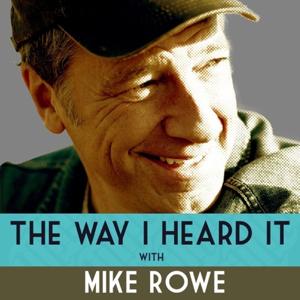
41,171 Listeners

3,704 Listeners

1,009 Listeners

30 Listeners

9 Listeners
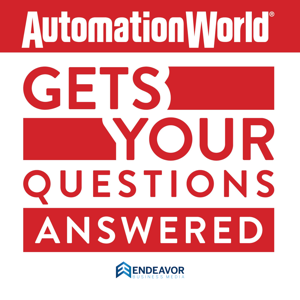
5 Listeners

66,995 Listeners

2,655 Listeners

26,629 Listeners

607 Listeners

16,962 Listeners
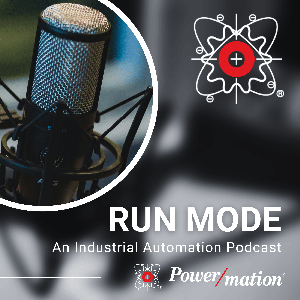
0 Listeners