
Sign up to save your podcasts
Or




In this episode of Hands-On Mac, Mikah Sargent explores the Print Center utility in macOS - an essential but often overlooked tool for managing printers and print jobs. Mikah gives a comprehensive walkthrough of the app's features, showing how it can help troubleshoot printer issues and manage your printing needs without requiring bloated third-party software.
Accessing Print Center - Mikah demonstrates multiple ways to open the utility, including using Spotlight (Command+Space), the menu bar search icon, or navigating through Finder to Applications > Utilities
Viewing connected printers - The sidebar displays all connected printers with status indicators
Adding new printers - Mikah shows how to add printers using the plus icon, explaining the three connection methods
Connection protocols - AirPrint is recommended when available as it makes the printer accessible across all Apple devices, not just Macs
Printer management options - The interface allows pausing print jobs, viewing detailed printer information, and checking supply levels for ink or toner
Scanner integration - For multifunction printers, Print Center provides access to the scanning functionality through the Image Capture app
Right-click menu options - Users can make a printer the default, add it to the Dock for quick access, or remove and re-add printers for troubleshooting
System Settings integration - The Printers & Scanners section in System Settings provides similar functionality but with additional options like printing test pages
Job history tracking - Print Center keeps records of completed print jobs, helpful for remembering which printer was used in multi-printer environments
Printer webpage access - Mikah highlights how Print Center provides direct links to printer web interfaces, avoiding the need to install bloated manufacturer software
Manage printers and print jobs - Apple Support - https://support.apple.com/guide/mac-help/manage-printers-print-jobs-center-mac-mchl33bd189d/mac
Host: Mikah Sargent
Download or subscribe to Hands-On Mac at https://twit.tv/shows/hands-on-mac
Want access to the ad-free video and exclusive features? Become a member of Club TWiT today! https://twit.tv/clubtwit
Club TWiT members can discuss this episode and leave feedback in the Club TWiT Discord.
 View all episodes
View all episodes


 By TWiT
By TWiT




4.8
5050 ratings

In this episode of Hands-On Mac, Mikah Sargent explores the Print Center utility in macOS - an essential but often overlooked tool for managing printers and print jobs. Mikah gives a comprehensive walkthrough of the app's features, showing how it can help troubleshoot printer issues and manage your printing needs without requiring bloated third-party software.
Accessing Print Center - Mikah demonstrates multiple ways to open the utility, including using Spotlight (Command+Space), the menu bar search icon, or navigating through Finder to Applications > Utilities
Viewing connected printers - The sidebar displays all connected printers with status indicators
Adding new printers - Mikah shows how to add printers using the plus icon, explaining the three connection methods
Connection protocols - AirPrint is recommended when available as it makes the printer accessible across all Apple devices, not just Macs
Printer management options - The interface allows pausing print jobs, viewing detailed printer information, and checking supply levels for ink or toner
Scanner integration - For multifunction printers, Print Center provides access to the scanning functionality through the Image Capture app
Right-click menu options - Users can make a printer the default, add it to the Dock for quick access, or remove and re-add printers for troubleshooting
System Settings integration - The Printers & Scanners section in System Settings provides similar functionality but with additional options like printing test pages
Job history tracking - Print Center keeps records of completed print jobs, helpful for remembering which printer was used in multi-printer environments
Printer webpage access - Mikah highlights how Print Center provides direct links to printer web interfaces, avoiding the need to install bloated manufacturer software
Manage printers and print jobs - Apple Support - https://support.apple.com/guide/mac-help/manage-printers-print-jobs-center-mac-mchl33bd189d/mac
Host: Mikah Sargent
Download or subscribe to Hands-On Mac at https://twit.tv/shows/hands-on-mac
Want access to the ad-free video and exclusive features? Become a member of Club TWiT today! https://twit.tv/clubtwit
Club TWiT members can discuss this episode and leave feedback in the Club TWiT Discord.

836 Listeners

1,288 Listeners
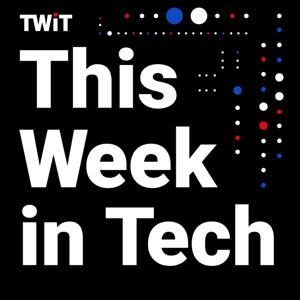
3,058 Listeners

1,964 Listeners

2,008 Listeners

2,011 Listeners

880 Listeners

1,073 Listeners

775 Listeners

555 Listeners
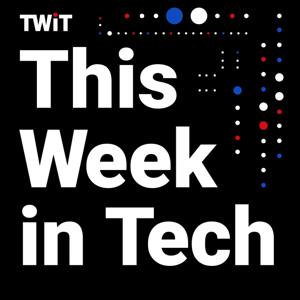
274 Listeners

355 Listeners

244 Listeners

112 Listeners

148 Listeners

103 Listeners

87 Listeners

80 Listeners

72 Listeners

17 Listeners

16 Listeners

1,210 Listeners

423 Listeners

20 Listeners

524 Listeners

33 Listeners

6 Listeners

12 Listeners

9 Listeners

5 Listeners

22 Listeners

2 Listeners