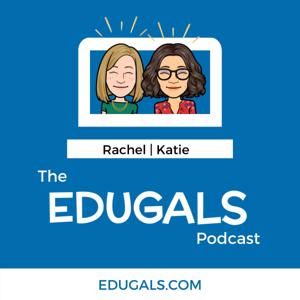This week, it's all about cleaning up our digital lives to get organized and ready for summer (and the new school year)! We are chatting about tips and tricks to organize your Google Drive, learning management systems (LMS) such as Google Classroom, Brightspace, Canvas, or others, and your other digital and local file storage systems.
If you like what you hear, we would love it if you could share this episode with a colleague or friend. And make sure you subscribe so that you don’t miss out on any new content! And consider supporting the show by buying us a coffee or two!
We would love to hear from you – leave a comment on our website OR check out our FLIPGRID!
Featured Content
**For detailed show notes, please visit our website at https://edugals.com/92**
Google Drive:
- Create an archive folder for this past school year for meeting notes, etc
- NEW Keyboard shortcuts in Google Drive
- Start with organizing/purging the orphaned files (not associated with any folder)
- Beware of slides.new, docs.new, etc
- Try switching between list view to grid view to see a preview
- Move multiple files by holding down control/cmd or use shift while clicking to select
- Create folders for the new school year
- Add reflection docs and record your thoughts NOW while they are fresh
- Rename folders starting with numbers to give them priority
- Go through your starred folder - do you need everything still?
- Consider using priority workspaces - hide ones you don't need (no need to delete)
- Don't touch your shared with me folder - it's meant to be a hot mess
- Check sharing settings on your folders - remove people or set temporary access
Local Storage:
- Start with your downloads folder, move relevant files to the cloud
- Clean up your desktop - delete screenshots and old files that might be slowing down your device
- Screenshot shortcut for clipboard on Mac = cmd + ctrl + shift + 4
- iCloud drive (similar suggestions to Google drive) or other cloud storage drives
Learning Management System (LMS)
- Google Classroom - return student work, archive old classes, set up new classes
- Brightspace, Canvas etc - not as much to do here, make sure student work is returned, pin/unpin relevant courses, consider organizing template course shell
Final Advice:
- Organizing your workspace/desk can help you get started
- Pick 1-2 areas to focus on and just start there
- Consider setting a 10 min timer each day to work on digital organization
Support the show
Connect with EduGals:
- Twitter @EduGals
- Rachel @dr_r_johnson
- Katie @KatieAttwell
- EduGals Website
- Support the show