
Sign up to save your podcasts
Or


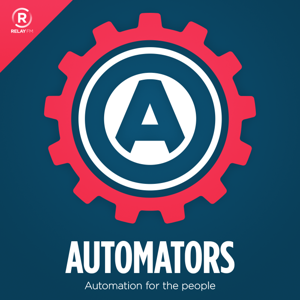

Starting with (complex) repeats, working all the way up to AppleScript - with examples. We take you through approximately 10 ways to automate calendar events!
After lots of planning, Rose and David get to roll up their sleeves and start automating. Their first subject is those elusive calendar events that take so long to create. (So many presses and clicks!)
First, they agree that repeating events can actually be a form of automation, especially when you take it to the next level. David is obsessive about hyper-scheduling and, as a result, needs to make a lot of calendar events. He does it all using automation. Rose doesn’t like to remember directions to her dentist and, as a result, made a wicked Workflow workflow. Around this point, David opines that he could solve his travel-time problem with a Workflow (and after recording, actually created the nerdy solution and added it to show notes).
Rose figured out a way to use a combination of Numbers, Fantastical, and Keyboard Maestro on Mac to bulk create a LOT of calendar events and this marks the first instance of AppleScript, albeit a short one, for the first time to the podcast.
Around this time, our hosts wander into cloud services and pay homage to IFTTT and Zapier.
Then they wrap up, having given you, dear listener, a pile of ways to avoid ever manually creating a calendar event again.
This blog post contains all of the links, downloads, and screencasts for the various automations discussed in this episode.
Discuss the episode and examples on our forum.
Here you can find all of our screencasts (including the Memoji video from episode 0).
This workflow can pair with one of the next two to create an event in your calendar and also a slightly longer event in your work calendar.
This Workflow asks if the previous event you created (triggered by the last workflow) is in working time and if so adds a longer event to your work calendar.
This one does the same as the above Workflow, except it's 100% automated - no questions needed!
How MacSparky schedules some of his events from the above hyper-scheduling.
The workflow covered in the above screencast.
Rose shows you how you can use Workflow to copy a calendar event.
The workflow from the above screencast.
How to use that crazy number sheet and Keyboard Maestro to create potentially hundreds of events with Fantastical.
A workflow to replace the above Keyboard Maestro macro - should you be working on iOS.
David breaks down his Workflow which adds travel time to and from events for you.
 View all episodes
View all episodes


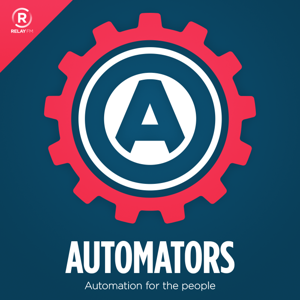 By Relay
By Relay




4.5
167167 ratings

Starting with (complex) repeats, working all the way up to AppleScript - with examples. We take you through approximately 10 ways to automate calendar events!
After lots of planning, Rose and David get to roll up their sleeves and start automating. Their first subject is those elusive calendar events that take so long to create. (So many presses and clicks!)
First, they agree that repeating events can actually be a form of automation, especially when you take it to the next level. David is obsessive about hyper-scheduling and, as a result, needs to make a lot of calendar events. He does it all using automation. Rose doesn’t like to remember directions to her dentist and, as a result, made a wicked Workflow workflow. Around this point, David opines that he could solve his travel-time problem with a Workflow (and after recording, actually created the nerdy solution and added it to show notes).
Rose figured out a way to use a combination of Numbers, Fantastical, and Keyboard Maestro on Mac to bulk create a LOT of calendar events and this marks the first instance of AppleScript, albeit a short one, for the first time to the podcast.
Around this time, our hosts wander into cloud services and pay homage to IFTTT and Zapier.
Then they wrap up, having given you, dear listener, a pile of ways to avoid ever manually creating a calendar event again.
This blog post contains all of the links, downloads, and screencasts for the various automations discussed in this episode.
Discuss the episode and examples on our forum.
Here you can find all of our screencasts (including the Memoji video from episode 0).
This workflow can pair with one of the next two to create an event in your calendar and also a slightly longer event in your work calendar.
This Workflow asks if the previous event you created (triggered by the last workflow) is in working time and if so adds a longer event to your work calendar.
This one does the same as the above Workflow, except it's 100% automated - no questions needed!
How MacSparky schedules some of his events from the above hyper-scheduling.
The workflow covered in the above screencast.
Rose shows you how you can use Workflow to copy a calendar event.
The workflow from the above screencast.
How to use that crazy number sheet and Keyboard Maestro to create potentially hundreds of events with Fantastical.
A workflow to replace the above Keyboard Maestro macro - should you be working on iOS.
David breaks down his Workflow which adds travel time to and from events for you.

78,451 Listeners

26,230 Listeners
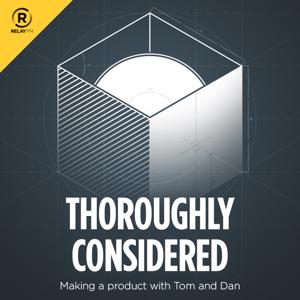
34 Listeners

213 Listeners

1,288 Listeners

373 Listeners

84 Listeners

2,011 Listeners

3,708 Listeners

2,139 Listeners

568 Listeners

723 Listeners

49 Listeners

1,282 Listeners

121 Listeners
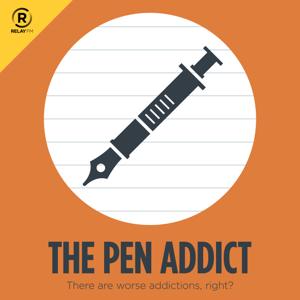
398 Listeners

129 Listeners

107 Listeners
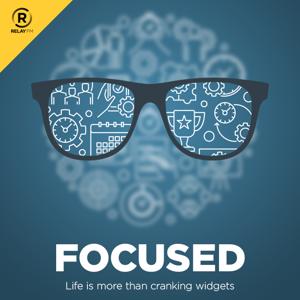
120 Listeners

8 Listeners

70 Listeners

32,338 Listeners
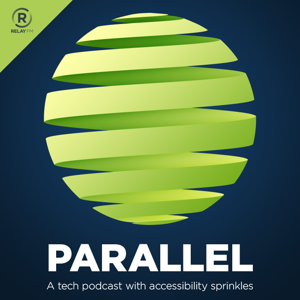
6 Listeners

6,444 Listeners

18 Listeners
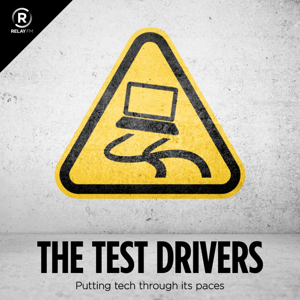
192 Listeners

154 Listeners
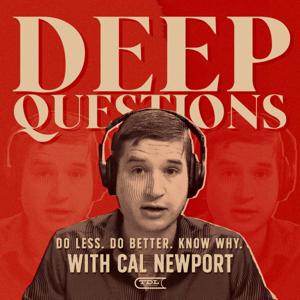
1,328 Listeners

19 Listeners
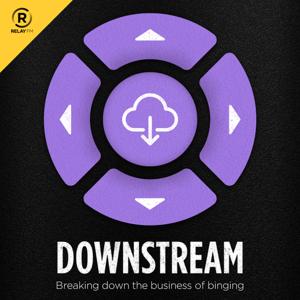
86 Listeners

310 Listeners

3 Listeners