
Sign up to save your podcasts
Or


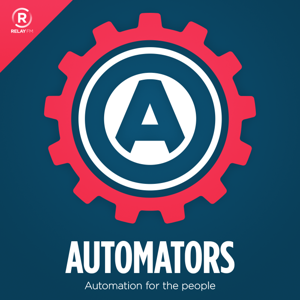

Rose and David tackle the challenge of journaling and how to use automation to make it easier.
Get out your artistically crafted paper notebook and favorite fountain pen as we talk about journaling in Automators episode 14. Actually, forget that stuff. Our intrepid hosts are nerds so while the focus of this episode is journalling, it’s really about automating the process so you can get more efficient at your navel-gazing.
Rose and David start out talking about the idea of journaling and why automation can help. The first app they recommend is Day One.
Day One is friends with Siri Shortcuts which opens you up to lots of potential automation, although David would like more. This leads to the discussion of automating Day One entries in a “prompt style” with a new journal entry generated out of Siri Shortcuts and used to create a Day One entry. David created a sample shortcut and screencasted it for this episode on a meditation journal. You can watch it in the Automators course at Learn.MacSparky or on YouTube.
Rosemary goes a step further by using Launch Center Pro to launch her Siri Shortcut to launch her journaling prompts. This lets her present different prompts on different days of the week. Clever. We’ve shared a link to Rose’s shortcut in the show notes.
David explains audio transcription in Day One, that works much better than you think it would be.
If This Then That (IFTTT) can also create a Day One entry, pulling data from other web services. Think about that one for a moment. Simple things, like a Google Calendar event, can be enough to trigger a new Day One entry. Rose has a cool automation that helps her log and journal television consumption using automation between trakt.tv and Day One.
Another way to automate journal creation is through text automation. You could use tools like Drafts or Text Expander to give you prompts to easily create journal entries.
Then our hosts talk about journaling solutions outside of Day One. Using third-party applications like Ulysses or even just a plain text file, you can use many of the above referenced prompt-based journal automation to create new entries. There can be some challenges with things like photos and other media, but it can work. David even at one point suggests using Pages, which would work better than you think if you want media in your journal.
Finally, David breaks out the pens and paper. Just because you have a fancy pen and paper, doesn’t mean you can’t bring some technology to the table. Use ScanBot or Scanner Pro to grab an image for a digital backup. If you like the idea of us a pen but not paper, there are some great iPad-based digital alternatives like GoodNotes and Notability.
It’s January and a great time to develop a journaling habit. Why don’t you use some automation to make it easier?
Join Rose and David in Seattle!
David built a meditation journal automation and screencasted it.
Download David's Meditation Journal Shortcut to your iPhone or iPad
Download Rose's Prompted Entry journal Siri Shortcut to your iPhone or iPad.
 View all episodes
View all episodes


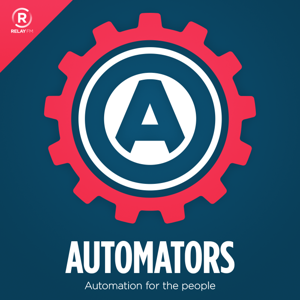 By Relay
By Relay




4.5
167167 ratings

Rose and David tackle the challenge of journaling and how to use automation to make it easier.
Get out your artistically crafted paper notebook and favorite fountain pen as we talk about journaling in Automators episode 14. Actually, forget that stuff. Our intrepid hosts are nerds so while the focus of this episode is journalling, it’s really about automating the process so you can get more efficient at your navel-gazing.
Rose and David start out talking about the idea of journaling and why automation can help. The first app they recommend is Day One.
Day One is friends with Siri Shortcuts which opens you up to lots of potential automation, although David would like more. This leads to the discussion of automating Day One entries in a “prompt style” with a new journal entry generated out of Siri Shortcuts and used to create a Day One entry. David created a sample shortcut and screencasted it for this episode on a meditation journal. You can watch it in the Automators course at Learn.MacSparky or on YouTube.
Rosemary goes a step further by using Launch Center Pro to launch her Siri Shortcut to launch her journaling prompts. This lets her present different prompts on different days of the week. Clever. We’ve shared a link to Rose’s shortcut in the show notes.
David explains audio transcription in Day One, that works much better than you think it would be.
If This Then That (IFTTT) can also create a Day One entry, pulling data from other web services. Think about that one for a moment. Simple things, like a Google Calendar event, can be enough to trigger a new Day One entry. Rose has a cool automation that helps her log and journal television consumption using automation between trakt.tv and Day One.
Another way to automate journal creation is through text automation. You could use tools like Drafts or Text Expander to give you prompts to easily create journal entries.
Then our hosts talk about journaling solutions outside of Day One. Using third-party applications like Ulysses or even just a plain text file, you can use many of the above referenced prompt-based journal automation to create new entries. There can be some challenges with things like photos and other media, but it can work. David even at one point suggests using Pages, which would work better than you think if you want media in your journal.
Finally, David breaks out the pens and paper. Just because you have a fancy pen and paper, doesn’t mean you can’t bring some technology to the table. Use ScanBot or Scanner Pro to grab an image for a digital backup. If you like the idea of us a pen but not paper, there are some great iPad-based digital alternatives like GoodNotes and Notability.
It’s January and a great time to develop a journaling habit. Why don’t you use some automation to make it easier?
Join Rose and David in Seattle!
David built a meditation journal automation and screencasted it.
Download David's Meditation Journal Shortcut to your iPhone or iPad
Download Rose's Prompted Entry journal Siri Shortcut to your iPhone or iPad.

78,451 Listeners

26,230 Listeners
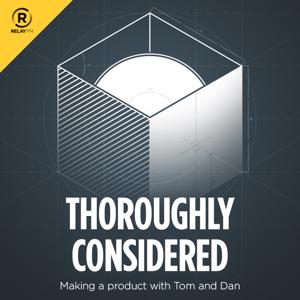
34 Listeners

213 Listeners

1,288 Listeners

373 Listeners

84 Listeners

2,011 Listeners

3,705 Listeners

2,139 Listeners

568 Listeners

723 Listeners

49 Listeners

1,282 Listeners

121 Listeners
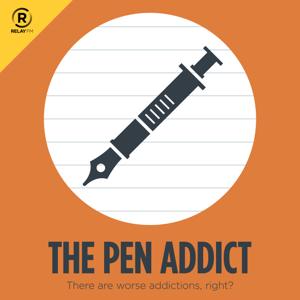
398 Listeners

129 Listeners

107 Listeners
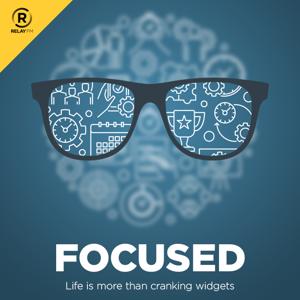
120 Listeners

8 Listeners

70 Listeners

32,338 Listeners
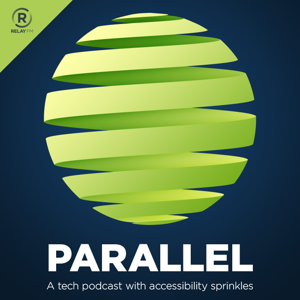
6 Listeners

6,444 Listeners

18 Listeners
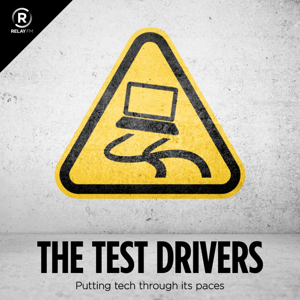
192 Listeners

154 Listeners
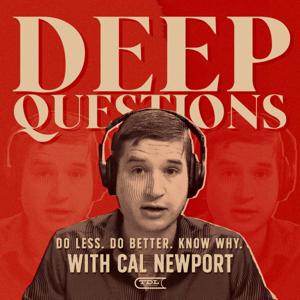
1,328 Listeners

19 Listeners
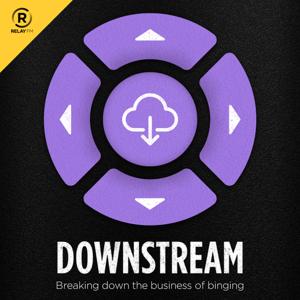
86 Listeners

310 Listeners

3 Listeners