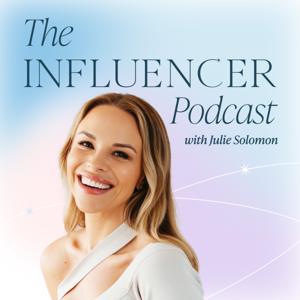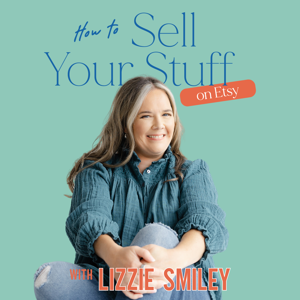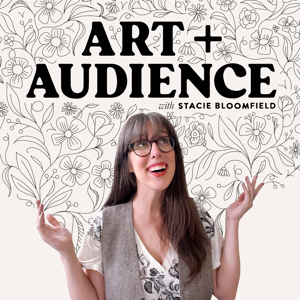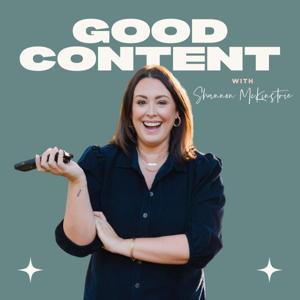Before we dive into this episode, I want to mention the Wednesday email list. When you sign up for our weekly newsletter, you will get a whole heap of Pinterest tips, notifications about the latest podcast episode, and a list of online business and Pinterest marketing resources that are super helpful. BONUS: you also get our free Pinterest planner!
Today’s episode is all about giving thanks. This time of year can be super stressful and crazy. It’s Q4 in our businesses, and we’re all trying to hit those final goals. Thanksgiving and Christmas are coming up. We often get caught up in the hustle and bustle of the holidays.
Some of us are gritting our teeth while we fake a smile, but we’re missing the true joy. I want to talk about some things that I am thankful for and hopefully inspire you to be thankful as well.
A few years ago, I read “One Thousand Gifts” by Ann Voskamp. It can be a little hard to read if you’re not into creative writing, but the premise of the book is so good. The book prompts you to remember the things that you are thankful for on a daily basis. Not just the big things that are right in front of you, but also for the simple, subtle elements of your daily life.
This practice has transformed how I get through the tough times in my life. It helps me return to a joyful mindset a lot quicker than I would before.
Giving Thanks For Business
First, I am so thankful that I had the opportunity to attend the “In The Making” Pinterest conference this year. I got to see the people behind the business and realize that they are hard-working people who want to get this business stuff right. They really want to help. At the same time, they are making the best decisions for the users of their platform.
During that visit, I also got to see friends I hadn’t seen in a while and form new friendships. Win Win!
Community
Next up, my listeners, readers, and Facebook group participants. Your words are so encouraging, kind and honest. When I shared our foster story, the response was so incredible that I spent two days in tears from reading your stories.
You challenge me in ways that I haven’t been challenged before and inspire me to do better and be better. I love the feedback I receive from all of you.
My Team
I now have almost 40 team members that are made up of an executive team, leadership team, and account specialists. They are loving, hilarious, kind, and loyal to Simple Pin. They care for this business as if it was their own and they bring me joy every single day.
It has been rough at times. I’ve had to say I’m sorry a few times. But my team gives me the grace to get back up and start again.
They are solid gold and I could not run this business without them.
Travel
I have taken almost 13 trips this year. Sometimes it gets tiring but all of this traveling is truly a gift! I get to see other parts of the world, meet my community face-to-face, I get to fly on planes, and speak at conferences!
Thank you to all the conference owners for putting your trust in me to guide your audience.
Masterminds and Coaching
The next thing I am thankful for is my mastermind group and coaching experiences. Over the last two years, I have met with a personal mastermind every Wednesday. We’ve shared joy, tears, losses, and gains. Through all of that, we have spoken truth and challenged each other to co...